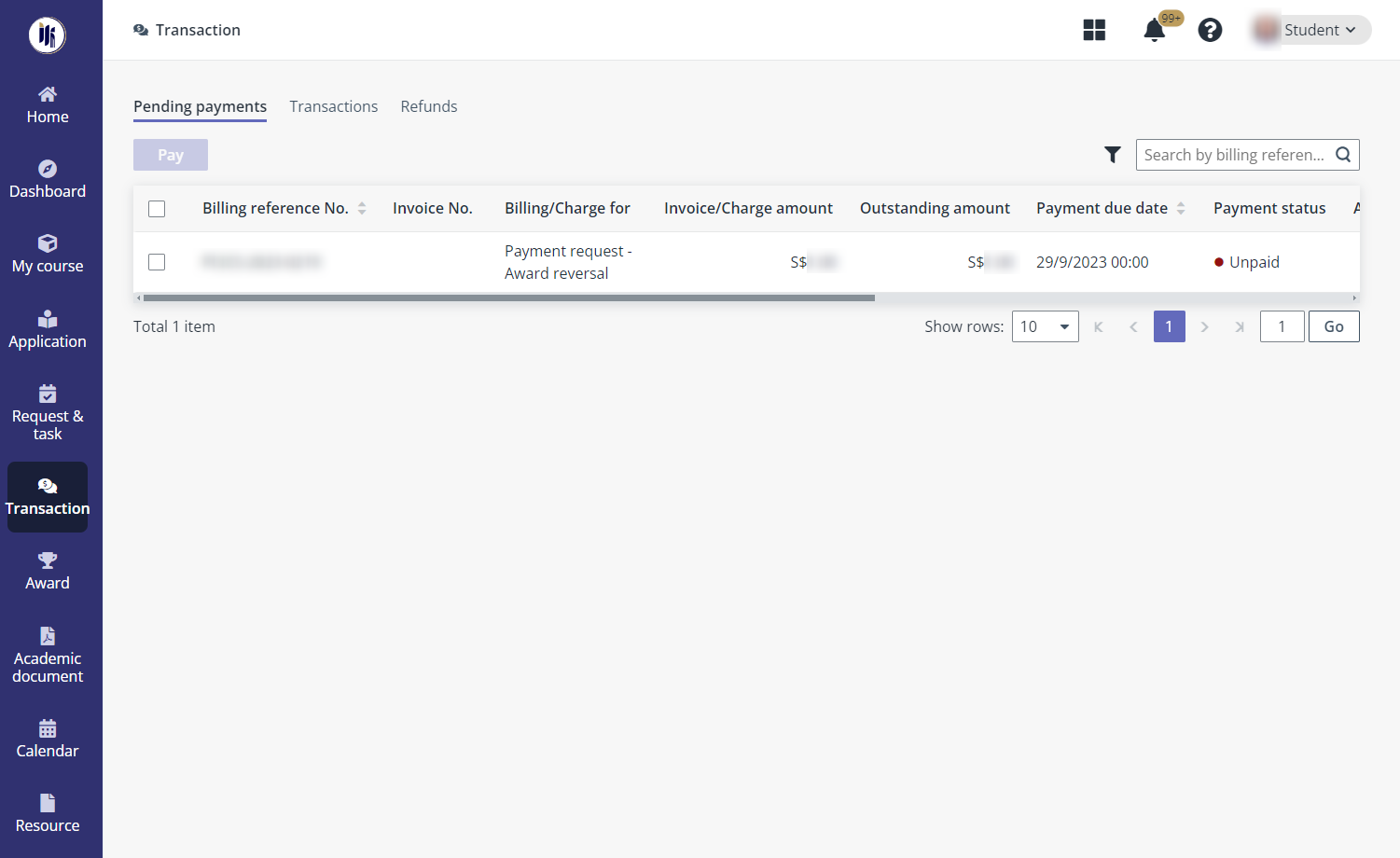
On the Transaction page, all the incomplete payments are listed in the Pending payments tab. Students can either make payments individually or complete payments for multiple records in bulk.
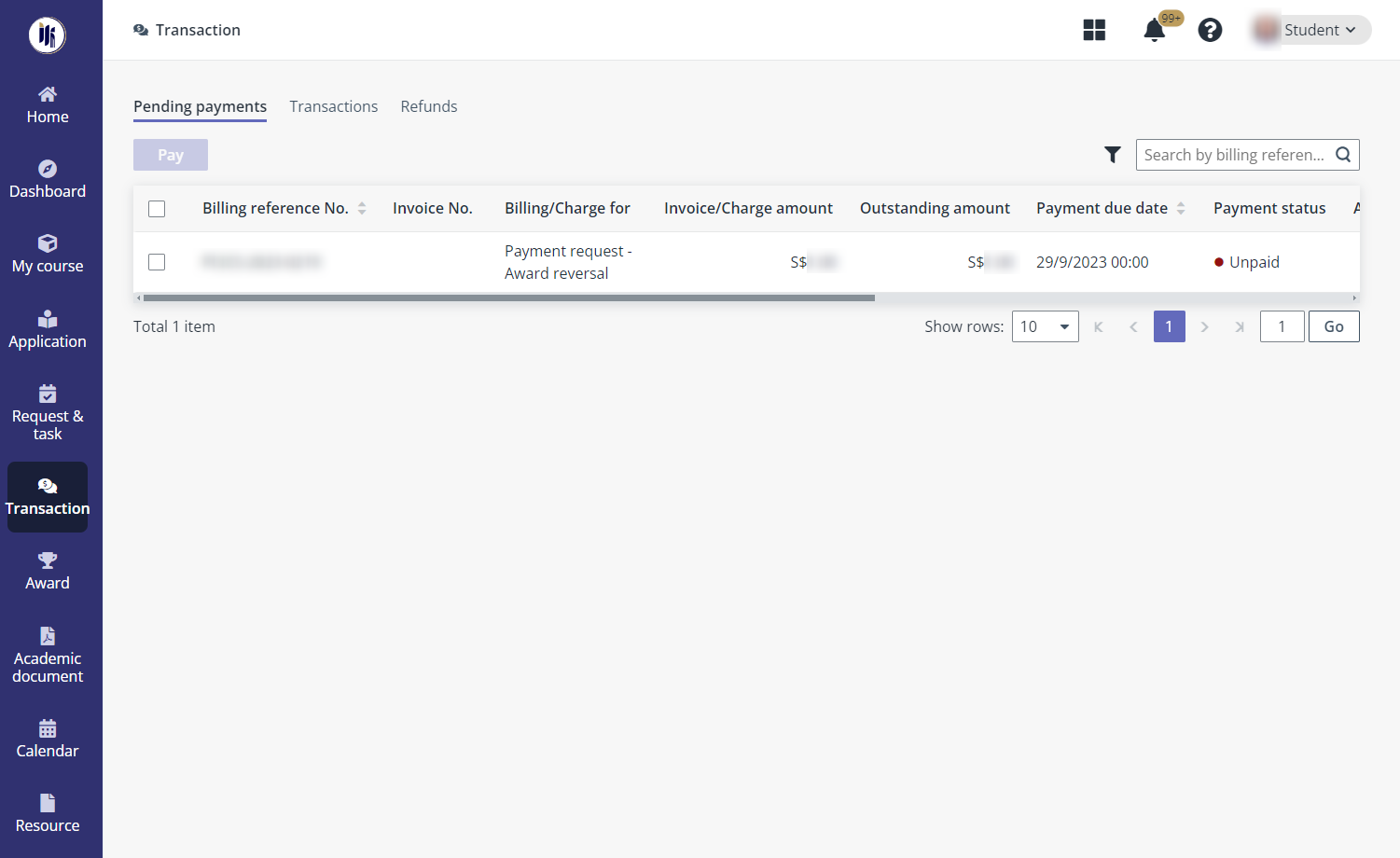
Let’s see how students make payments in each way.
1. In the Pending payments tab, find the payment to complete.
2. Click Pay in the Action column or select the payment and click Pay above the table.
3. On the Payment summary page, view the details of the fees and select a payment mode.
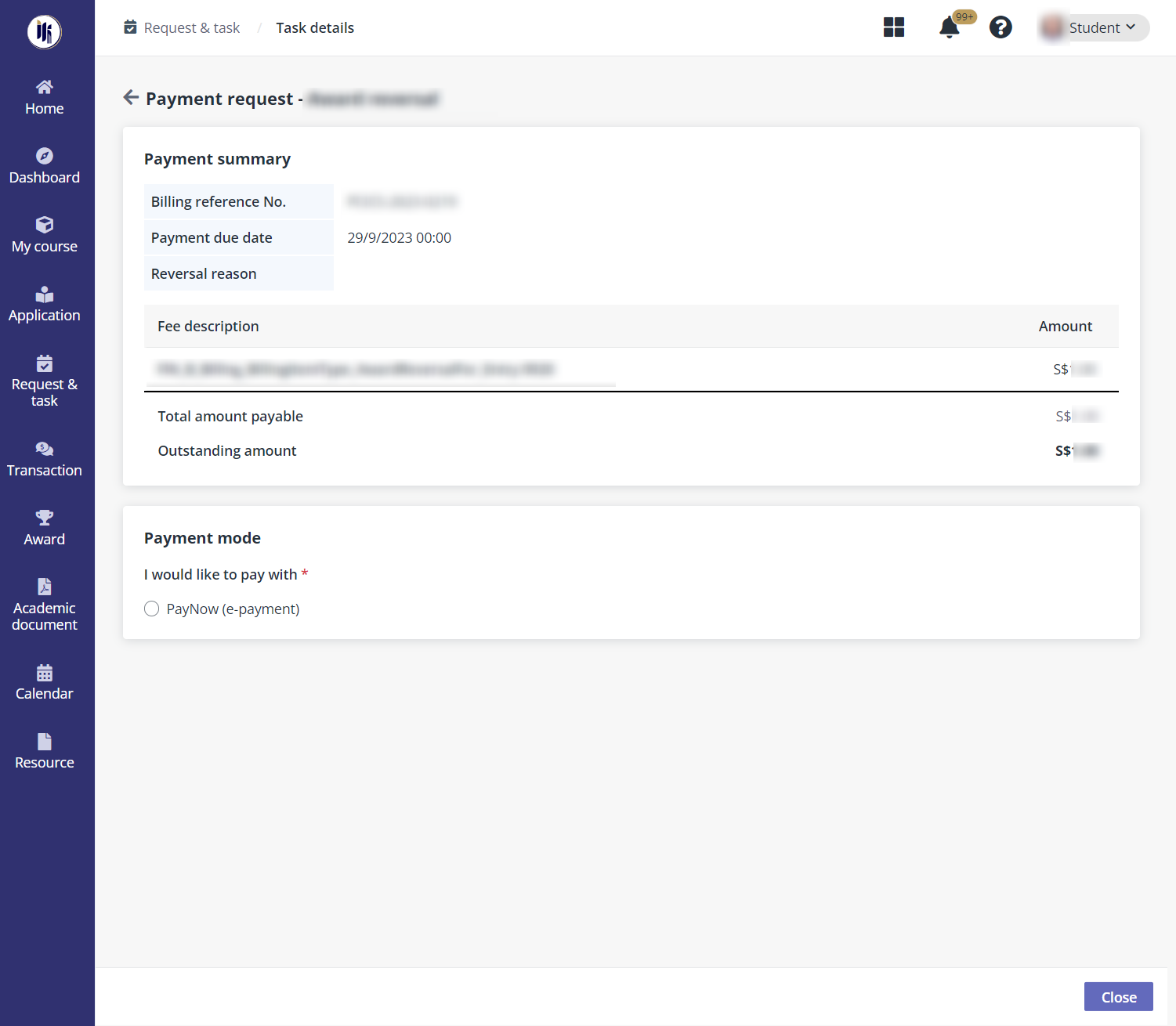
•If there are previous refunded fees, to use the refunded amount for the payment, select Credit balance.
•If online payment mode is selected, click Proceed to payment to navigate to the payment page and complete the payment.
•If an offline payment mode is selected, click Submit and complete the payment offline. The payment will be completed after being confirmed.
4. After making the payment, click View applications to navigate to the Application page.
In the Pending payments tab, students select the payments that do not have instalment enabled and completes the following steps:
1. Click Pay.
2. On the Bulk submit page, view the details for the payments selected, including their payment statuses and select a payment mode to use.
•If online payment mode is selected, click Proceed to payment to navigate to the payment page and complete the payment.
•If an offline payment mode is selected, click Submit and complete the payment offline. The payment will be completed after being confirmed.
3. After making the payment, click Close to go back to the Transaction page.