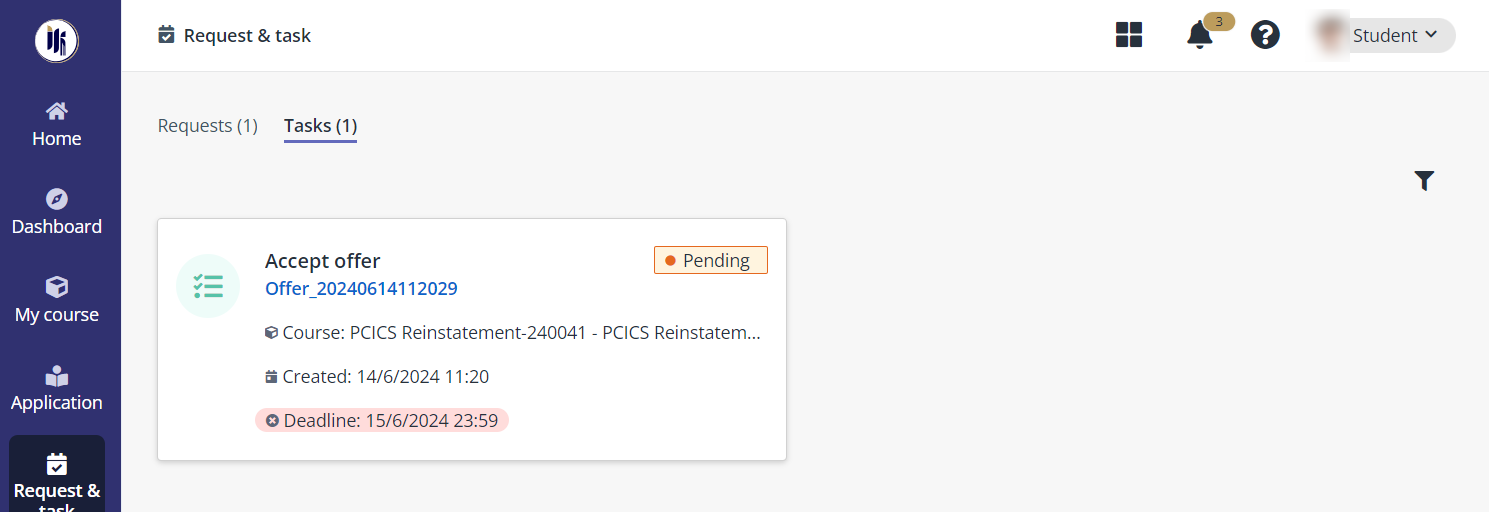
When students are enrolled to PCICS courses, they will be notified of the results with offer letters attached. To view application details and accept the offers before the specified deadlines, students can click the link in notifications to access the application or find the application in Request & task in the ILM student portal. Then, they can use the following steps:
1. On the Request & task page, click the Accept offer task card in the Tasks tab.
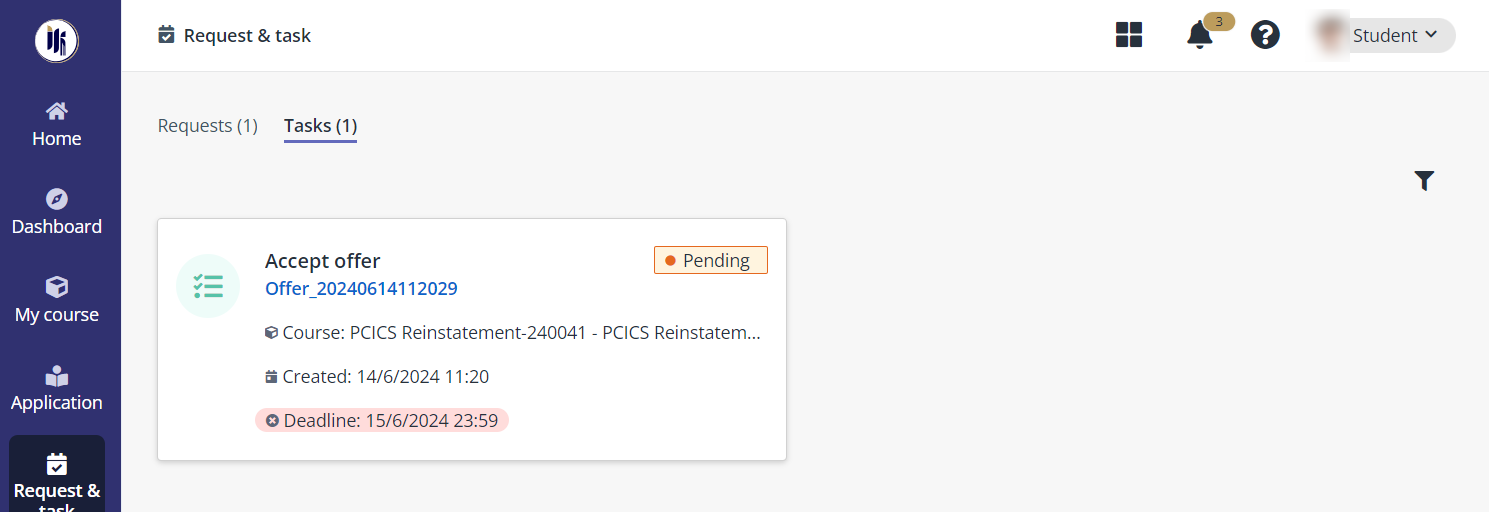
2. On the Application details page, view the general information, application form, application result, and PCICS course details.
3. To accept the offer, click Accept offer in the lower-right corner to proceed. Otherwise, click Withdraw to withdraw the PCICS offer.
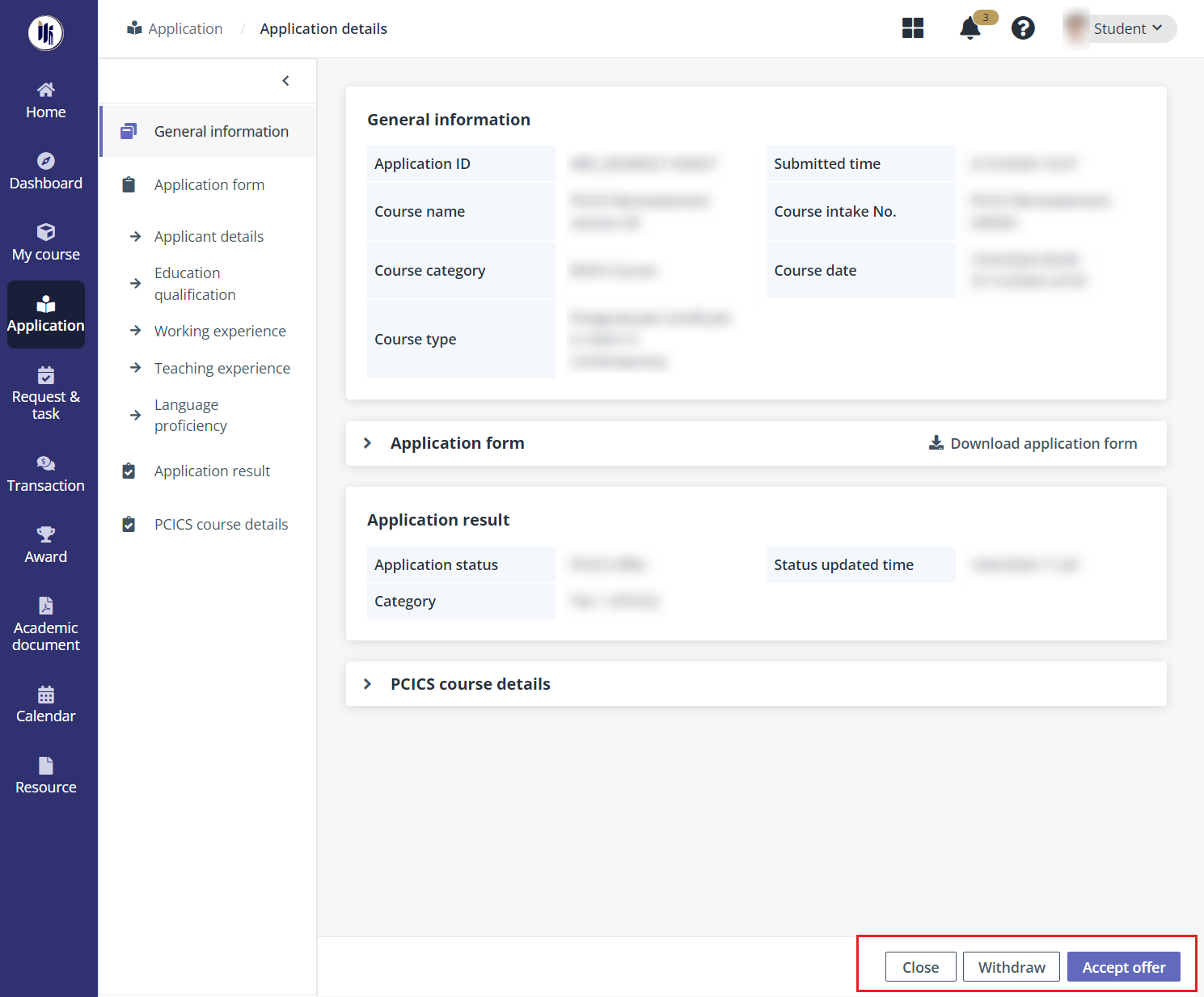
4. Before accepting the offer, you need to confirm the module list and select elective modules. Then, click Complete.
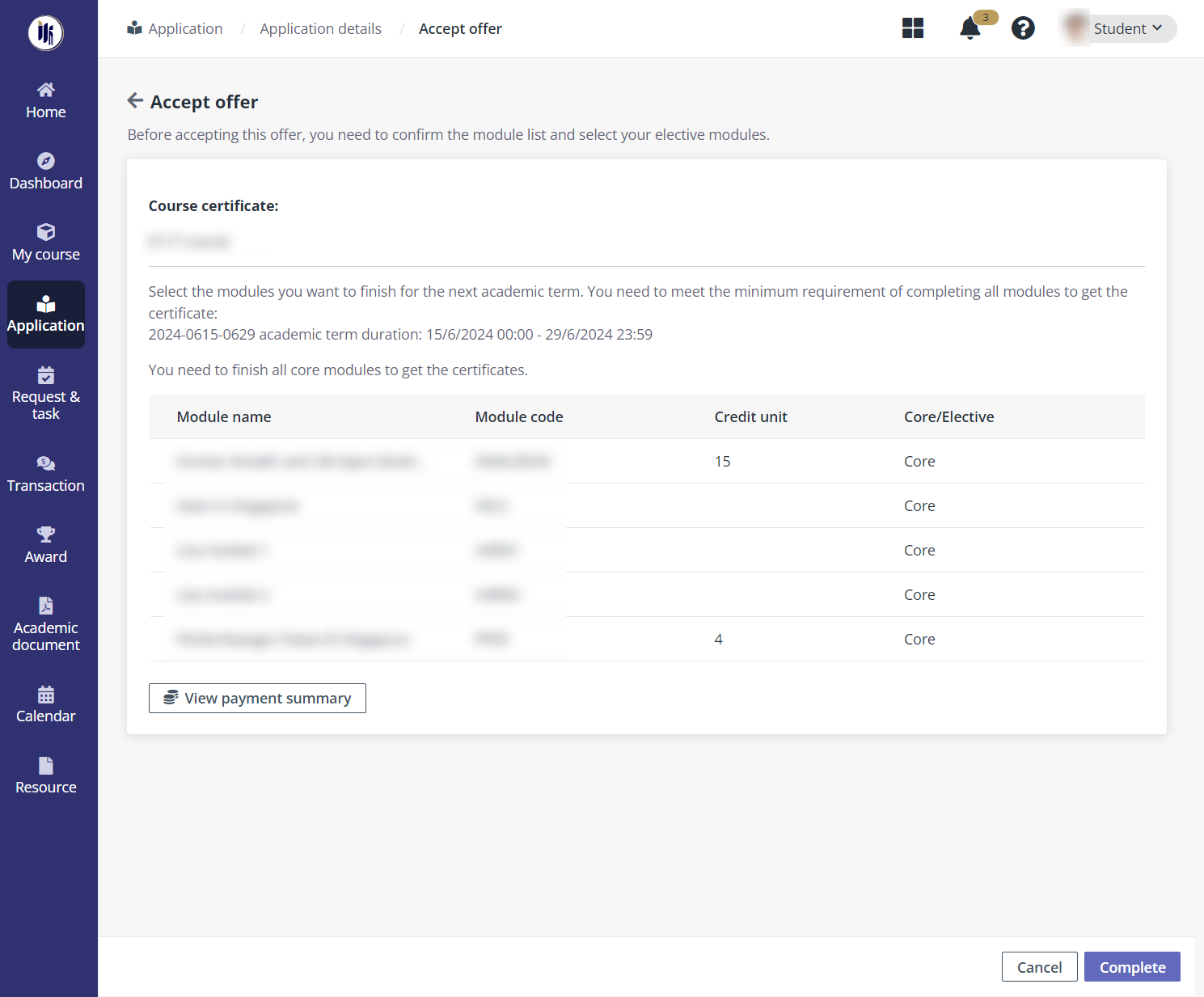
5. In the Accept the offer window, click Accept to accept the offer. Select the Yes, I need to update my profile checkbox if the profile needs to be updated.
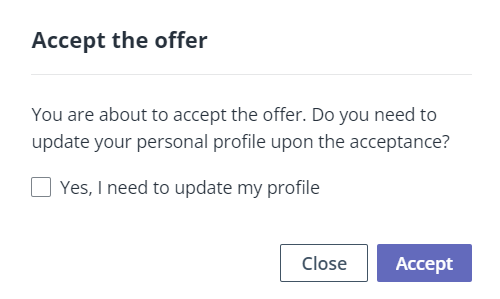
6. The offer is accepted.
If profile update is selected, the Request to update panel appears automatically. The highest religious qualification, Madrasah qualification, other qualification, and working experience can be updated. After entering the reason for updating, click Save to save the updates.
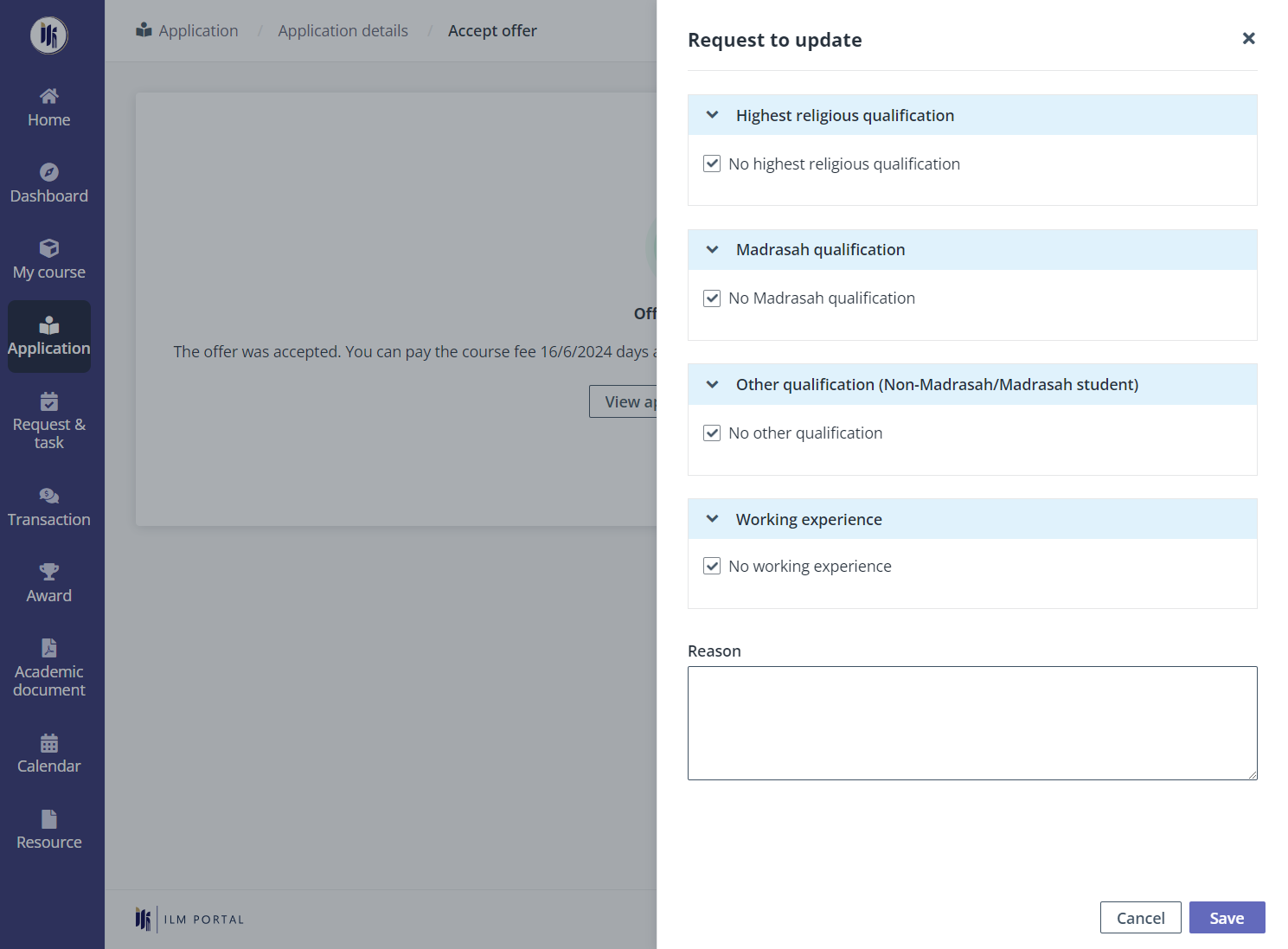
*Note: After saving the updates, a personal information update request is created automatically. Student will be notified of the review result, and then can continue to proceed with the next step.
7. To proceed with the payment for PCICS courses, click View application details on the Accept offer page or click the task card in Request & task.
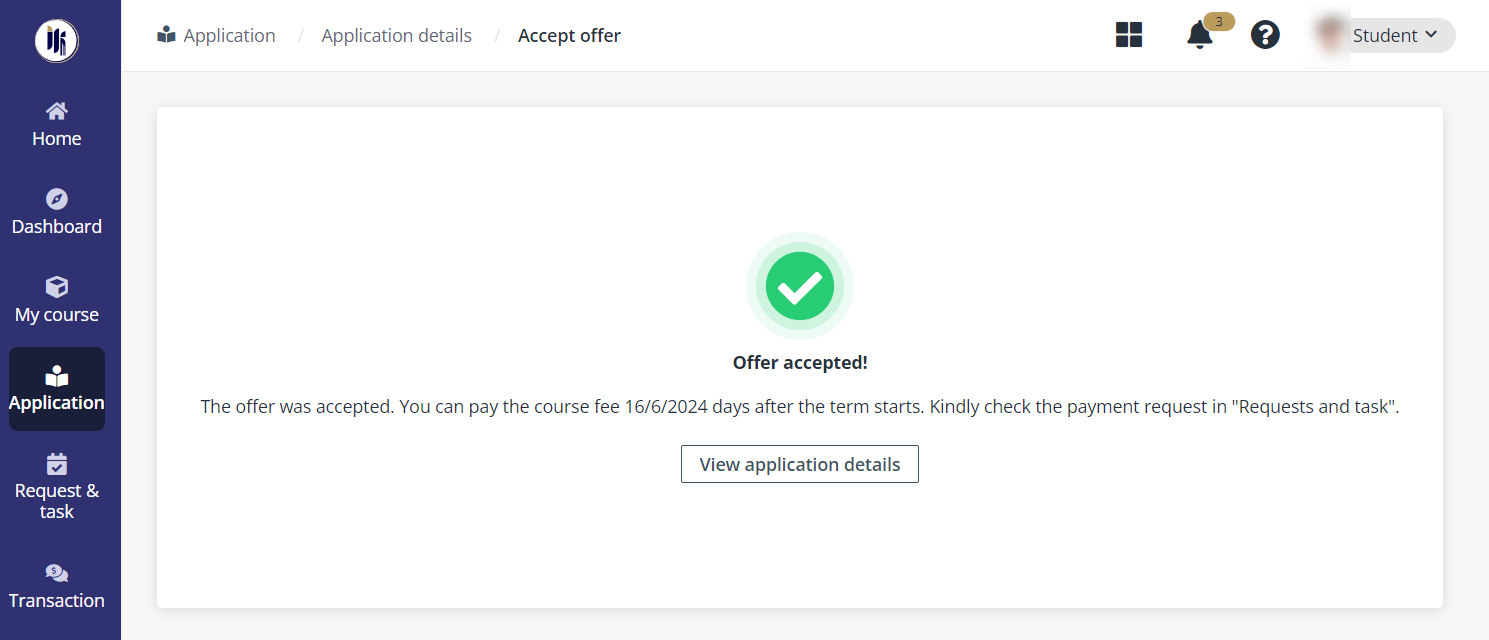
8. Click Pay.
*Note: If requested, please wait for your personal information update request to be approved before you can proceed with the payment.
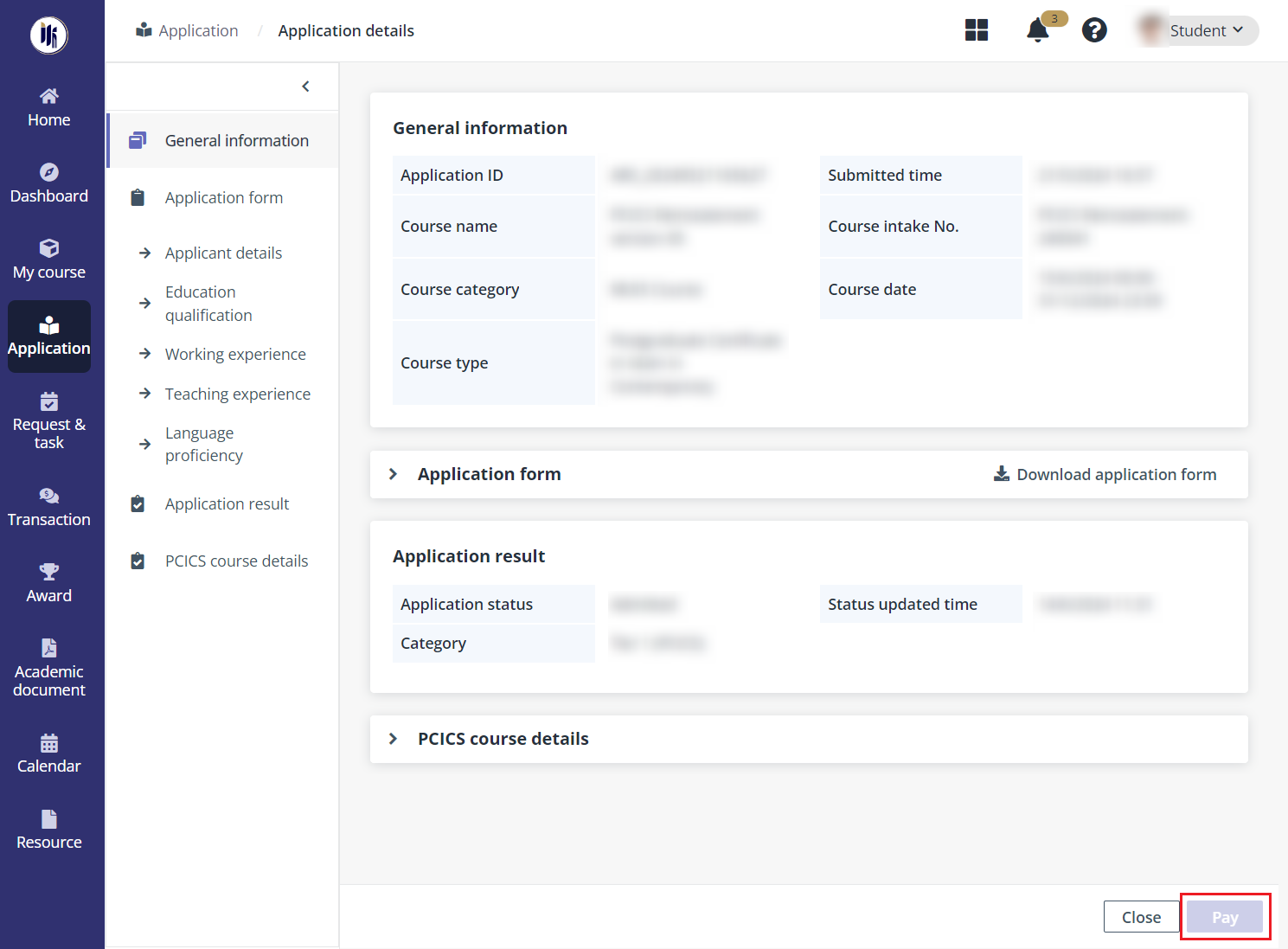
9. View the payment summary and complete the payment for PCICS course.