Apply ARS application
To apply the ARS application, applicants can use the following steps:
1. On the sign-in page, click Apply ARS application.
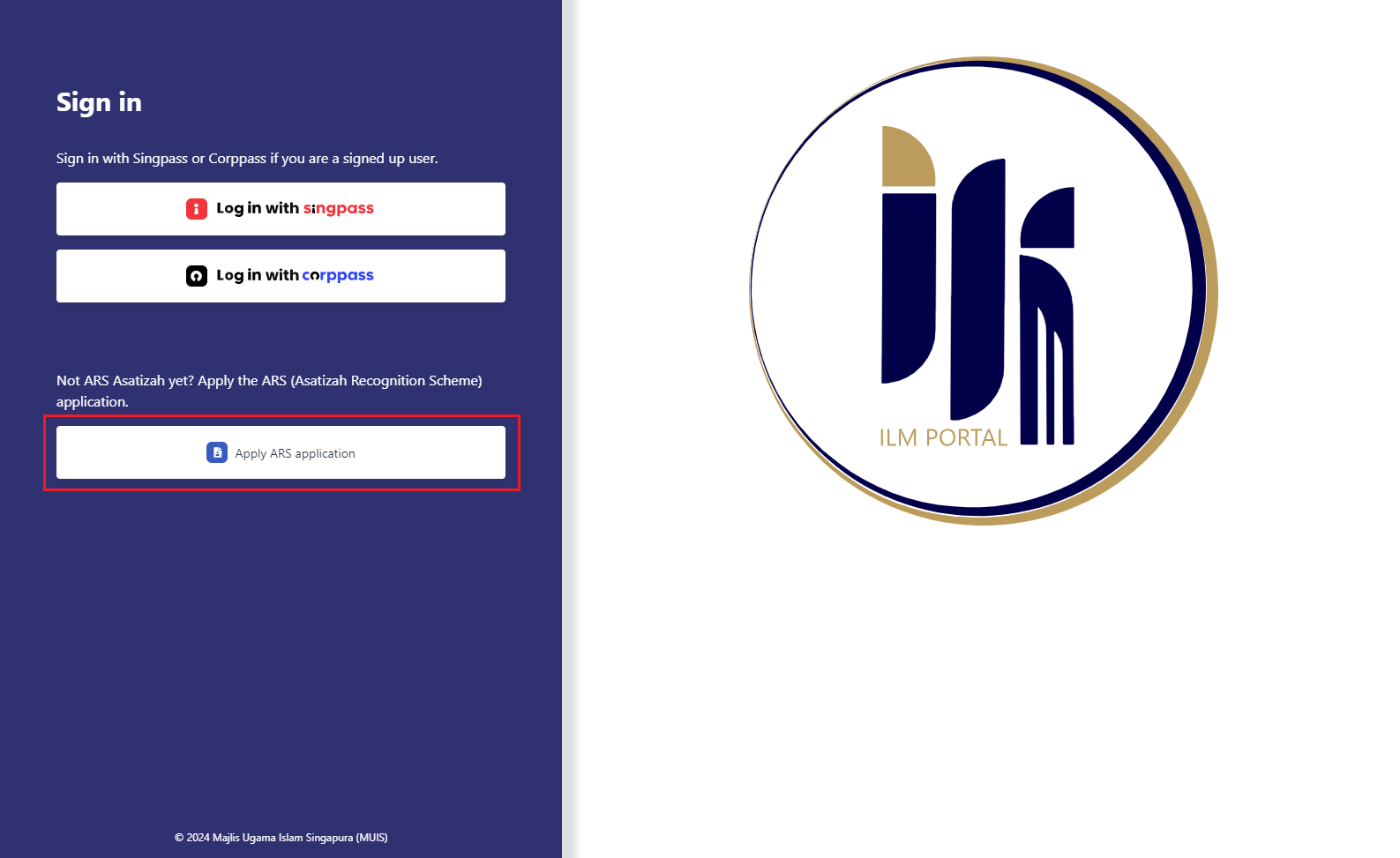
2. You will be redirected to the Singpass login page. Enter the Singpass credential to log in and you will be redirected to the Raise ARS application request page.
3. In Step 1. Application details, some information is retrieved from Myinfo with Singpass and cannot be edited. Upload the profile photo and complete other information in the step. Then, click Save and next.
4. In Step 2. Education qualification, complete the highest religious qualification, Madrasah qualification, other qualification (Non-Madrasah/Madrasah student) information, and upload the supporting documents if any, or select the No highest religious qualification / No Madrasah qualification / No other qualification checkbox. Then, click Save and next.
5. In Step 3. Working experience, complete the working experience information if any, or select the No working experience checkbox. Then click Save and next.
6. In Step 4. Teaching experience, complete the teaching experience information if any, or select the No teaching experience checkbox.
7. In Step 5. Language proficiency, complete the language proficiency information by adding the levels of languages or dialects that you can speak or write in. Then, click Save and next.
8. In Step 6. Preview application information, preview the information provided for this ARS application. If all information is correct, read the Personal Data Notice and Consent and Terms and Conditions documentation and consent for the clauses by selecting the I hereby certify that I have read and understood all the clauses above and that I agree to all of them checkbox.
9. Click Submit to submit the ARS application.
10. If an application fee is required, complete the payment for this ARS application In Step 7. Payment summary. Click Proceed to payment to pay with PayNow.
11. Click Close after the payment.
The submitted ARS applications will be sent to review by the ARS officer. Once ARS applications are evaluated, applicants will receive notifications about the evaluation results. If the status is Incomplete submission, applicants need to update the information in their ARS applications based on the information left by the ARS officer and resubmit the applications. To resubmit an application, use the following steps:
1. On the login page, click Apply ARS application.
2. Enter the Singpass credential and click Submit.
3. Click Request & task on the left navigation pane.
4. Locate the ARS application and click the application card to access the application details.
5. Update the information based on the evaluation results and click Submit when all updates are completed.