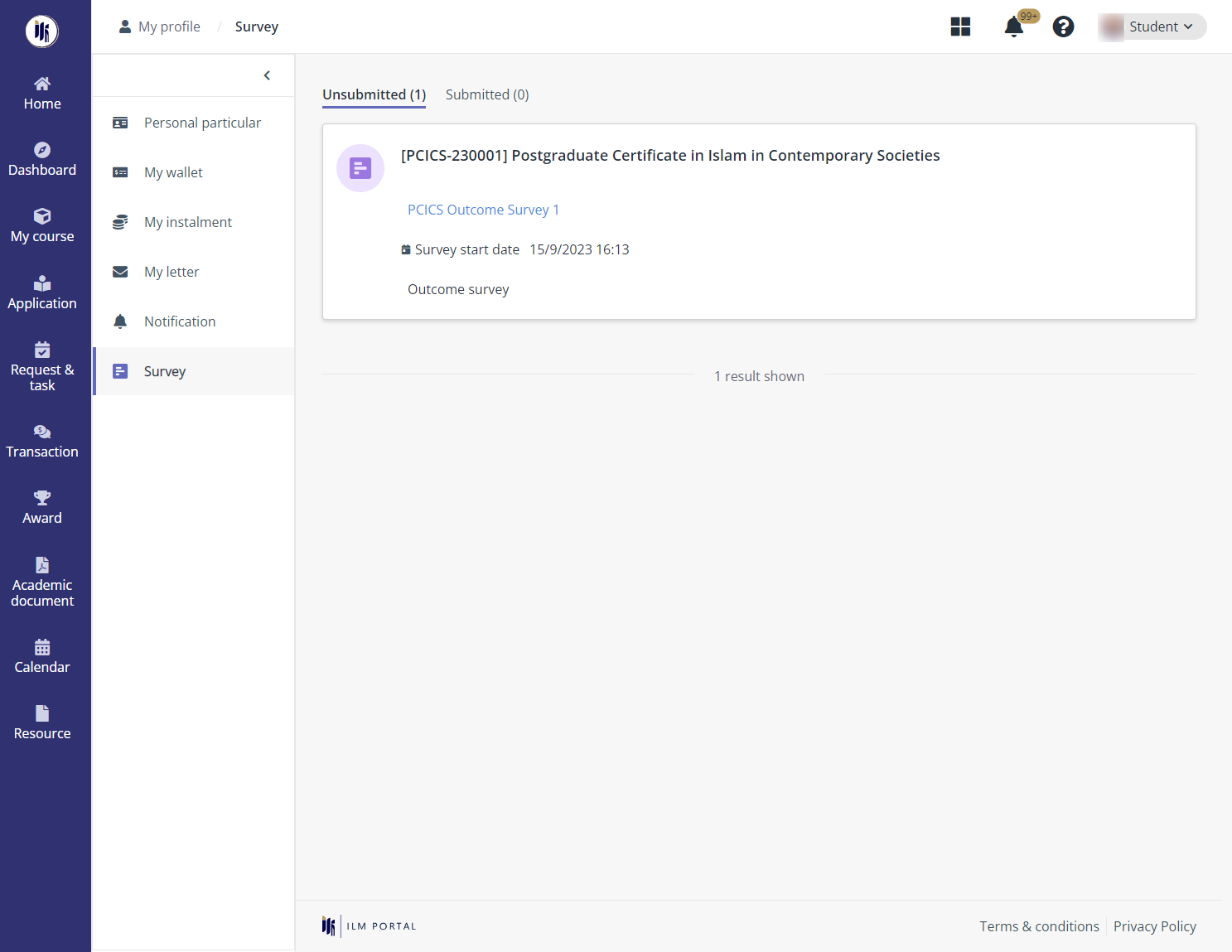
After students are enrolled and attend courses, surveys will be sent to students to evaluate the courses, modules, and lecturers. To view all the surveys sent to her and complete them, students can click Survey in the left navigation.
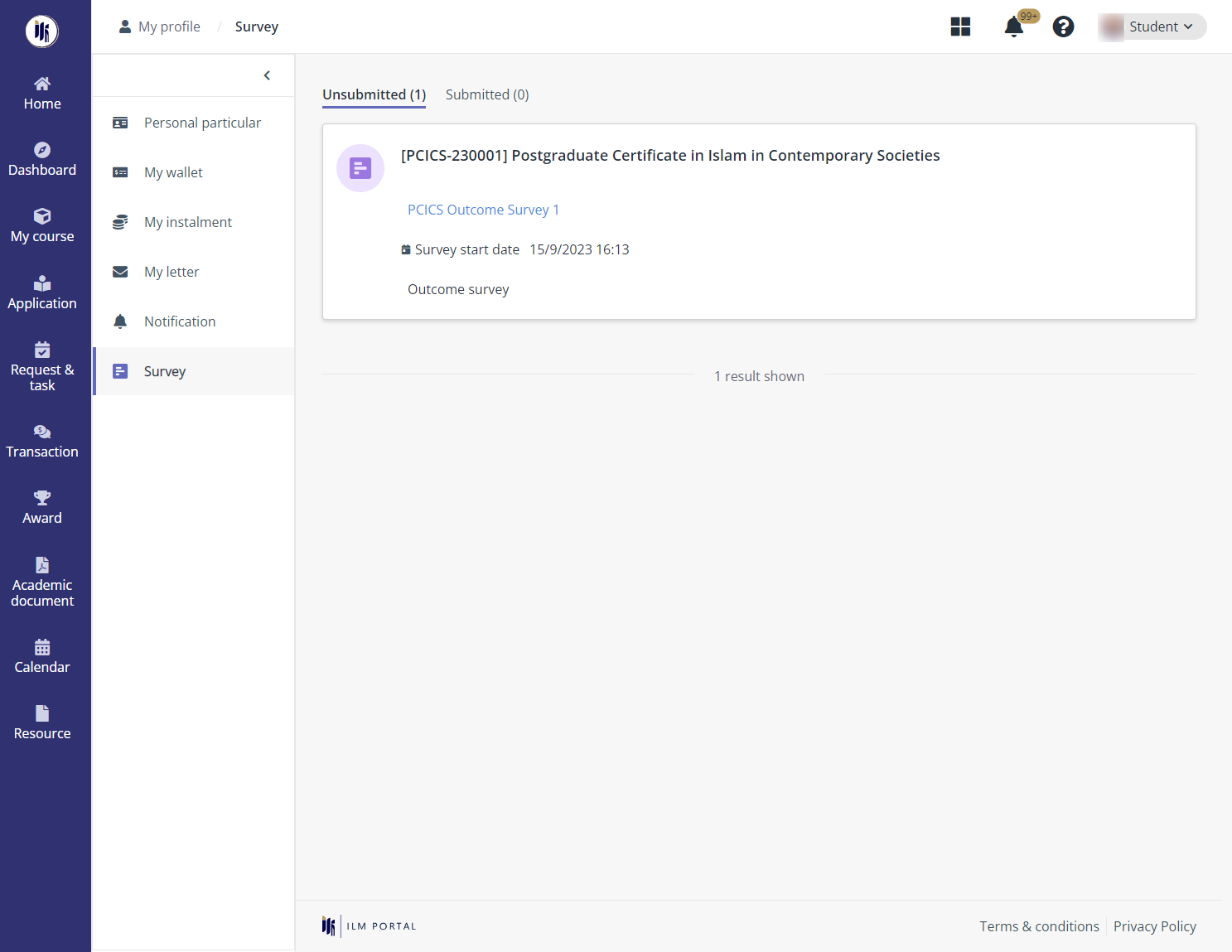
Let’s see how students submit a survey:
1. On the Survey page, all unsubmitted surveys are in the Unsubmitted tab.
2. Click the card of the survey to take.
3. On the Survey details page, view the survey details and complete questions in the survey.
4. Click Submit.
Submitted surveys are listed in the Submitted tab. To view the details of a submitted survey, students can follow the steps below:
1. Click the card of the survey that to view.
2. On the Survey details page, the survey details, including the survey information and submitted survey results are displayed.
3. Click Close to go back to the Survey page.