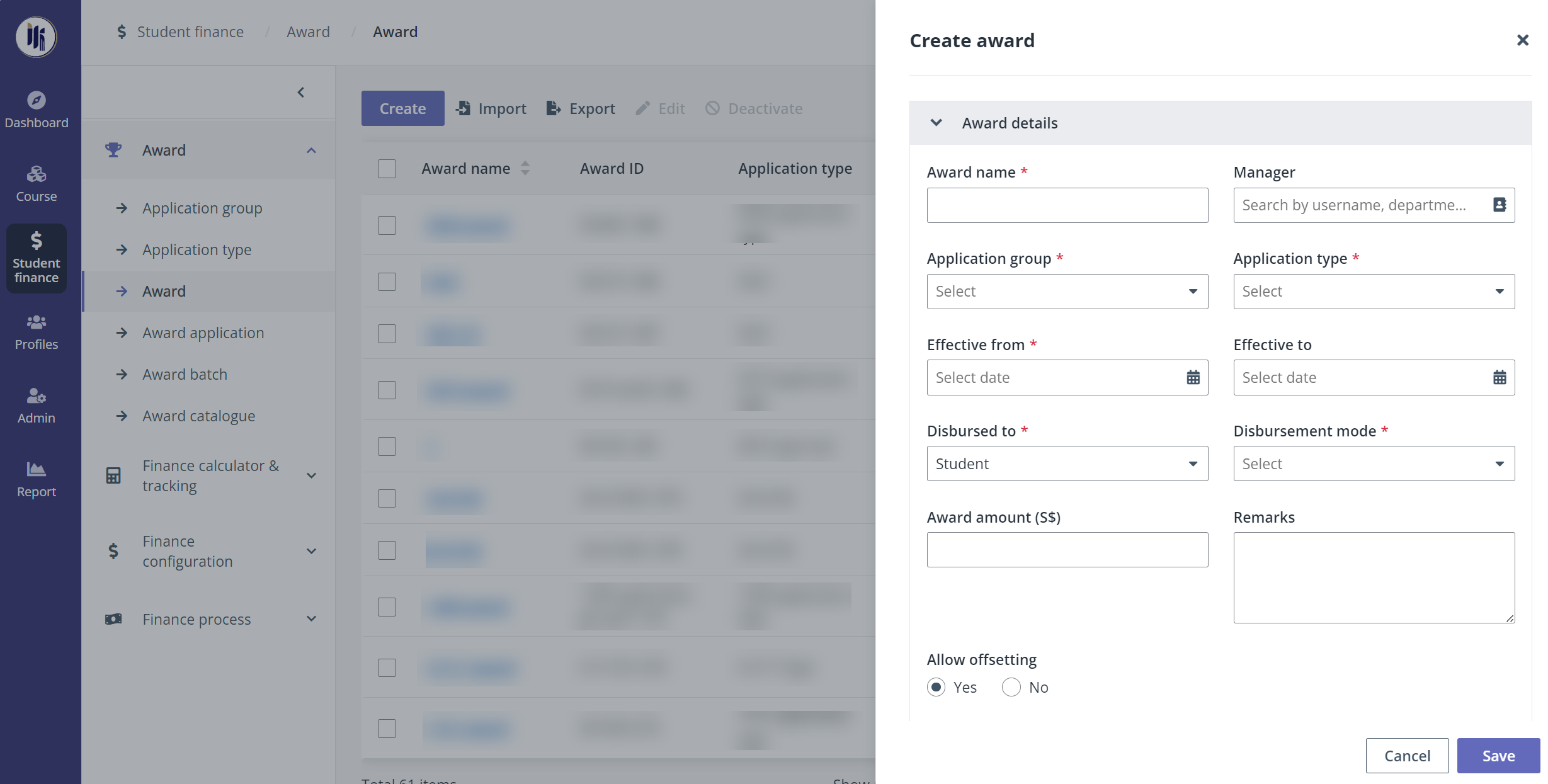
When the required application configurations are completed, the payment administrator can create and manage awards.
To create an award, complete the following steps:
1. In Student finance > Award, click Award in the left navigation.
2. On the Award page, click Create.
3. In the Create award panel, configure the required information of the award in the Award details section.
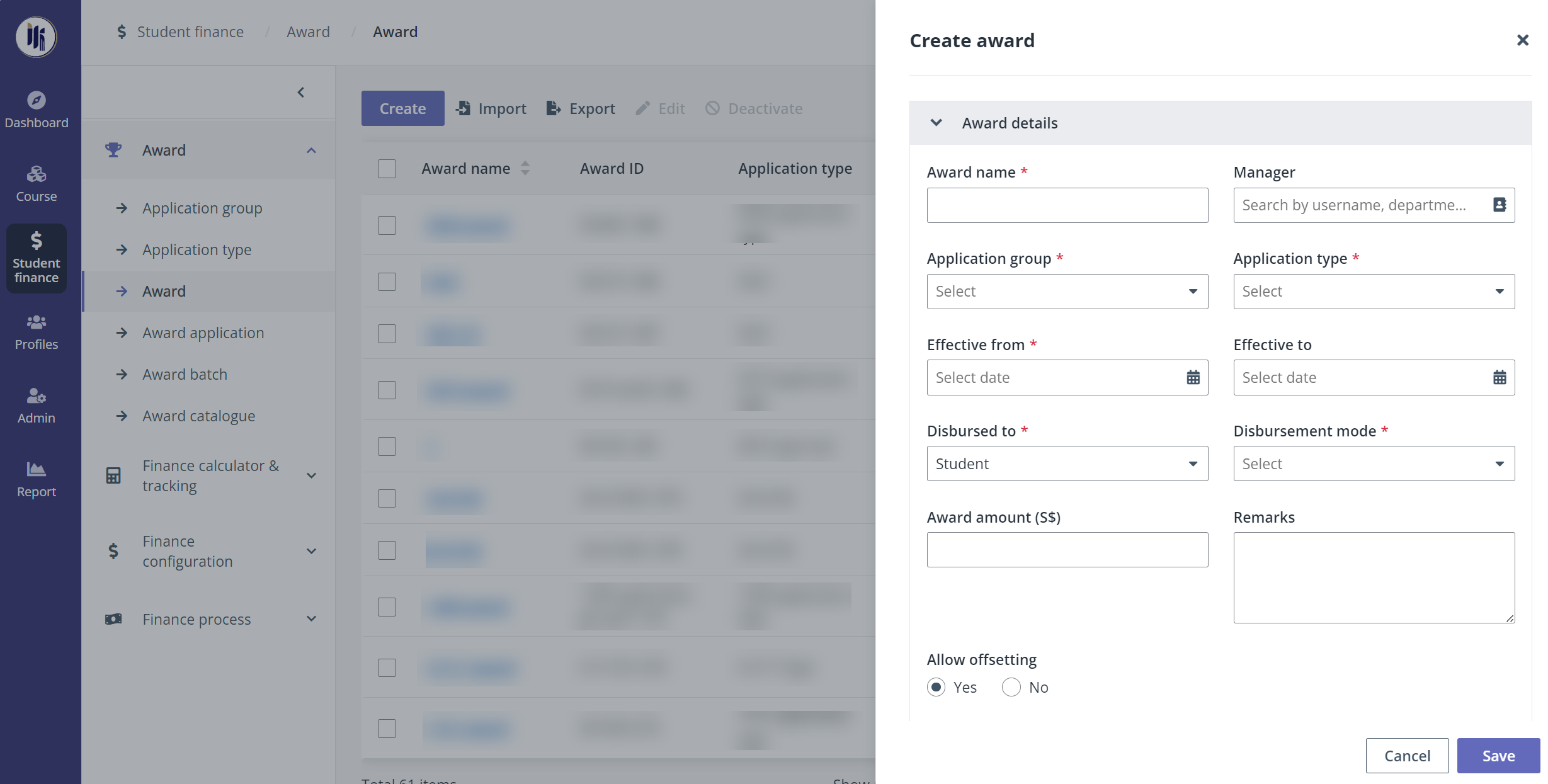
If the award allows offsetting, select Yes for the Allow offsetting field. Then click Add in the Offsetting priority field, and select Course fee or Other outstanding fee. If both fees are added, the offset will comply with the configured priority.
4. In the Application window section, configure whether to Specify a date range as the application window. Turn off the toggle if the application is not allowed.
5. In the Visibility scope section, configure which training providers and courses can view the award by applying it to specific branches, training providers, and courses.
6. In the Eligibility criteria section, configure the eligibility criteria for the award. Turn off the toggle when the award can be eligible for all applicants.
7. After finishing all required configurations, click Save to create the award.