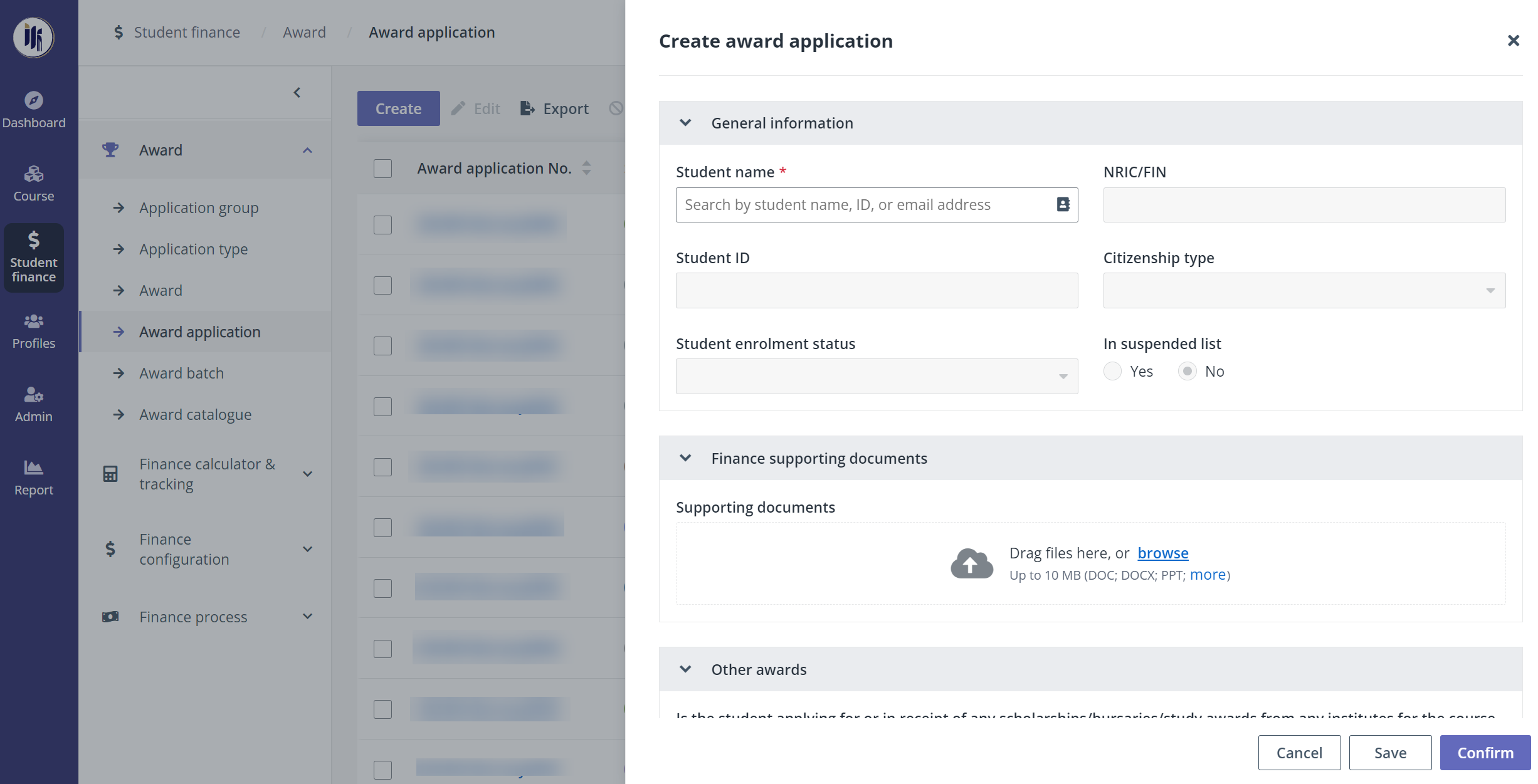Award application
When the award is published, applications can be submitted in
the student portal by eligible students. And the payment administrator can both
create and review applications for further processing.
In Student finance > Award, click Award
application in the left navigation, and then refer to the following sections
for instructions.
Create an award application
To create an award application for a student, complete the
following steps:
1. On the Award
Application page, click Create.
2. In the Create
award application panel, fill in the required information for the award
application.
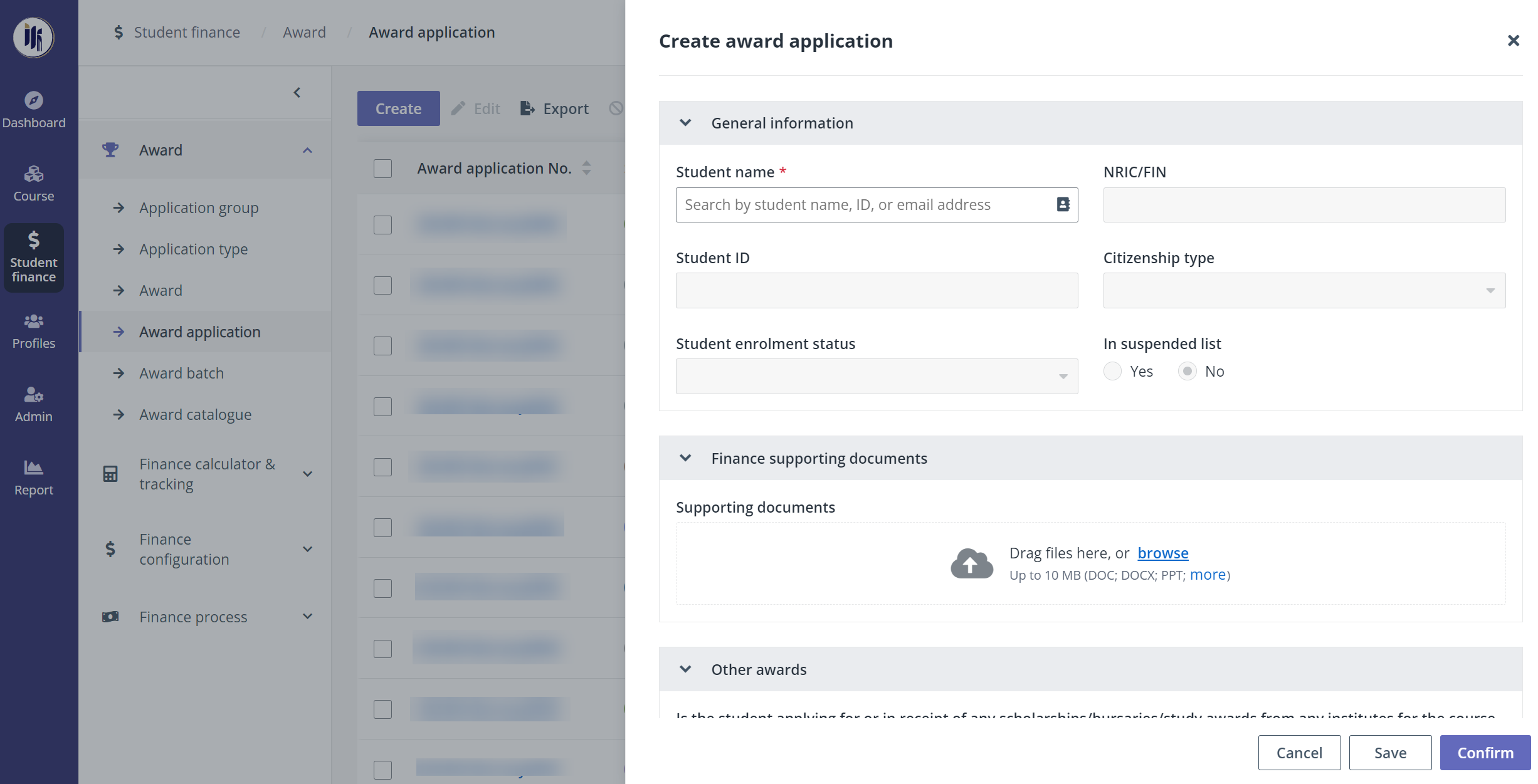
3. In the Other
awards section, select whether the student is applying for or in receipt of
any scholarships, bursaries, or study awards from any institutes for the course
the student is applying for. If so, fill in the award information. Multiple
awards can be added.
4. After finishing all required
configurations, click
Save to create the award application.
Edit an award application
When an award application is created and is under processing,
payment administrator can update the award in the application or select an award
to apply if the award was not specified before the submission. To edit the
application, complete the following steps:
1.
Select the award application. The payment administrator can find the processing
applications with the Award application status filter above the
table.
2.
Click Edit.
3.
In the Edit award application panel, select a new award under the
selected application type. If necessary, remarks can be added.
4.
Click Save.
Review an award application
To review and
process the applications, complete the following steps:
1.
On the Award application page, select a processing application. The
Processing applications can be found with the Award application
status filter.
2.
Click the award application No.
3.
In the Award application details panel, after reviewing the information,
following operations are available:
•
Return the application
i. Click Return when more
information is required. The payment administrator can review it again
after the application is sent back.
ii. In the
confirmation window, if necessary, enter the reason.
iii. Click
Return.
•
Reject the application
i. Click Reject when the submitted
information does not meet the requirements.
ii. In the
confirmation window, click Submit and the application will be
rejected.
*Note: Only
processing applications submitted by the students can be returned or rejected.
The applications can be found with the information displayed in the Created
by column.
•
Confirm the application
i. Click Confirm to confirm an
application with the award specified.
ii. In the
confirmation window, click Submit. The application will be confirmed, and
the student will be added to the corresponding award batch as a
recipient.