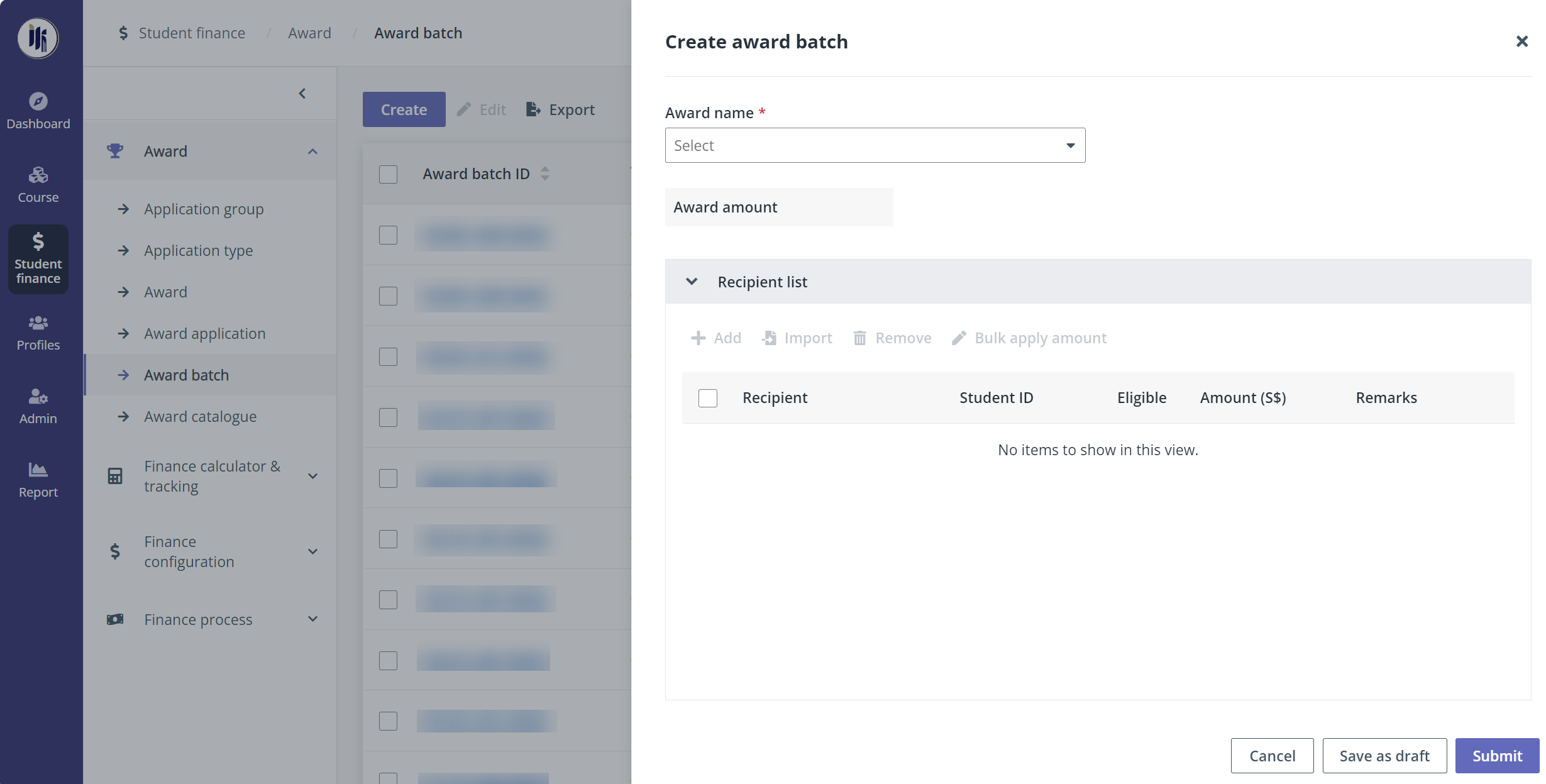Award batch
To manage the recipients and the disbursement of the awards,
the payment administrator can create award batches.
In Student finance > Award, click Award
batch in the left navigation, and then refer to the sections below for
instructions.
Create an award batch and submit for approval
To create an award batch, complete the following steps:
1. On the Award
batch page, click Create.
2. In the Create
award batch panel, fill in the required information for the award
application.
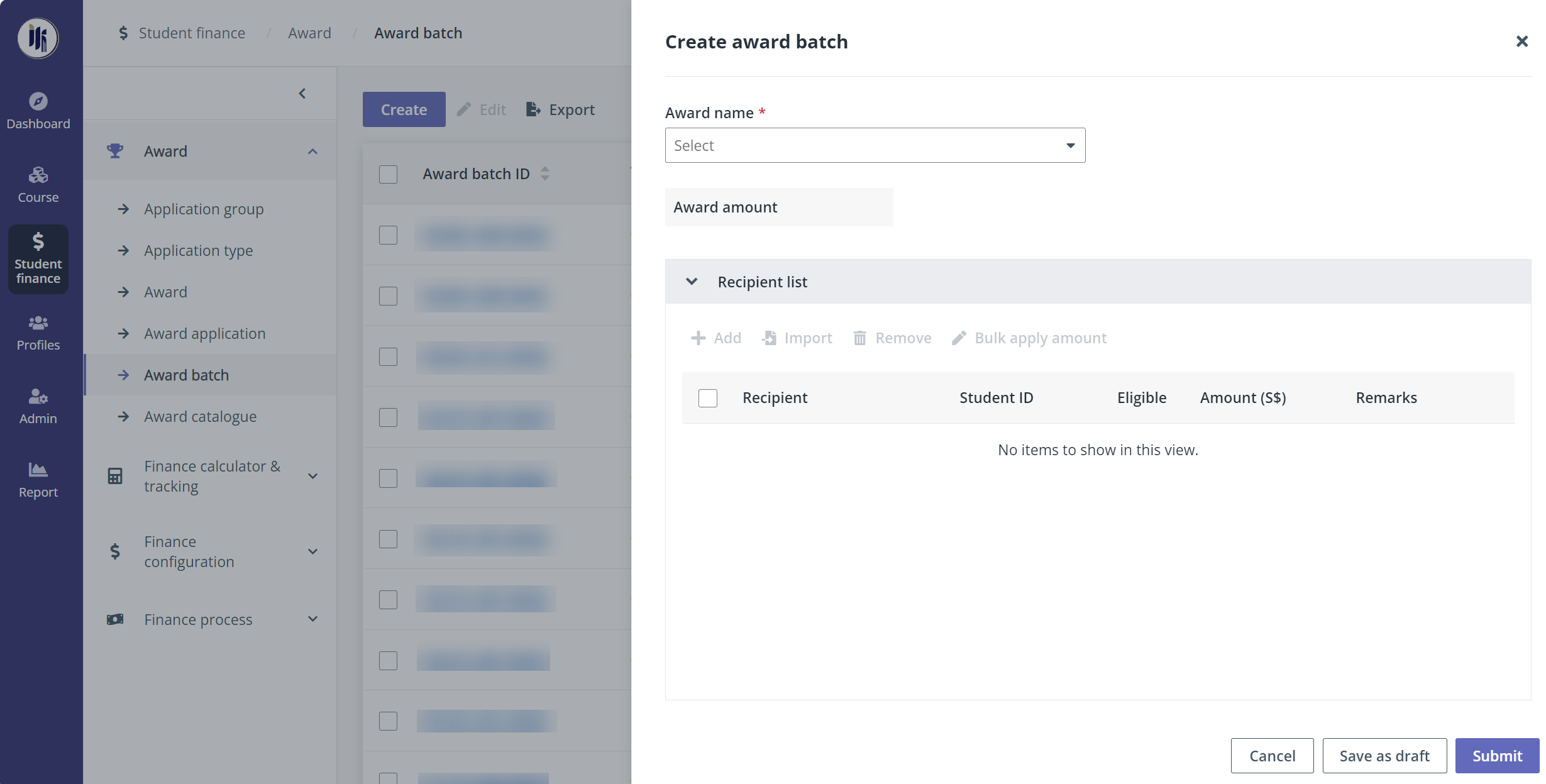
3. In the
Recipient list section, complete the following configurations:
a. Click Add to add the students
in the address book.
Or import the student list by
clicking Import and download the template file in the Import window.
After finishing the configurations in the template, upload the file to import
the recipients.
b. In the Amount(S$) column,
enter the award amount to disburse to each recipient in the Amount column.
To apply the same amount for multiple
recipients, select the recipients and click Bulk apply amount and enter
the amount.
c. If necessary, remarks can be
added for each recipient by clicking the Remarks icon.
4. After finishing all required
configurations, click
Submit.
5.
In the confirmation window, select
Stage 1 approver in the address book and click Confirm. The
award batch will be submitted and pending disbursement after approval.
Transfer recipients between award batches
When necessary, the payment administrator can transfer the
recipient of an award batch to another.
To transfer recipients between award batches, complete the
following steps:
1.
On the Application type page, select a draft award batch to transfer the
recipient. The Draft award batch can be found with the Award batch
status filter.
2. Click
Edit.
3.
In the Edit award batch panel, select recipients and click
Transfer.
4. In the
Transfer window, select the award batch to transfer recipients to.
5. Click
Save.
Create an award reversal for a recipient
To create an award reversal for the recipient who has been
disbursed the award amount, complete the following steps:
1.
Click the award batch ID to navigate to the Award batch details page. The
pending disbursement or completed award batches can be found with the Award
batch status filter.
2.
In the Award recipients tab, select the recipient in the Disbursed
status.
3.
Click Reverse.
4.
In the Create award reversal panel, complete the following
configurations:
•
Reversal amount (S$) – Enter the amount to reverse.
•
Supporting documents – Supporting documents can be uploaded for
the reversal.
•
Reversal reason – Enter the reason for the reversal.
5.
Click Submit. The award will be reversed after approval.
Approve individual recipients in the award batch
approval request
To approve individual recipients in the award batch approval
request, click the Task centre icon in the upper-right corner and
complete the following steps:
1.
Click the request ID of an award batch approval request. The payment
administrator can find the request with the Service type filter above the
table.
2.
In the Award recipients tab, select one or more recipients.
3.
Click Bulk edit and select Approve.
4.
Click Submit in the lower-right corner. The recipients will be
approved.