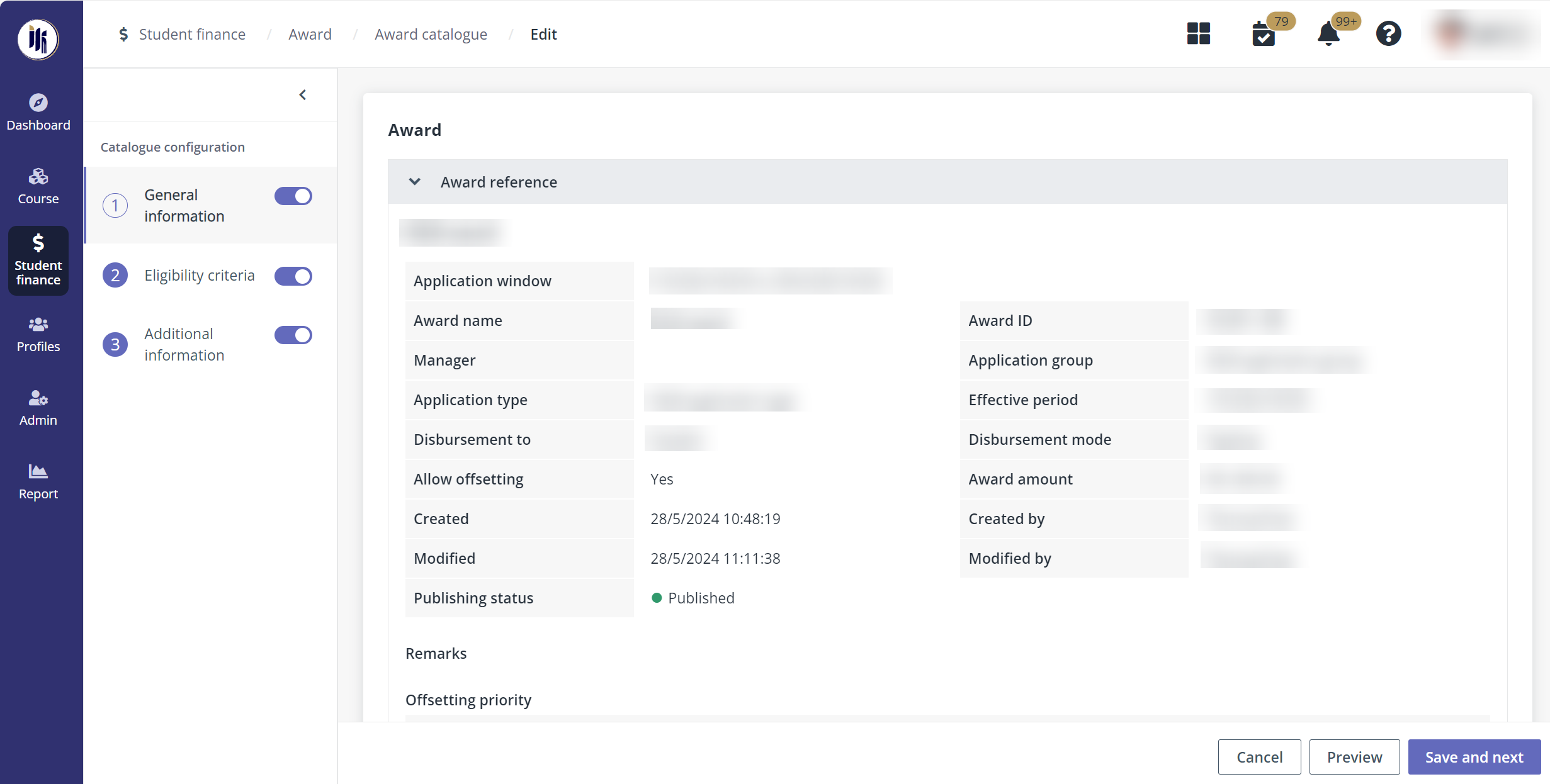Award catalogue
After an award is created and activated, a record will be
automatically generated in Award catalogue with the Not published
status. The payment administrator can edit and define the information to be
published to applicants for reference or application.
In Student finance > Award, click Award
catalogue in the left navigation, and then refer to the following sections
for instructions.
Edit an award in the catalogue
Before publishing an award to applicants, payment
administrator can edit the award to configure the information that will be
available to applicants.
1.
In the Bursaries tab, select an award and click Edit.
2.
On the Edit award page, turn off the toggles in the left pane to hide the
information from applicants.
For General information and Eligibility
criteria, refer to the information in the Award reference section and
enter the information to publish.
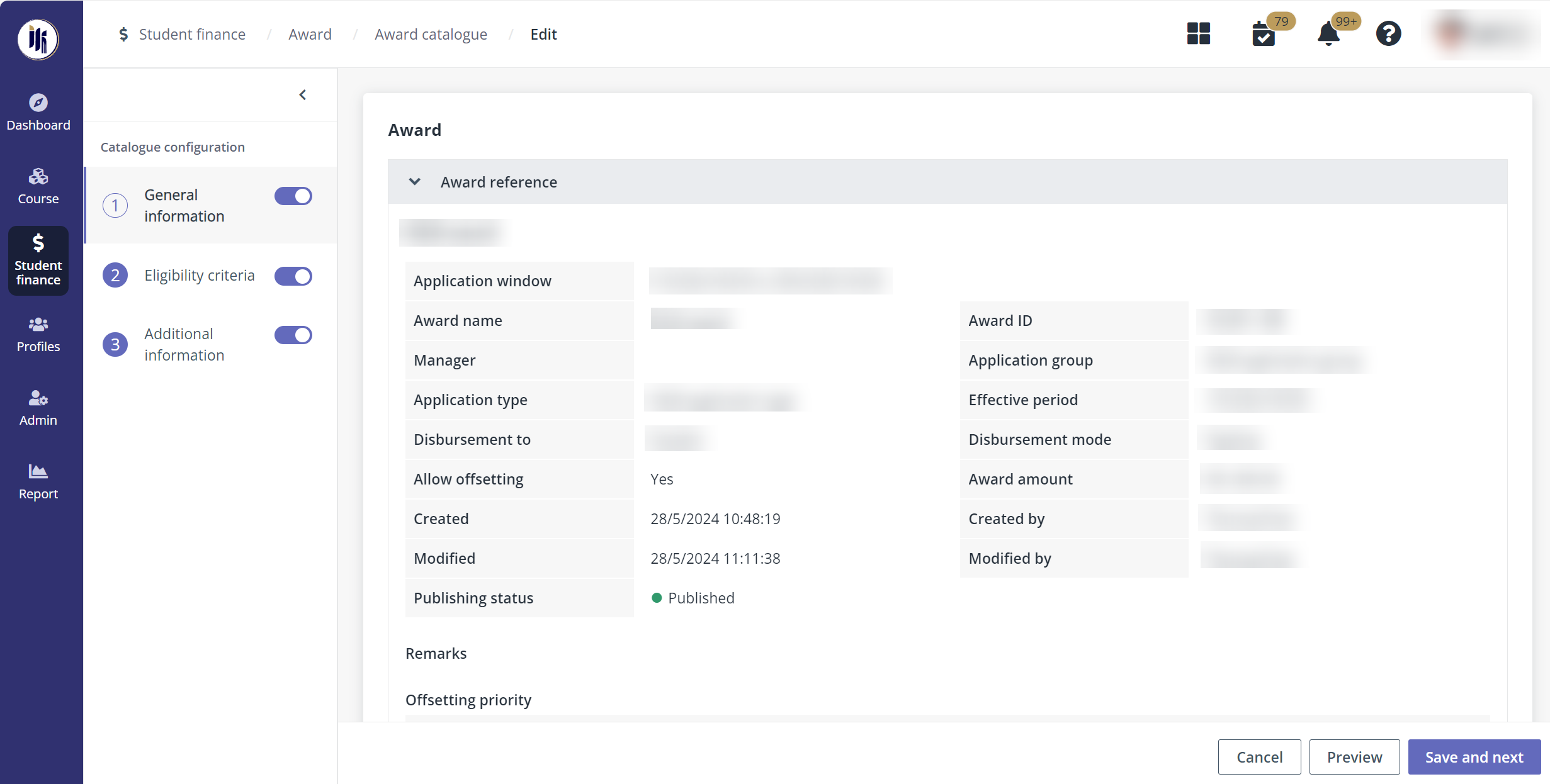
3.
Click Save and next to go to the next configuration.
4.
In Additional information, enter additional information and upload
supporting documents.
5.
Click Save.
Publish an award
After the required information for an award is completed,
payment administrator can publish the award to applicants. The published awards
can be viewed in the student portal. Students can apply for bursaries as well as
check the available awards and incentives.
To publish an award, complete the following steps:
1. Select an award
that is not published. The Not published awards can be found with the
Publishing status filter.
2.
Click Publish.
3.
In the Publish the award window, click OK.