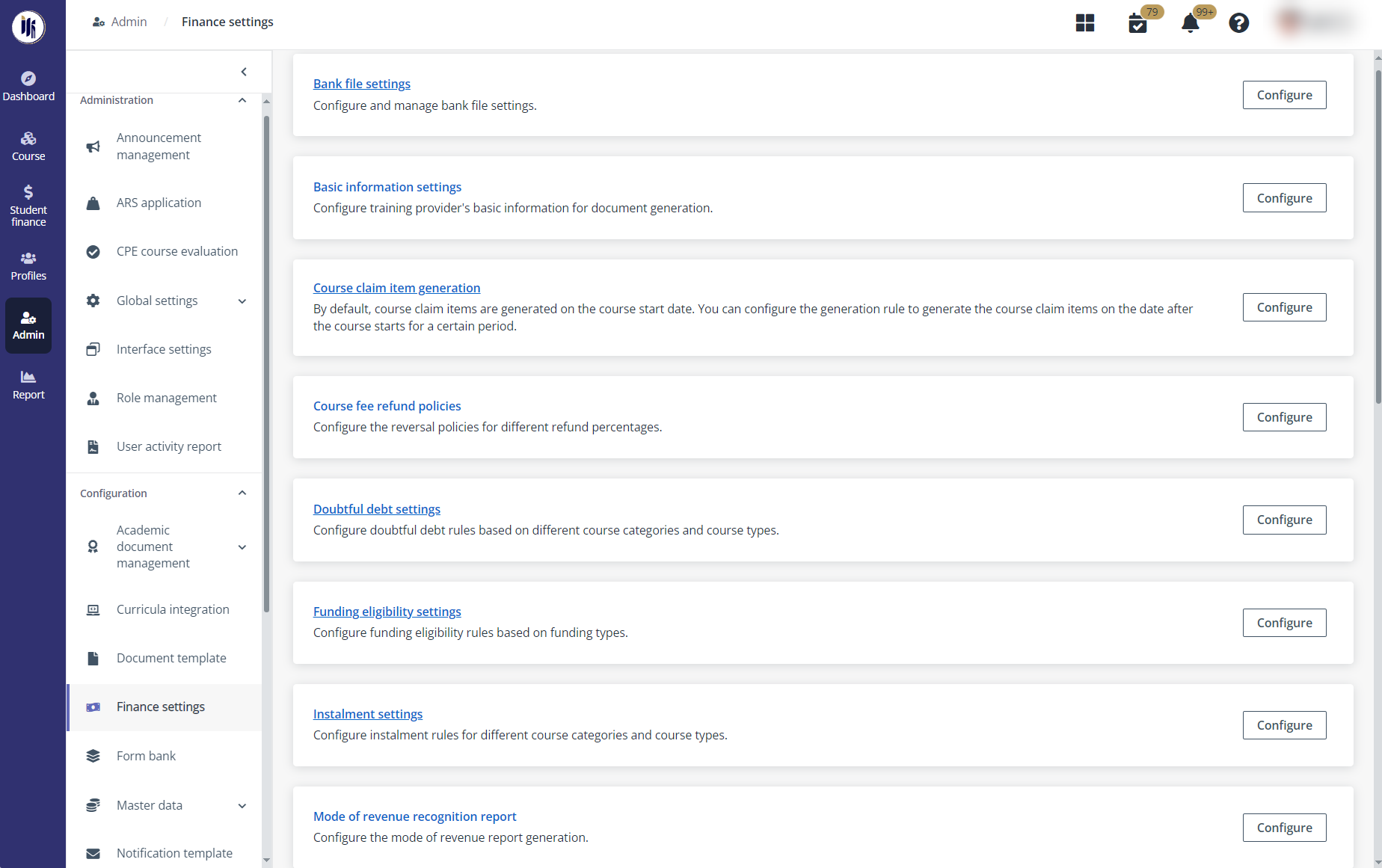
In the ILM admin portal, to enable the normal workflow of the finance management, payment administrators need to complete a set of finance settings in advance.
All manageable finance settings can be found in Admin > Finance settings.
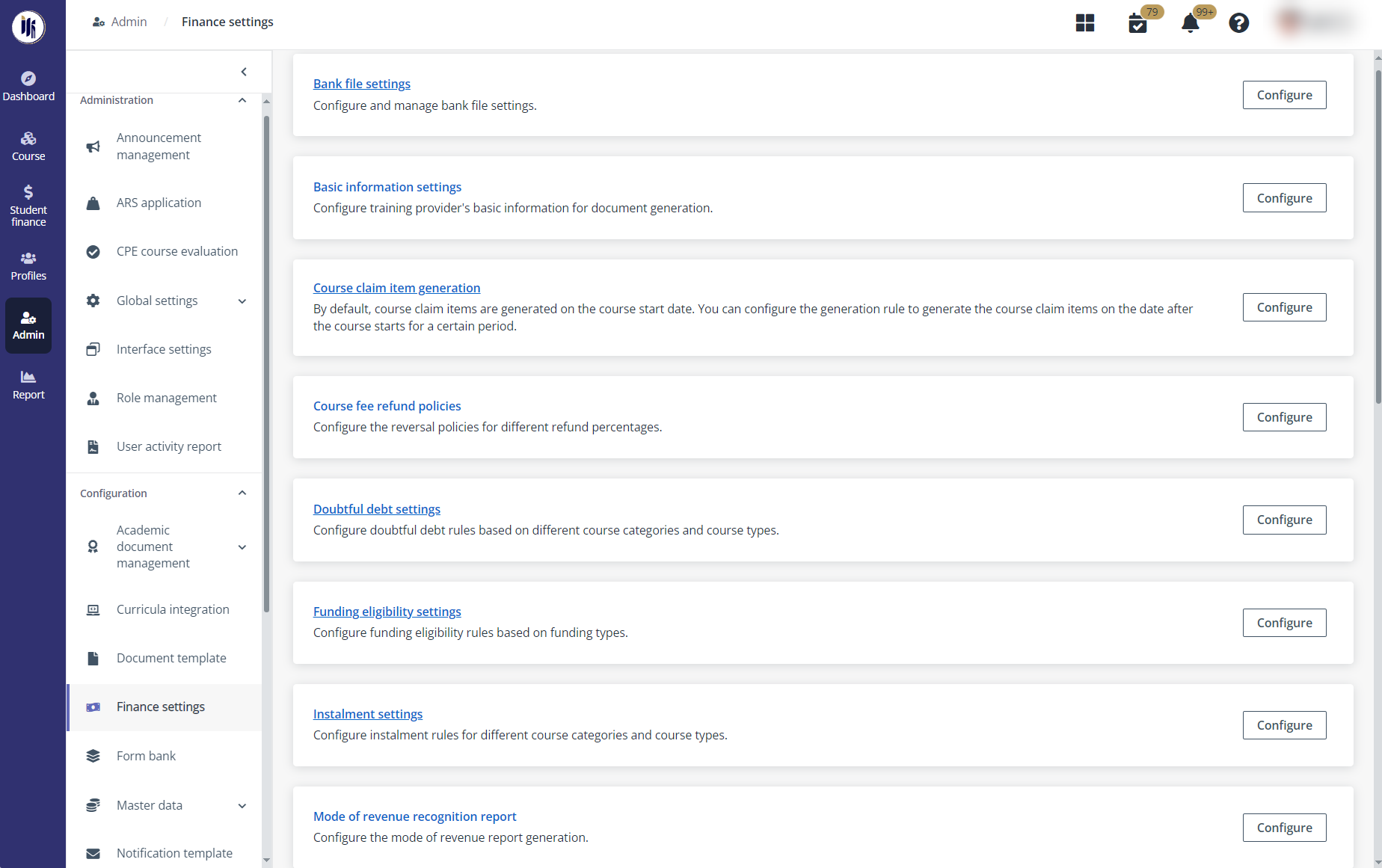
By clicking Configure, payment administrators can navigate to the following setting management pages or panels:
|
Finance setting |
Description |
|
Accounting entries upon invoice setting |
Select options for accounting entries upon invoice. The system can record “subsidy receivables” upon invoice or consolidate “Subsidies” amount into the accounted/submission and add it to the receipt of grant upon the option selected. |
|
Accounting management settings |
Enable or disable the accounting management functionalities and the accounting entry generation for online payments’ money in transit. |
|
Application cancellation settings |
Configure whether to cancel the pay-upon-offer applications automatically when the payment due date arrives before the course start date. If the automatic cancellation is not enabled, the applications will remain even after the payment due date. |
|
Bank file settings |
Configure the bank file templates for the refunds’ bank file generation. On the Bank file settings page, Payment administrators can create bank file setting instances to configure the parameter settings and encryption setting for bank file templates. |
|
Basic information settings |
Configure the basic information of the course provider for the documentation generation by providing its name, code, fee protection scheme provider name, and address in the Basic information settings panel. |
|
Course claim item generation |
Configure the course claim items’ generation time for courses under different scopes by creating course claim item generation rule on the Course claim item generation page. |
|
Course fee label setting |
Configure course fee label used for payment summary pages and in the generated finance documents. |
|
Doubtful debt settings |
Configure the conditions to automatically add debtors to the doubtful debt list by creating doubtful debt rules to define the criteria for doubtful debts and their reminder settings on the Doubtful debt settings page. |
|
Funding eligibility settings |
Create funding eligibility rules to define the eligibility criteria for the course fee fundings. |
|
Instalment settings |
Create instalment rules for CPE courses’ course fees under different scopes on the Instalment settings page to define the instalment schedules. |
|
Mode of revenue recognition report |
Configure the generation mode for revenue recognition report. The report can be generated either by month or by session hour. |
|
Number range settings |
Configure the range of numbers for financial records by creating number ranges and apply the range to different entities in the system on the Number range settings page. |
|
Odd-cent settings |
Configure the thresholds for odd-cents and excess amount in the Odd-cent settings panel. When the payment discrepancy beyond the threshold is detected, odd-cent or excess amount records can be generated. |
|
Online payment processing settings |
Configure processing fees’ settlement dates and receipt dates for online payment modes. |
|
Payment and credit term settings |
Create the payment and credit terms on the Payment and credit settings page to configure the due dates of corresponding payments. |
|
Payment mode settings |
Activate or deactivate the payment modes to manage their availability and configure the applicable debtor type as well as payment instruction for the active payment modes on the Payment mode settings page. |
|
PSEA (Standing Order) automatic verification settings |
Enable or disable the automatic verification for billings paid by PSEA (Standing order) and PSEA (FormSG) in the PSEA (Standing order) automatic verification settings panel. |
|
PSEA batch settings |
Control the automatic generation of PSEA batches by creating PSEA batch rules on the PSEA batch settings page. |
|
Reminder settings |
Create reminder rules for missed, overdue payments, instalments, doubtful debts, or pending actions on the Reminder settings page. |