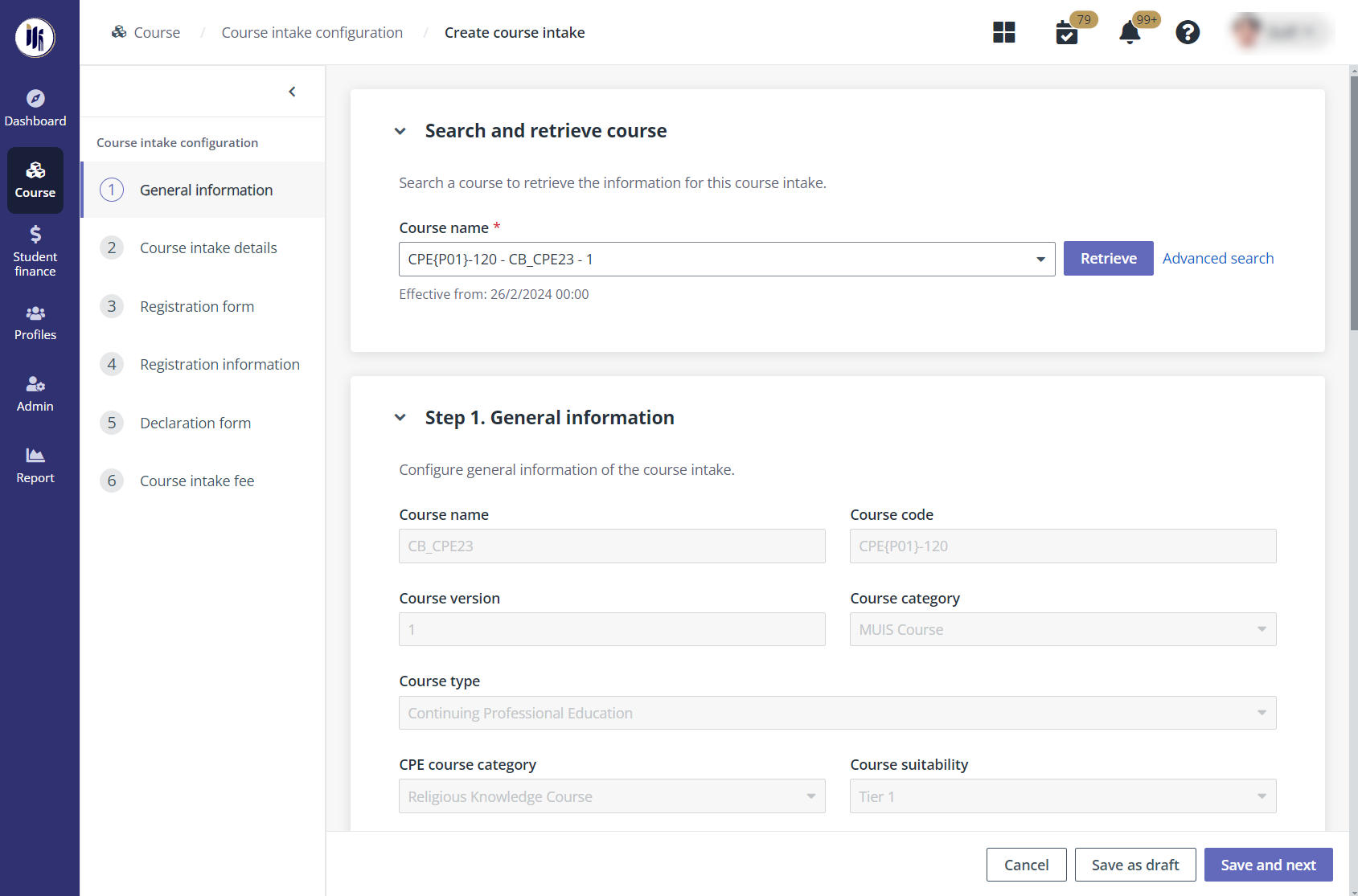
Course administrators can configure course intakes that are available for applicants to apply to for each offering.
To create a course intake, navigate to Course > Course intake configuration. On the Course intake configuration page, click Create, and then configure the following settings.
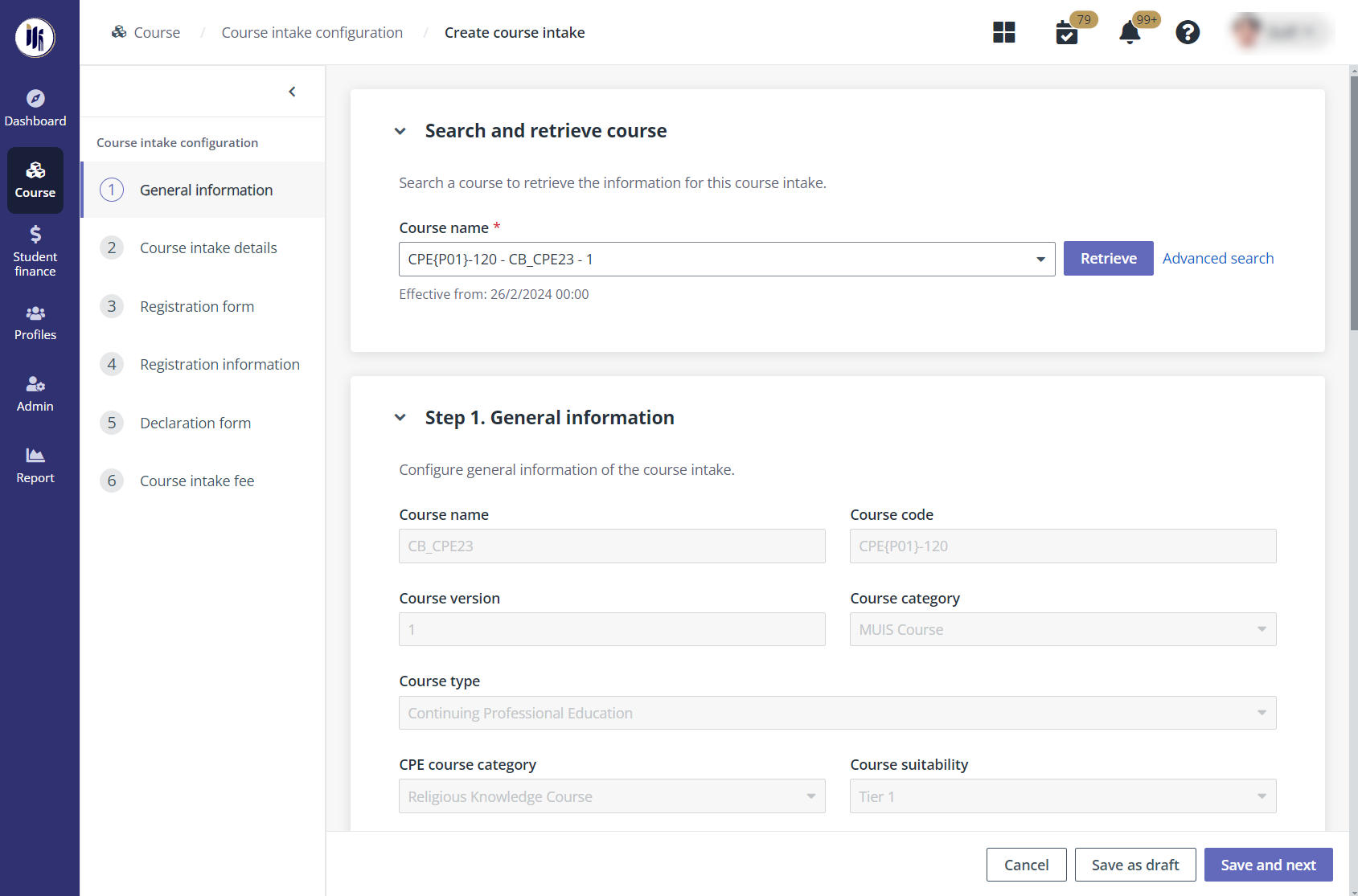
1. In Step 1. General information, select the course and clicks Retrieve to retrieve the course information.
2. Fill in the general information of the course intake.
3. In the Schedule details section, configure the schedule information of the course intake.
4. In the Additional information section, enter remarks and upload files as the reference material.
5. In the Owner assignment section, add one or more course intake owners by entering the usernames in the text box or selecting users from the address book.
6. If the organisation has customised fields, enter field values in the Customised fields section.
7. Click Save and next and proceed to configure Step 2. Course intake details.
1. In Step 2. Course intake details, configure the following settings:
2. In the Course structure tab, select a version and academic term/term for each module. Then select a module, and complete the following configurations:
•Class assignment setup – Click Class assignment setup and select a class assignment rule.
•Edit module owners – Click Edit module owners and add one or more module owners by entering the usernames in the text box or selecting users from the address book.
3. In the Course certifications tab, course administrators can view the certification structure of the course.
4. Click Save and next and proceed to configure Step 3. Course intake registration form.
1. In Step 3. Course intake registration, select a registration form. Click Preview to preview the form details.
If the course is a CPE course, select Not applicable since CPE courses do not involve the registration process that requires a registration form.
2. To update the registration form, click Edit.
3. Click Save and next and proceed to configure Step 4. Registration information.
1. Step 4. Registration information, configure the settings for Capacity information and Admission criteria.
Note the following:
•Waitlist – Choose whether to enable the waitlist for additional registration pax. With the checkbox selected, enter the number. Course administrators can also choose whether to enable the Automatic waitlist handling. If enabled, all waitlist applications will be rejected one day before the course start date.
•Stop application process when the number of applicants reaches registration pax – With this option enabled, the course intake status will be “Application closed” when the number of applicants reaches registration pax.
•Seat availability status – Define when to display “Limited slots available” on the course schedule of course catalogue. The specific number of seats or a percentage of the maximum pax can be defined. When available seats are less than the defined limit, “Limit slots available” is displayed for the course intakes.
•Admission criteria – Add admission criteria.
o Add criterion – Click Add criterion, select a section, and then enter the value for the criterion. Multiple criteria can be added.
o Evaluation criteria description – Enter a description for the evaluation criteria.
2. Click Save and next and proceed to configure Step 5. Registration form.
1. In Step 5. Declaration form, turn on the toggle to enable the declaration form for applicants to declare.
2. With the toggle turned on, select a declaration form and click Preview to view the form details.
3. Click Save and next and proceed to configure Step 6. Course intake fee.
In Step 6. Course intake fee, course administrators need to specify a day to invoice billing to the sponsoring company, complete the fee setups, and specify a registration fee if required.
*Note: Course intake fee for a CPE course is zero.
In the Fee setup section, check the course rate, supplementary fees, and discounts. If necessary, change the supplementary fee and discount configurations by selecting or deselecting corresponding checkboxes.
After finishing all required configurations, click Complete.