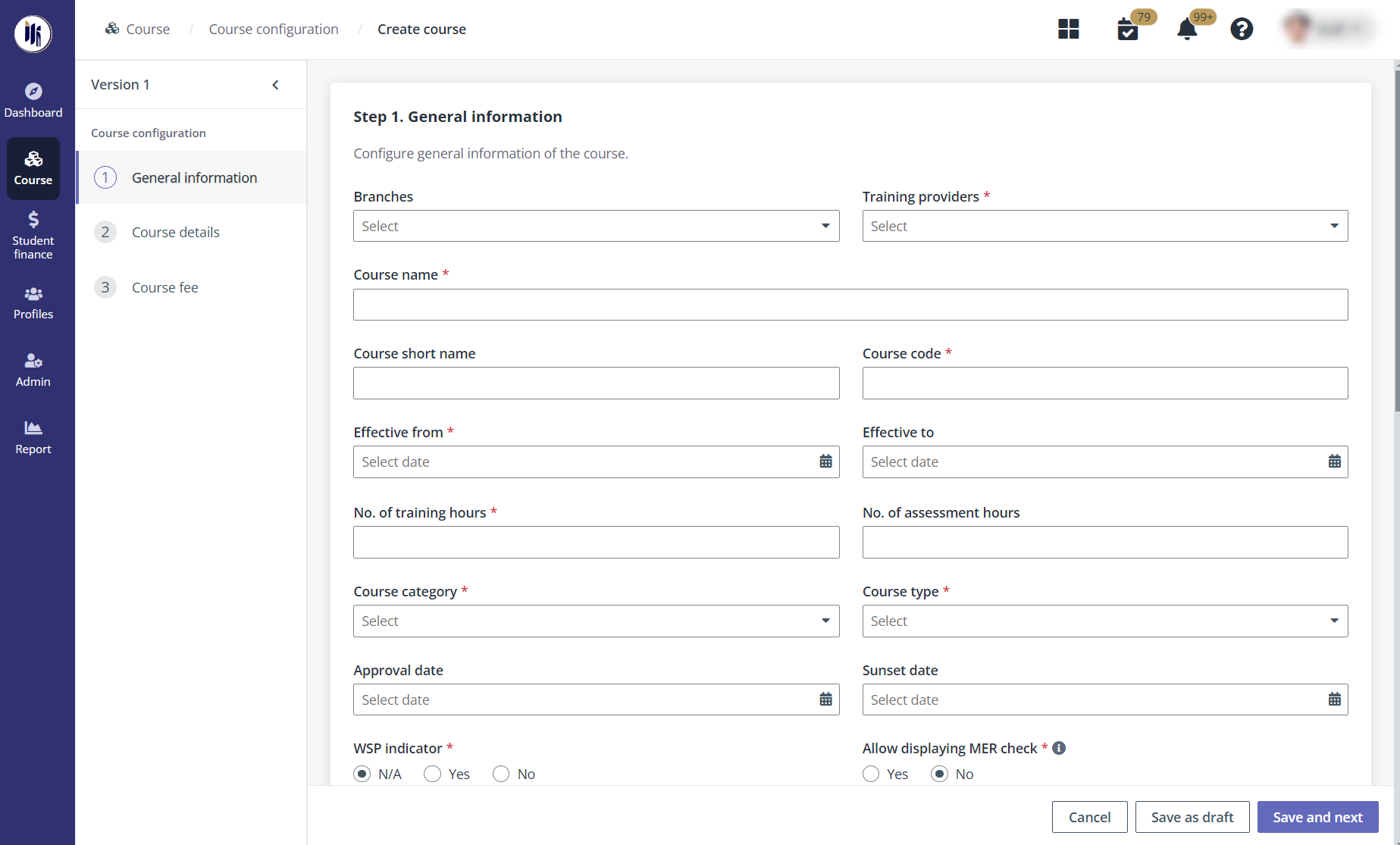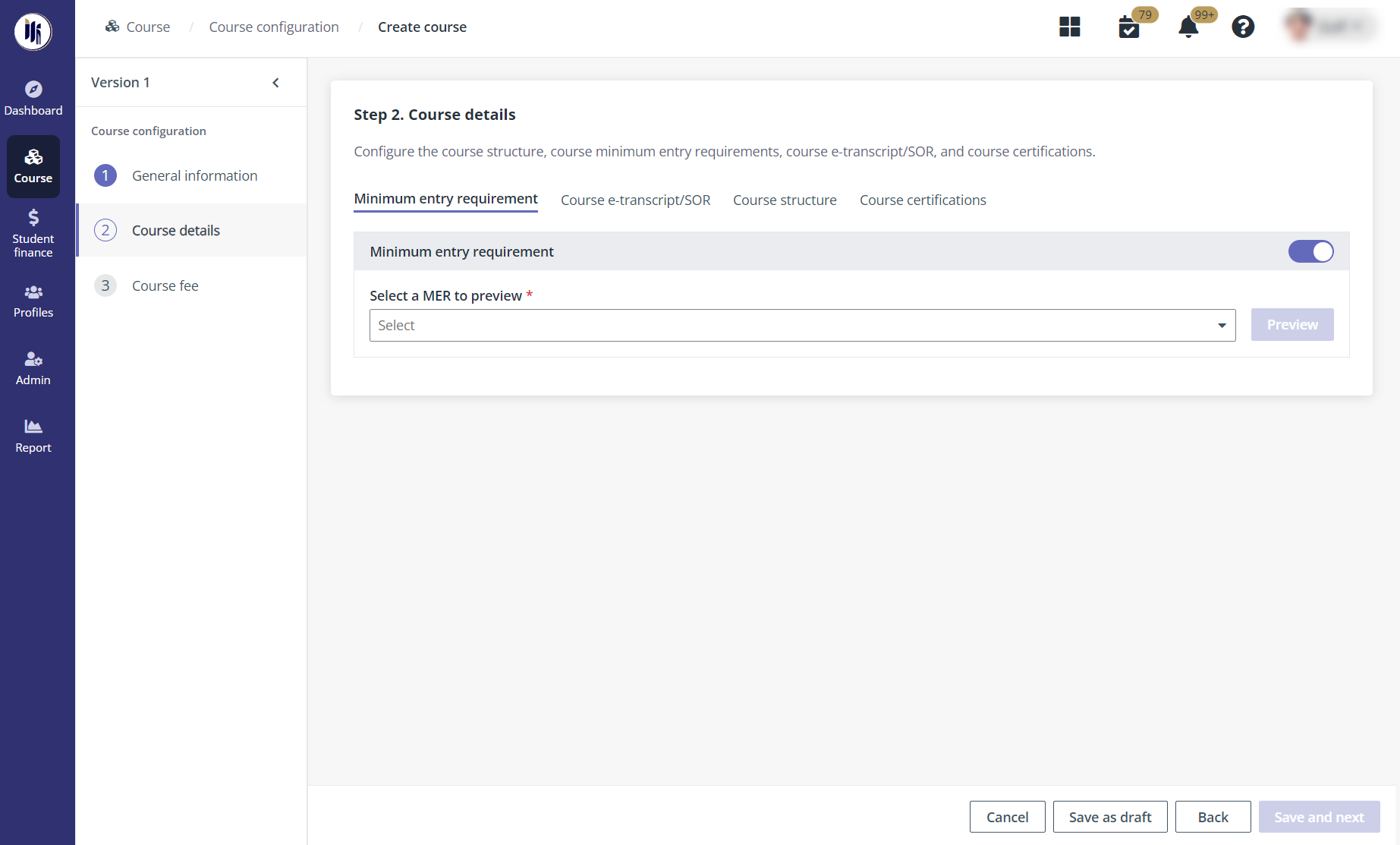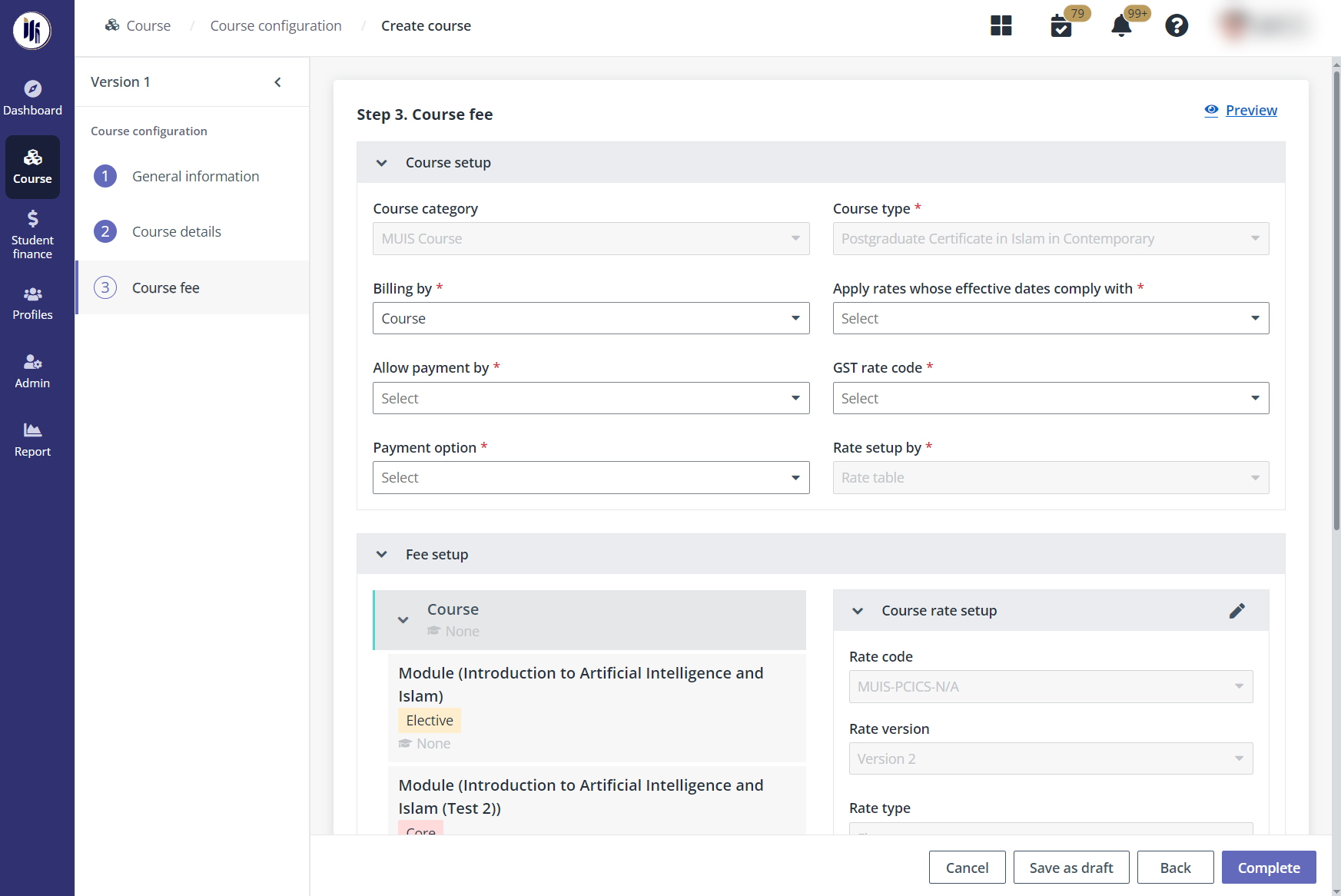How to create courses?
To create a normal or CPE course offering, course
administrator needs to navigate to Course > Course
configuration, and then complete the configurations in the following
sections.
General information
Course administrator needs to complete the following
configurations to fill in the general information of the course:
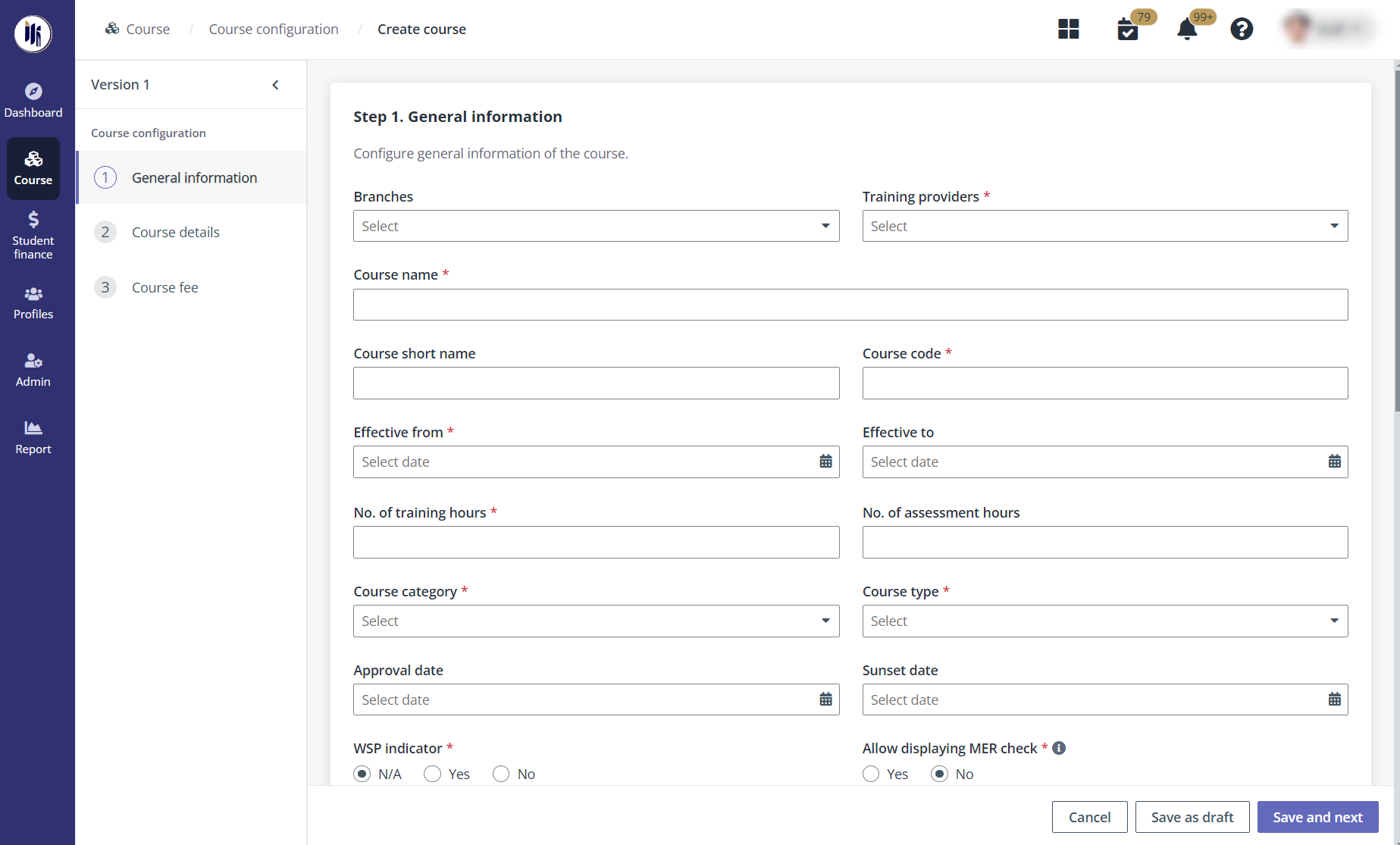
1. On the Course
configuration page, click Create and start from step 1 – General
information.
2. Fill in the
general information of the course.
After selecting the course category and course type, if the
course is a CPE course, the CPE course information retrieved from the CPE course
proposal will be loaded and the information are not able to be edited. If the
course is continued adapting into several ARS cycle, admin needs to select an
Effective from date.
3. In the Owner
assignment section, add one or more course owners. course administrator can
enter usernames in the text box or select users from the address book.
4. When the training
provider has customised tags, admin can enter tag values in the Customised
fields section.
5. Click Save and
next and proceed to configure Step 2. Course
details.
Course details
In Step 2. Course details, course administrator will
complete the following steps:
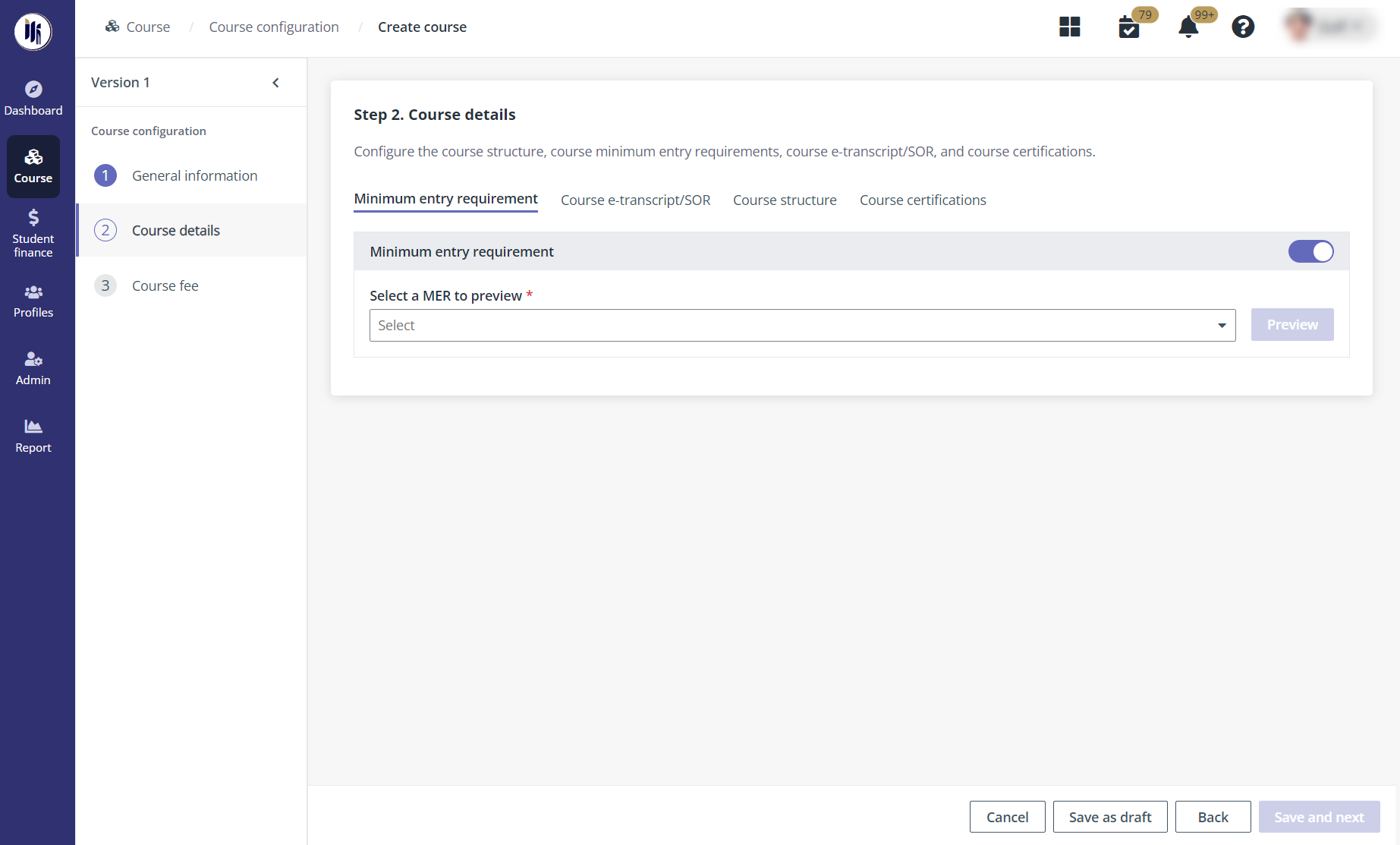
1.
In the Minimum entry requirement tab, turn on the toggle on the top right
to enable the minimum entry requirement configurations of the course intake.
After enabled, select an MER preconfigured in the system. The MER details can be
checked by clicking Preview.
2.
In the Course e-transcript/SOR tab, choose to issue the course
e-transcript/statement of result (SOR) to students by course level, academic
term level, or both levels.
•
Course level – The e-transcript or SOR will be issued to students
after the course completes. Select the Issue course level
e-transcript/SOR checkbox, select the type of document to issue, and then
select a SOR or e-transcript template.
•
Academic term level – The SOR will be issued to students at the
end of each academic term. Select the Issue statement of result (SOR) to
students by the academic term (if any) checkbox, select the type of result
to include, and then select a SOR template.
3.
Click Save and next.
4.
In the Course structure tab, add normal course pathway for the
course.
5. Click Add
normal course pathway.
6. Choose one type
of minimum requirement, By number of modules or By number of modular
credit units, and then enter a number as the requirement.
7. Click Add
module, add modules in the panel, and then choose the module type for each
module.
8.
Click Save and next. The Confirm the course structure window
appears asking for the confirmation. Click OK to confirm.
9.
In the Course certifications tab, admin can see all previously configured
pathways. Click Add certification, fill in the information of the
certification, and then click Save to add the certificate to the specific
pathways.
10. Click
Save and next and proceed to configure Step 3. Course
fee.
Course fee
In the Course fee section, course admin needs to
complete the course fee setup by configuring the billing basis, available
payment modes, GST rate code, and payment options.
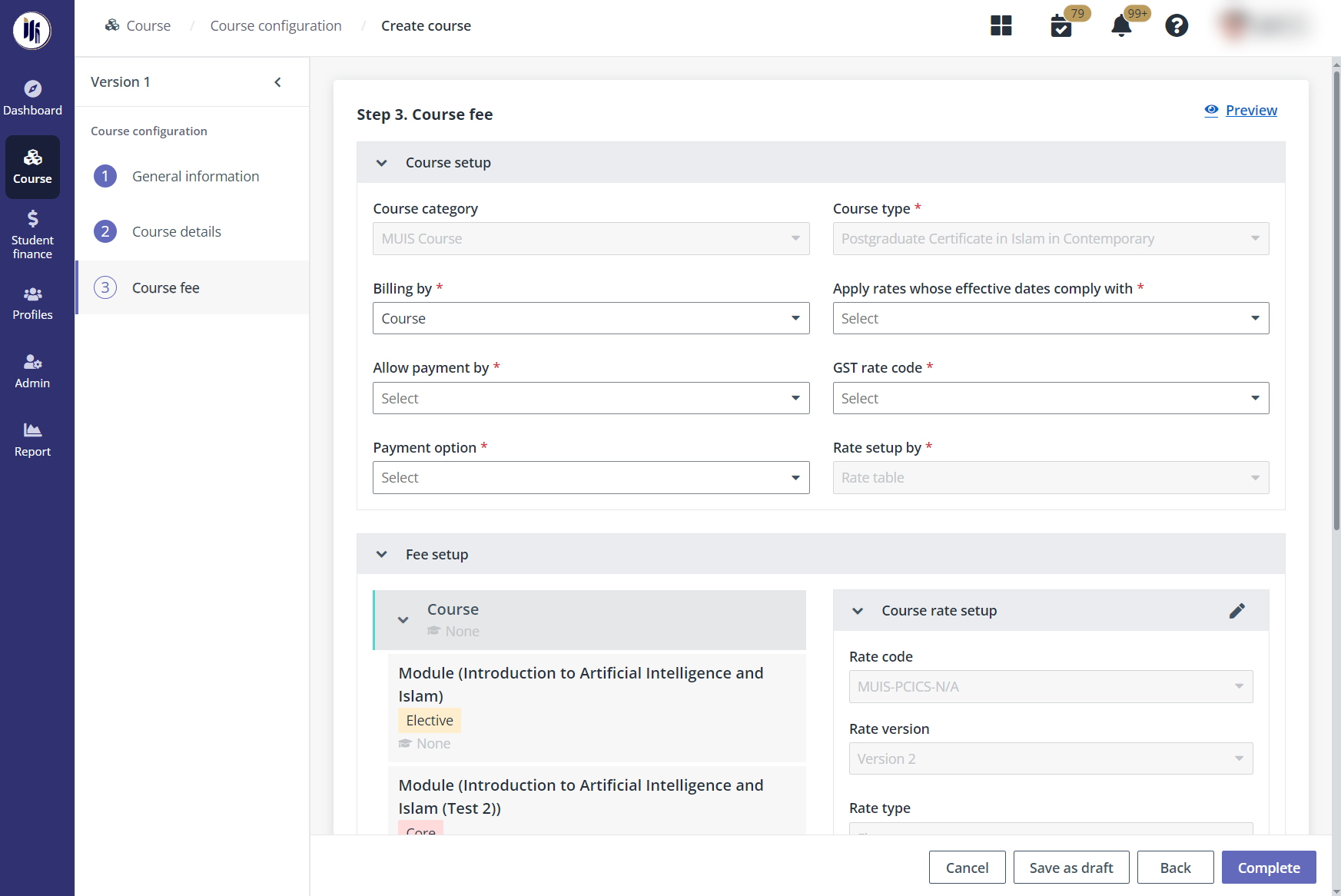
*Note: For the Apply rates whose effective dates
comply with field, select a type of date. The rates whose effective dates
comply with the selected date will be available for the course.
If the course is a CPE course, the course fee can be set as
zero.
After the course setup is finished, complete the fee setups
following the steps below:
1.
In the Fee setup section, the left pane displays the course structure and
the right pane displays the available configurations, including:
• Click
Course to view supplementary fees available for the course. To remove a
supplementary fee from the course fee, deselect the checkbox.
• Click
a post-diploma certificate to configure the fee for the PDC, including:
o Course rate setup – If
there is a course rate complies with the configured conditions in Course
setup. The rate will be the default rate applied to the course.
o If there are no available
course rates for the course or the course rate needs modification, select rate
type and enter the rate amount without GST. Click the Edit button to edit
the course rate for the PDC. If edited, the course rate for the module under
this PDC will have the same course rate. The rate of this course will be
calculated by this unified rate, instead of by separate module fees.
o Discounts – To apply a
discount to the course, select the checkbox.
• Click
a module to configure the fee for the module, including:
o Course rate setup –
Select rate type and enter the rate amount without GST. If course rate is set up
on the module level. The course rate of the PDC will be calculated based on the
course rate configured for its modules.
o Supplementary fees – To
add a supplementary fee, select the checkbox. The rate type and rate amount of
supplementary fees can be edited by clicking the Edit icon on the top
right of the Supplementary fee section.
2.
In the Registration fee section, select a registration fee.
3.
In the Supporting document section, upload supporting documents for the
fee setup.
4.
Click Complete to finish the course setup.