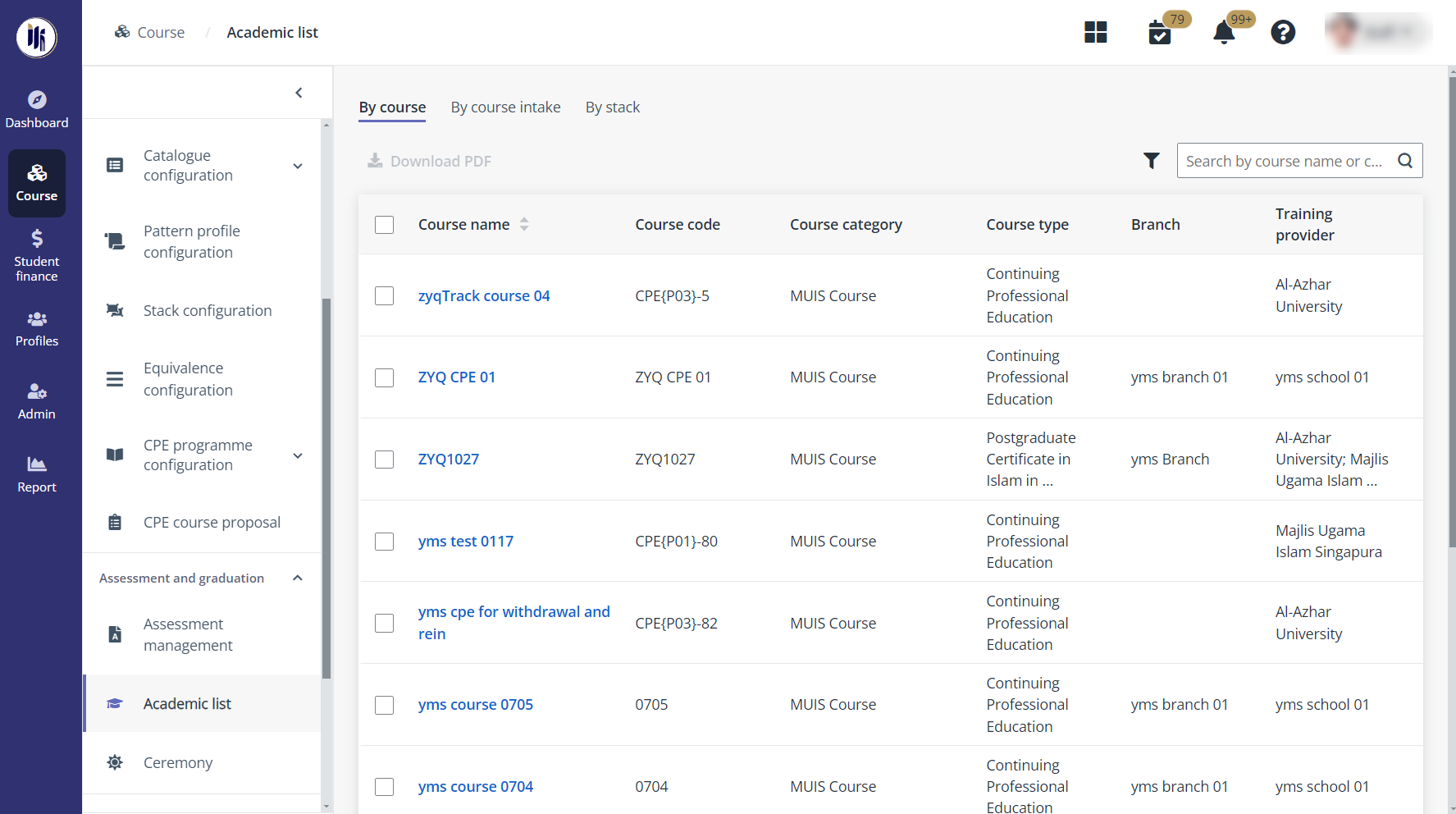
Course administrators in ILM can configure and manage e-transcripts/SORs and lists of merit/completion/graduation for students. Refer to the instructions in the sections below for more details on how admin will manage the academic lists.
Navigate to Course > Academic list, admin can manage the academic lists in the following tabs: By course, By course intake, and By stack. Click the name of a course in one tab, and then refer to the instructions in the sections below.
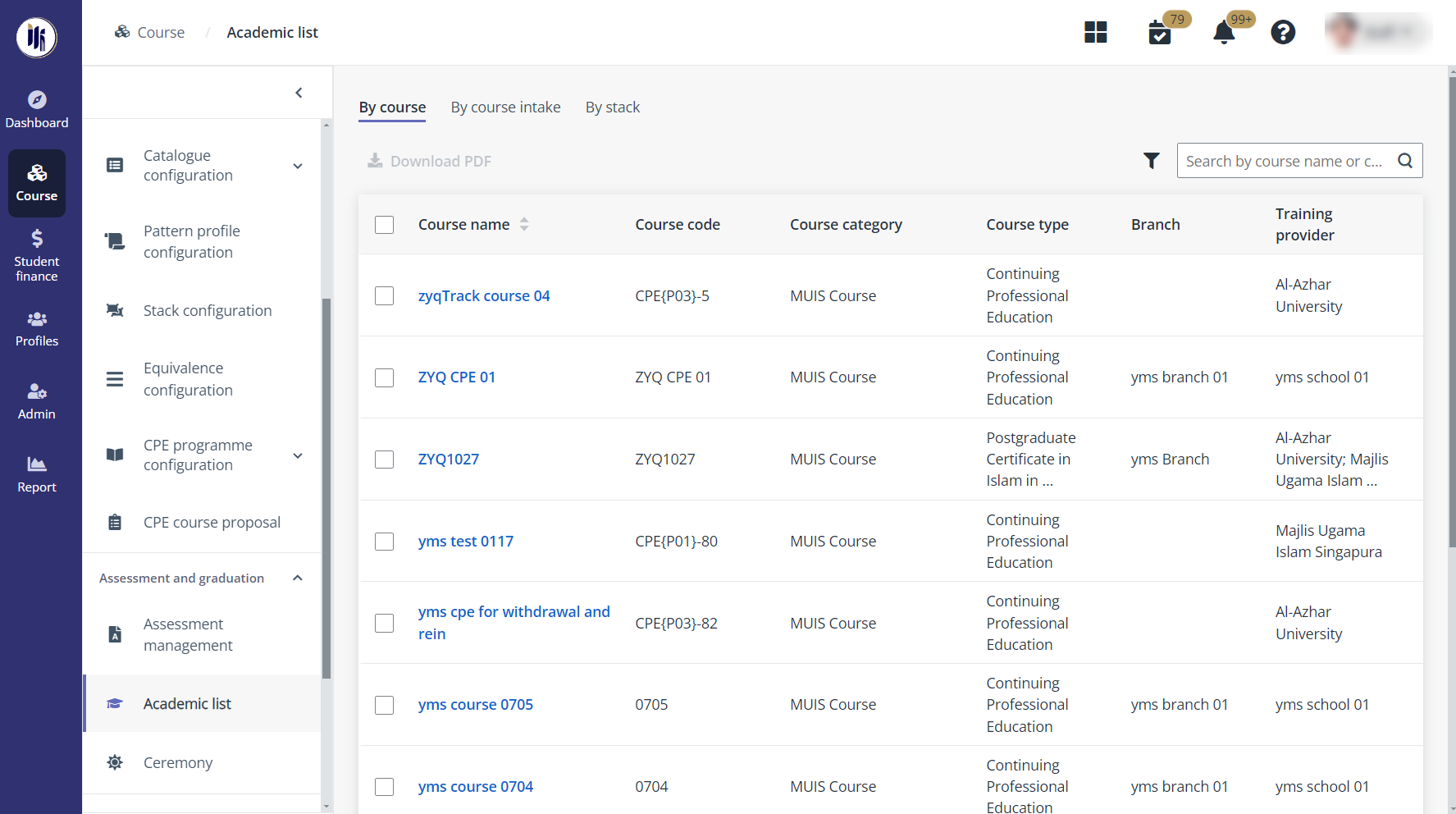
In Certificate list, admin can manage the following certificates:
•Module certificate
•PDC/MC
•Co-certificate
•Course certificate
For each certificate list, the certificate list can be viewed and managed in the following two tabs: Pending issue and Issued.
Admin can perform the following actions:
•Update
o Update alternate course end date – Click Update alternate course end date and download the template file in the Import window. After finishing the configurations in the template, upload the file to import the updates.
o Update hardcopy serial No. – Click Update hardcopy serial No. and download the template file in the Import window. After finishing the configurations in the template, upload the file to import the updates.
o Update serial No. – Click Update serial No. and download the template file in the Import window. After finishing the configurations in the template, upload the file to import the updates.
o Update certificate number – Click Update certificate number and download the template file in the Import window. After finishing the configurations in the template, upload the file to import the updates.
•Issue certificate – To issue the certificate to all students in the list, click Issue certificate.
•Mark as issued – To mark the certificate status as issued for all students in the list, click Mark as issued. In the Mark as issued window, select an issue date.
•Re-generate certificate – To re-generate the certificate for all students in the list, click Re-generate certificate.
•Cancel certificate – To cancel the digital certificate of a student, select the student, and then click Cancel certificate.
*Note: Only the e-certificates can be cancelled in bulk.
•Void certificate - To void the generated certificate of a student, select the student, and then click Void certificate.
•Generate report – To generate a report for the certificate list, click Generate report. The certificate list will be exported to an Excel file and downloaded to the local device.
The table below lists all kinds of academic lists.
|
Academic list |
Description |
|
E-transcript/SOR |
When the course has the course e-transcript/SOR or academic term SOR issuing process enabled, you can manage the course e-transcript/SOR or academic term SOR for students. |
|
Merit list |
When the course has the DMW/COM enabled, the system will check if any students meet the DMW/COM requirement. The students who meet the requirement are populated in the merit list. You can manage the merit list of the course. |
|
Completion list |
Manage the following completion lists: •Module completion list •PDC/MC completion list •Course completion list For each completion list, you can view and manage the completion for students in the following tabs: Ready to complete and Completed. |
|
Graduation list |
Manage the graduation list of the course in the Ready to graduate and Graduated tabs. |
|
Certificate list |
Manage the following certificates: •Module certificate •PDC/MC •Co-certificate •Course certificate For each certificate list, you can view and manage the certificate list in the following two tabs: Pending issue and Issued. |
|
Stackable certificate/transcript |
View and manage certificates or transcripts of the stackable modules. |