Module session
To create a module session, complete the following steps:
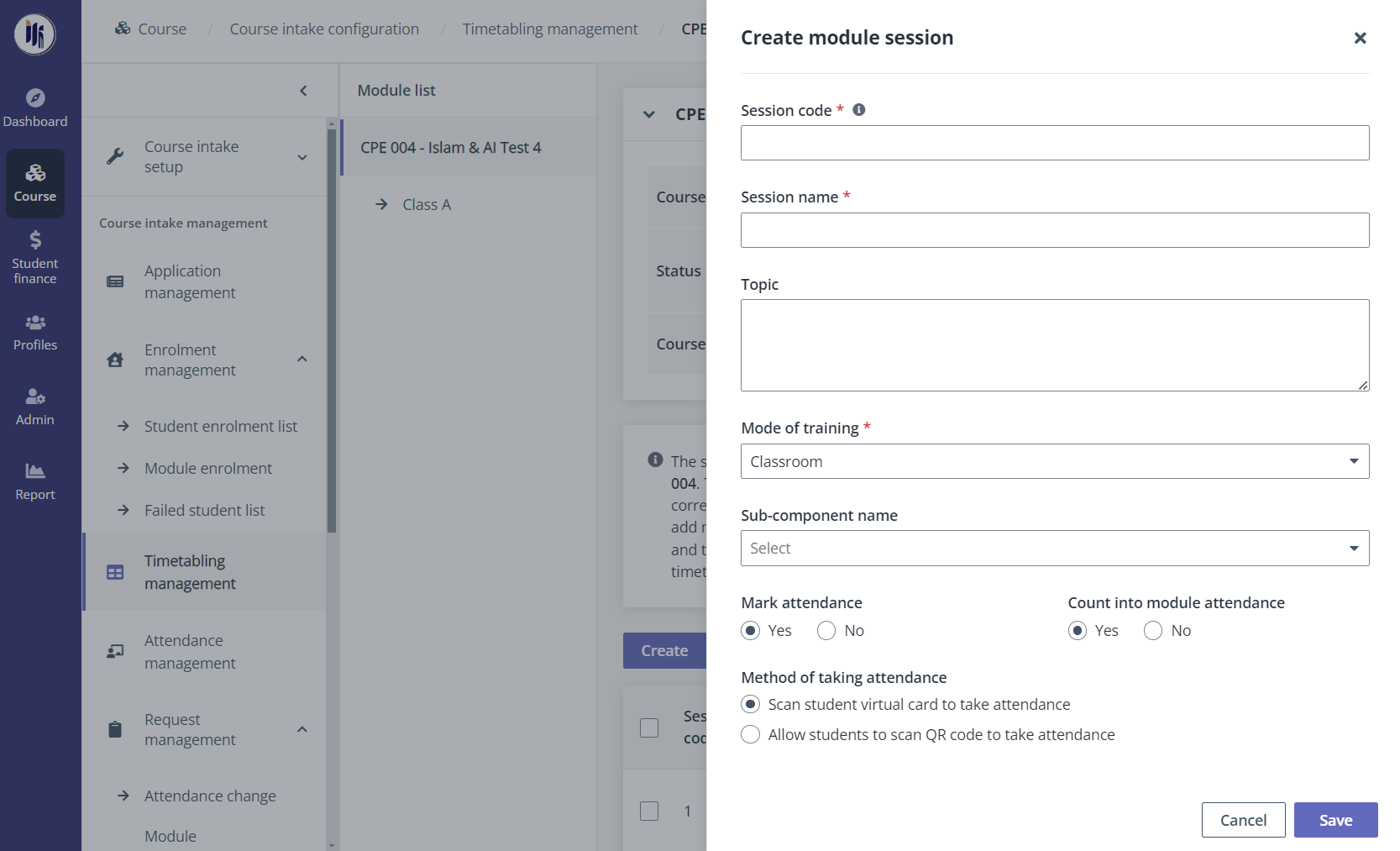
1. Click the name of a module in the module list.
2. Click Create above the session list.
3. Configure the settings for the module session.
4. Click Save.
After the course intake setup, course administrators can create sessions and configure the session details for each module in the course intake, as well as publish the timetabling information for students to view in the student portal. Refer to the instructions in the sections below for more details.
To set up a timetable, navigate to Course > Course intake configuration. On the Course intake configuration page, click the course intake No. of a course, click Timetabling management in the left navigation. On the Timetabling management page, course administrators can view a module list with all classes under each module in the course intake.
Refer to the instructions in the sections below.
To create a module session, complete the following steps:
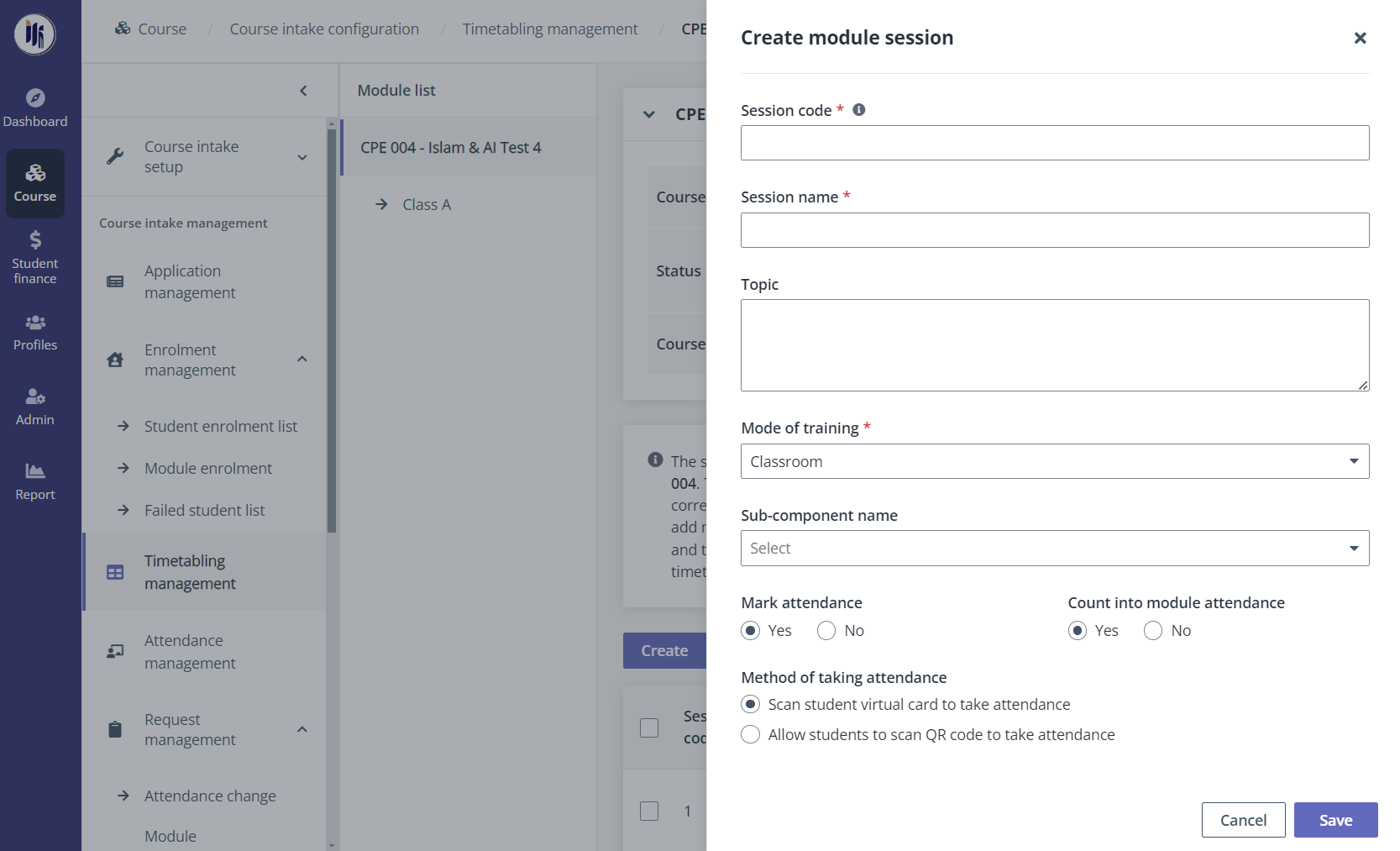
1. Click the name of a module in the module list.
2. Click Create above the session list.
3. Configure the settings for the module session.
4. Click Save.
To update a class session, complete the following steps:
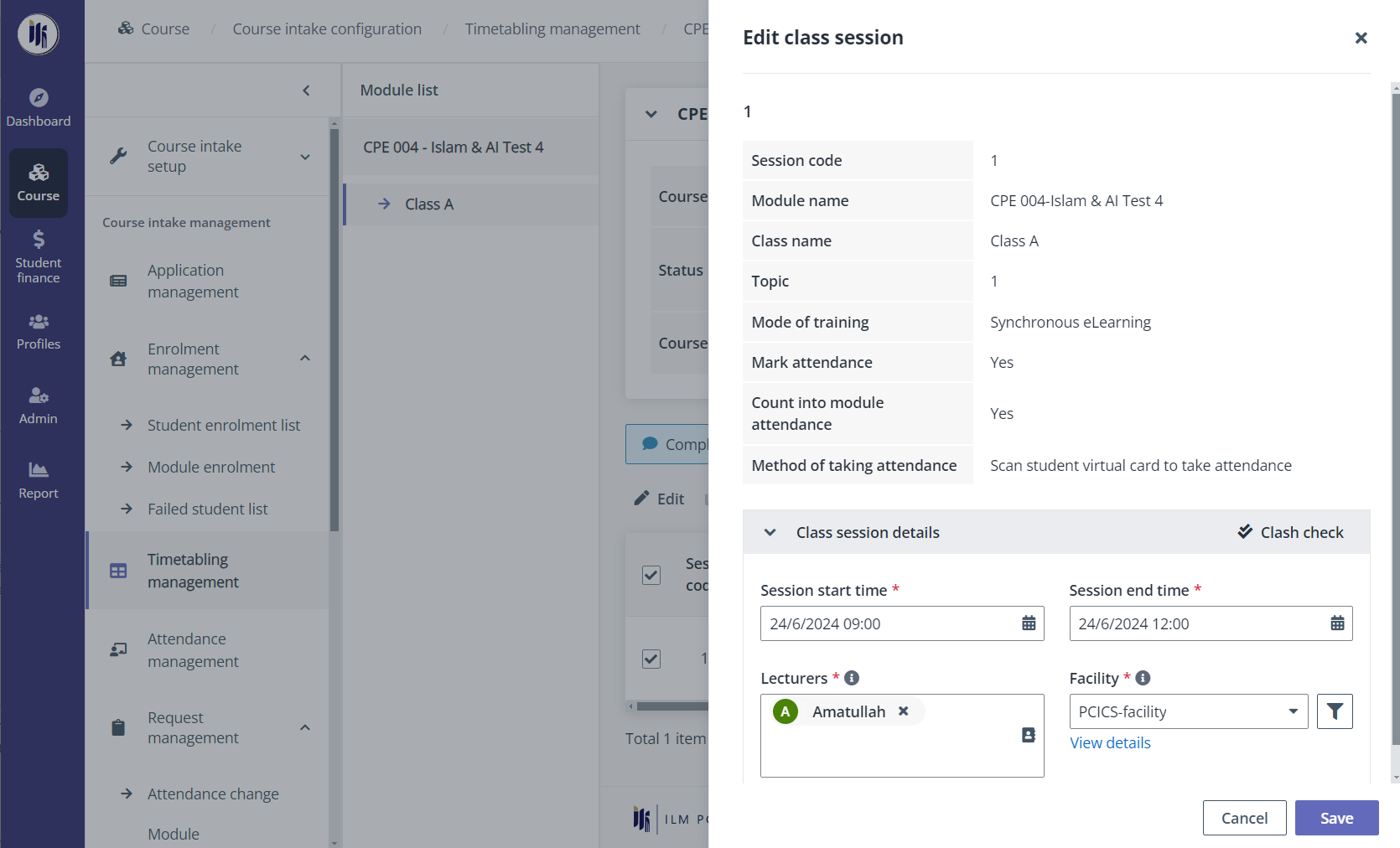
1. Click the class name of a class in the module list.
2. Select a class session in the session list and click Edit.
3. Course administrators can view the session information of the module, and then configures the settings for class session details.
4. Click Clash check to enable the clash check. The system will check if there are any conflicts according to the configurations for the session and display the check result.
5. Click Save.
To set up a recurring session for multiple sessions, complete the following steps:
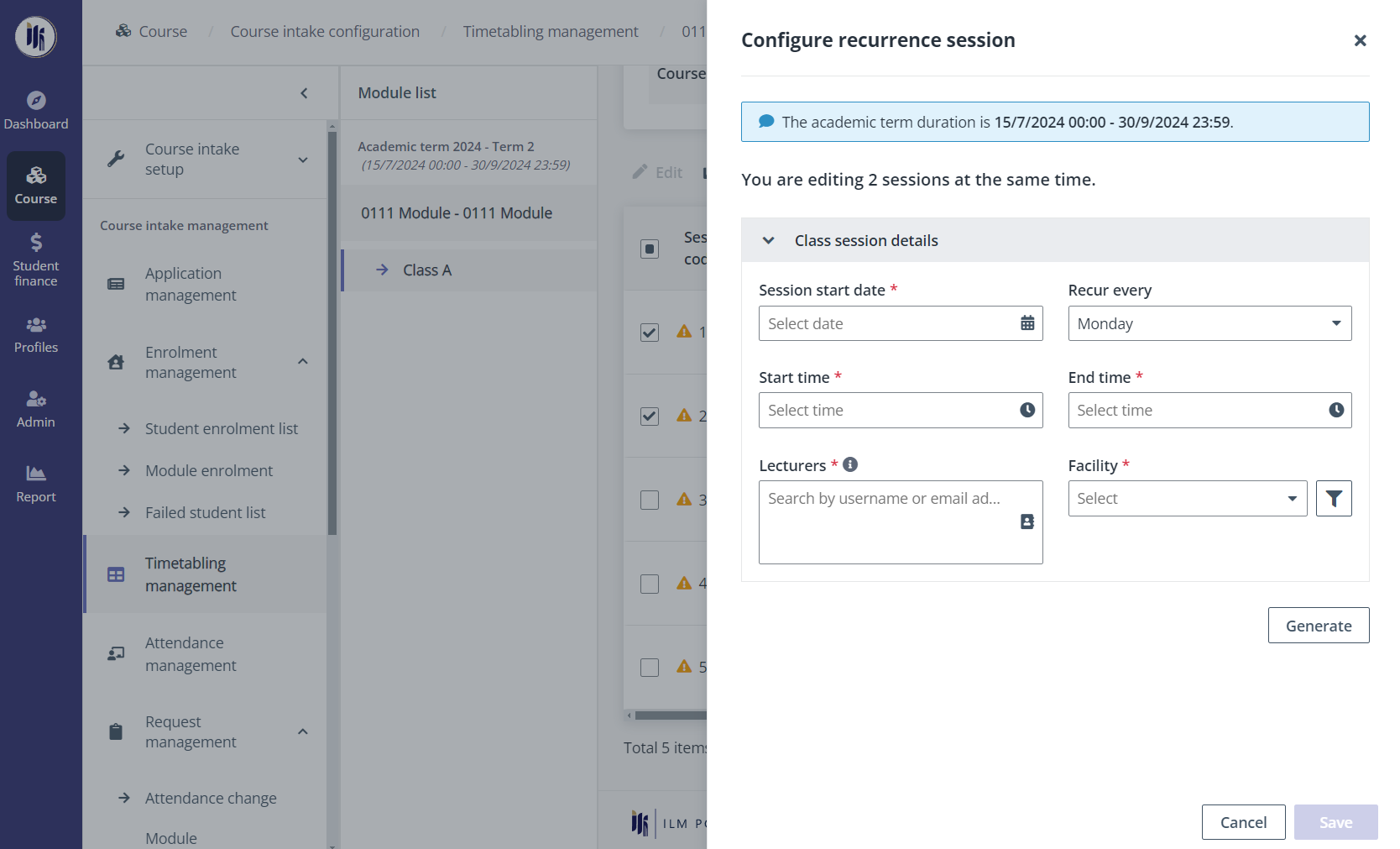
1. Click the class name of a class in the module list.
2. Select multiple class sessions in the session list, and then click Configure recurrence session.
3. Configure the settings for class session details.
4. Click Generate to generate a session list with the configured recurrence sessions. Course administrators can click Clash check to enable the clash check. The system will check if there are any conflicts according to the configurations for the session and display the check result.
5. Click Save.
After the session setup, course administrators can publish timetables to students in Timetabling configuration, and generate a clash report for timetables.
To view the timetables of all modules, navigate to Course > Timetabling configuration. Refer to the instructions in the sections below for available actions to timetables.
To publish the timetable of a module, complete the following steps:
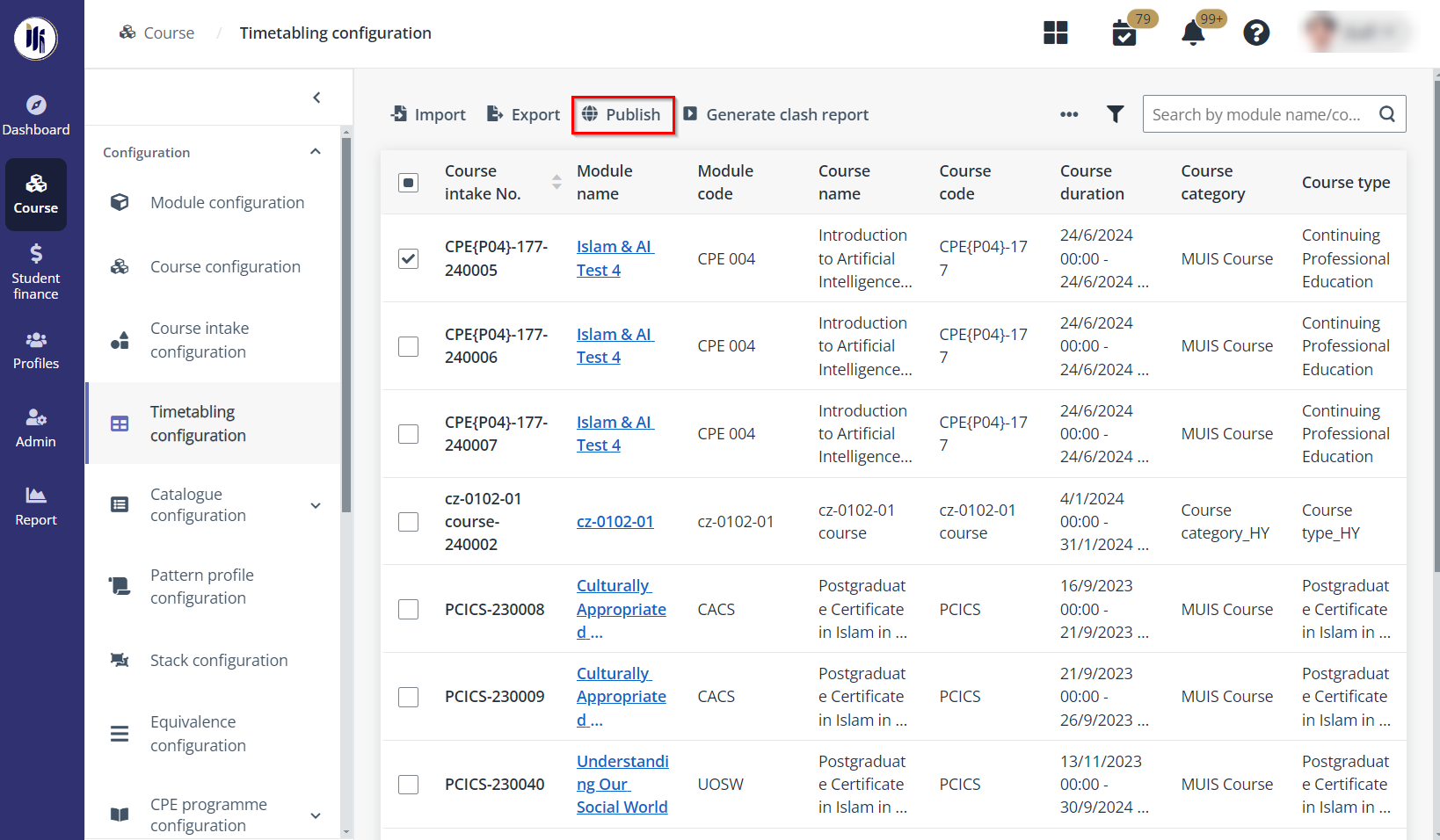
1. On the Timetabling configuration page, select a module in the status of Ready for publishing or Scheduled for publishing, and then click Publish. Course administrators can also publish the timetables of multiple modules in bulk.
2. In the Publish the module timetable window, choose one of the following methods to publish the module timetable:
•Publish now – Publish the timetable now.
•Scheduled for publishing – Select a preferred time to publish the timetable.
3. Click Publish.
Course administrators want to generate a clash report to check clash details among the timetables. To generate a clash report, complete the following steps:
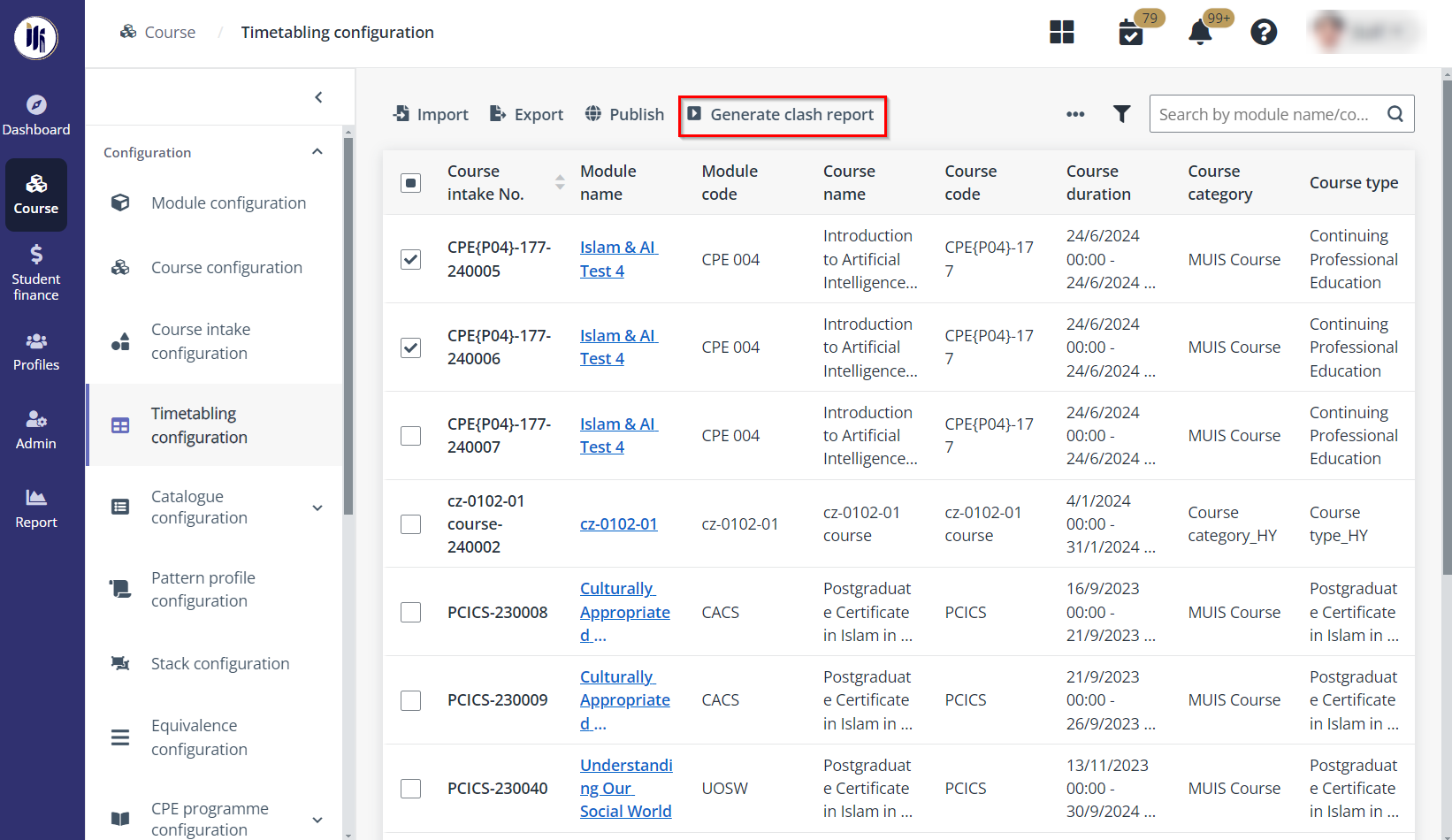
1. On the Timetabling configuration page, select one or more module timetables in the timetable list, and then click Generate clash report.
2. A pop-up window appears for the confirmation. Click OK to confirm. The timetabling clash details will be exported to an Excel file and downloaded to the local device.