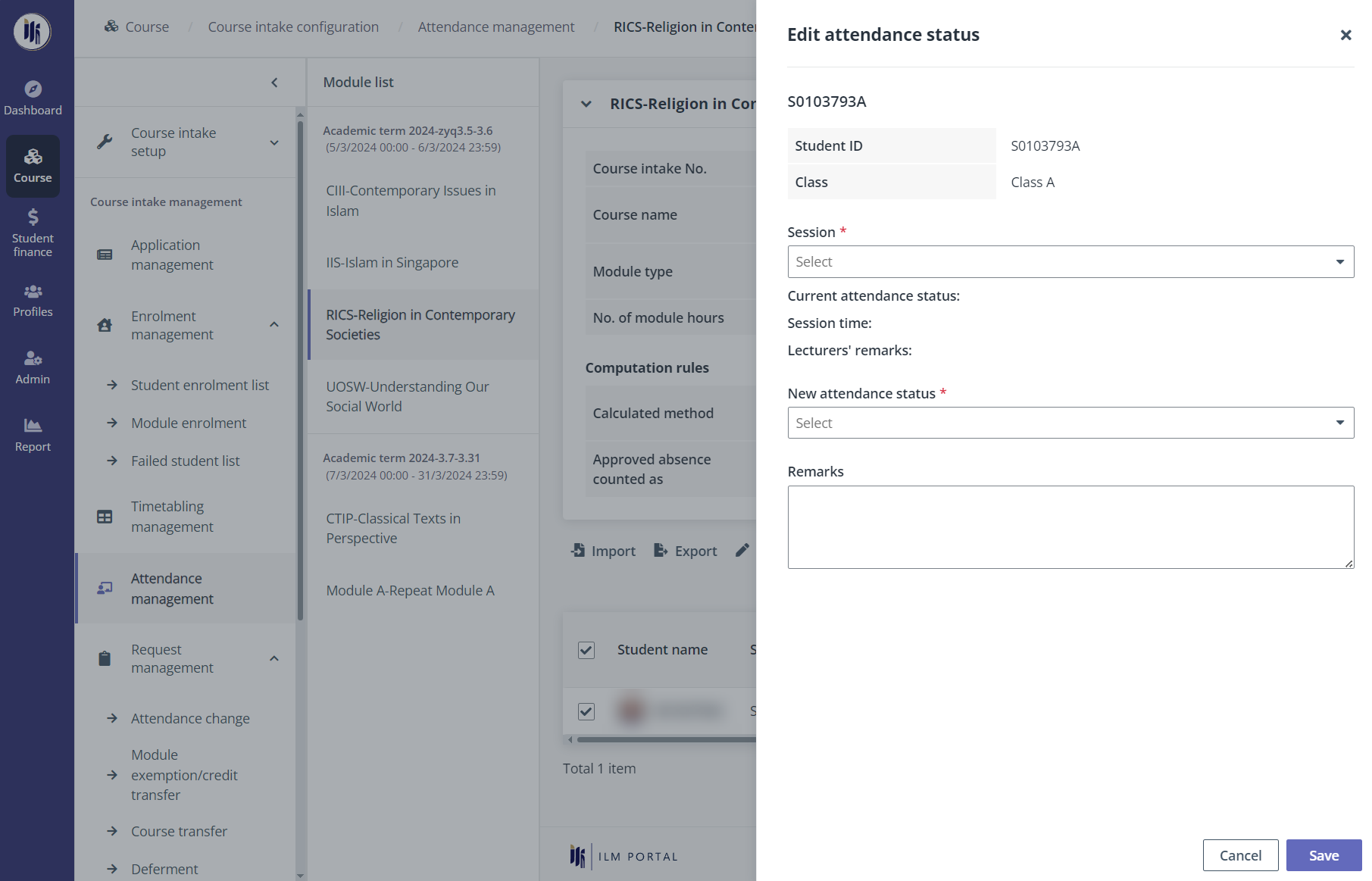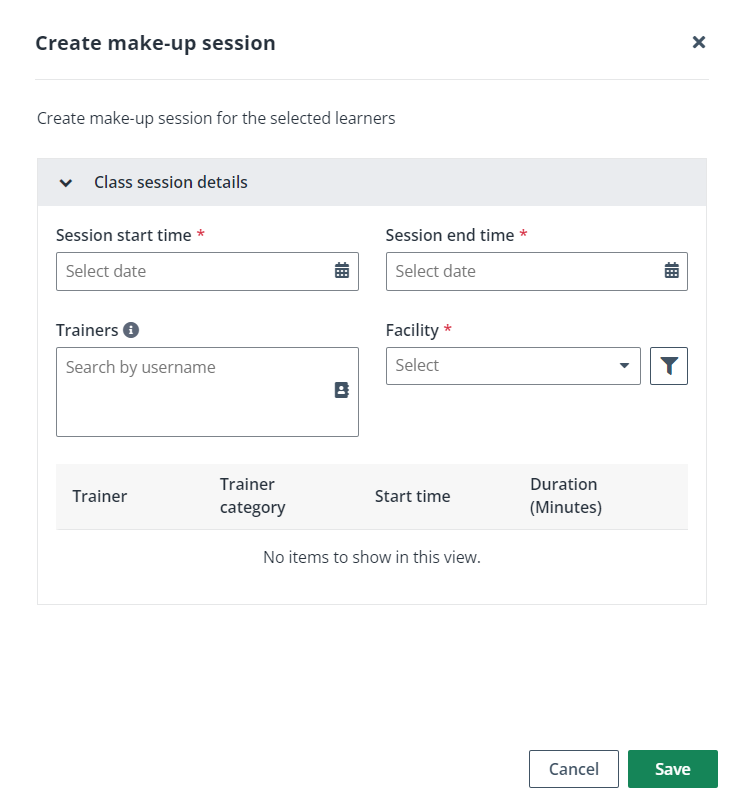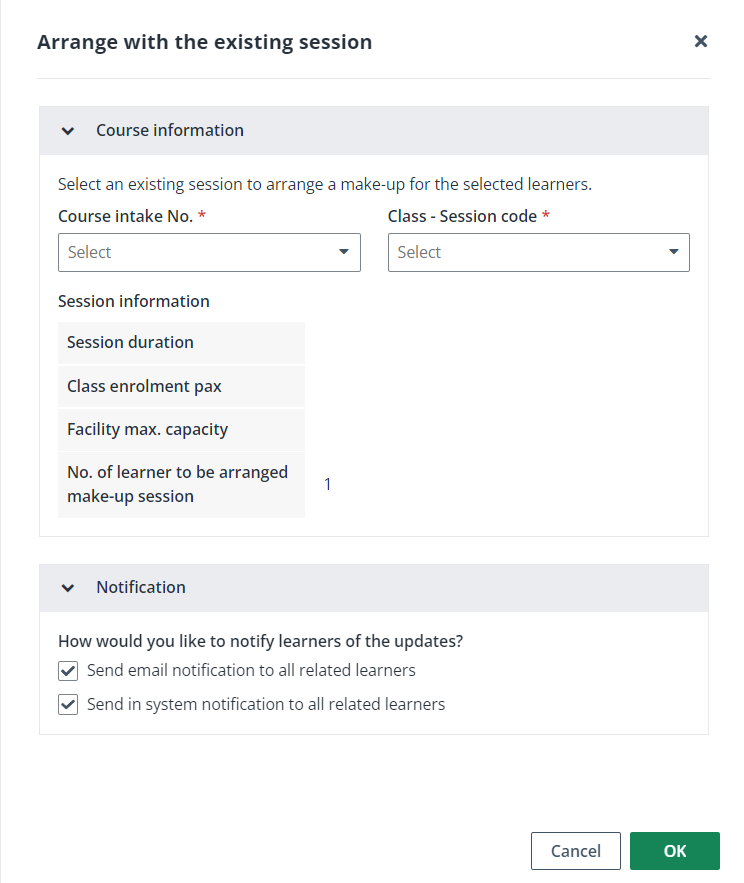Course administrators in ILM can edit the attendance records
of the students in a course intake and arrange make-up sessions.
To manage the attendance of students in a course intake,
navigate to Course > Course intake configuration. On the
Course intake configuration page, click the course intake No. of a course
intake, and then click Attendance management in the left navigation.
On the Attendance management page, a module list with
all modules under each academic term is displayed in the middle. Refer to the
instructions in the following sections to manage attendance.
Update the attendance status
To update the attendance status of a student, complete the
following steps:
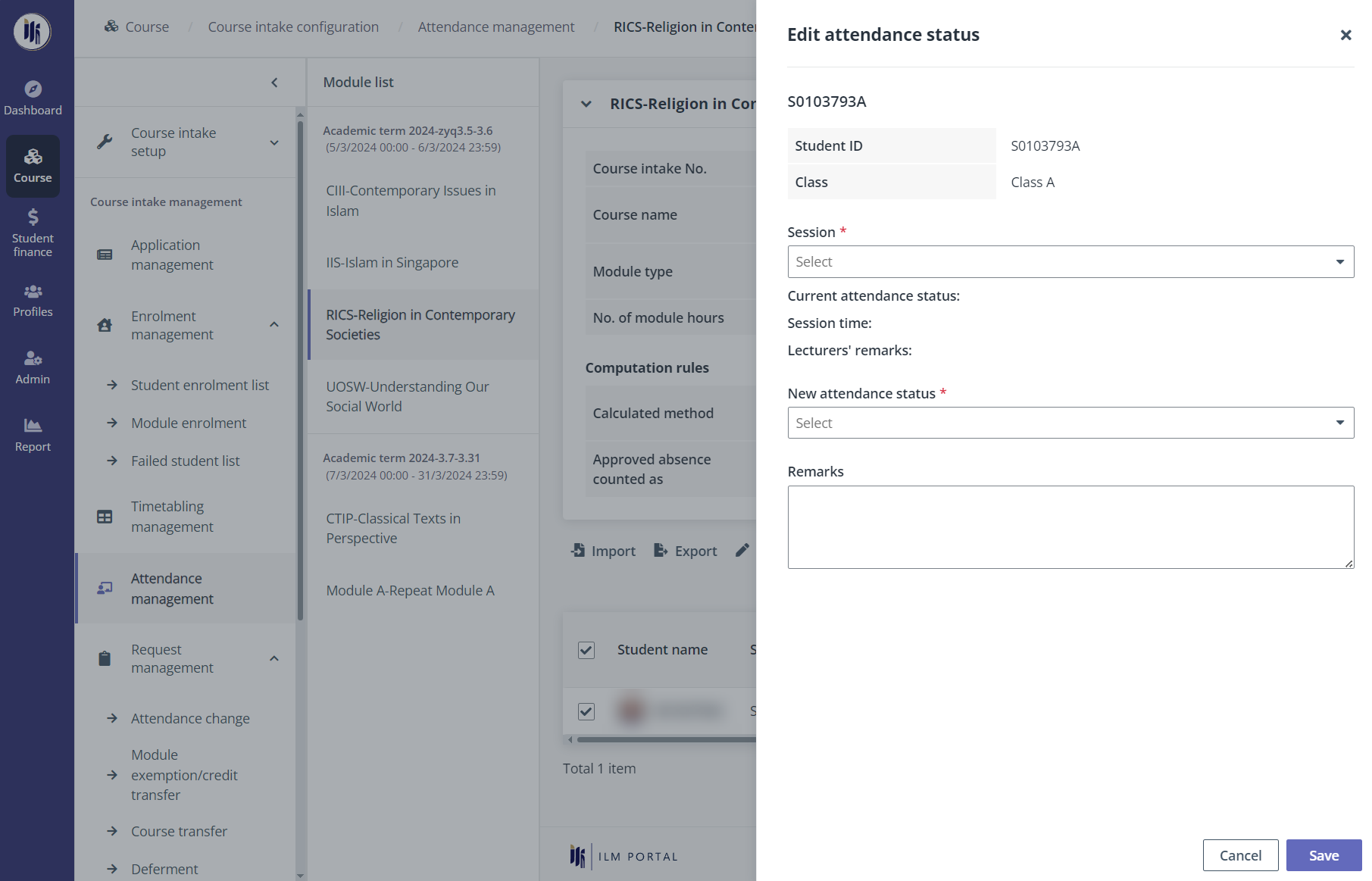
1.
Click the name of a module in the module list.
2.
Select a student in the student list, and then click Edit attendance
status.
3.
Complete the configurations for the attendance status.
4.
Click Save.
*Note: If the course admin wants to update and track
the attendance records offline, manage the attendance list in the Offline
attendance management tab. Download the attendance list to a Word file
first, update the information in the file, and then upload the updated
attendance list.
Arrange a make-up session
Some students have missed the scheduled session, and the
course admin wants to arrange them to another session to take the make-up
session. To arrange a make-up session, complete the following steps:
1.
Click the name of a module in the module list.
2.
Click Arrange make-up session above the student table. Admin can also
select one or more students to arrange a make-up session for them.
3.
Select a session first. Admin can arrange a make-up session for the students in
the following two ways:
•
Arrange with a new make-up session – Select one or more students,
click Arrange with a new make-up session, and then configure the settings
of the new make-up session.
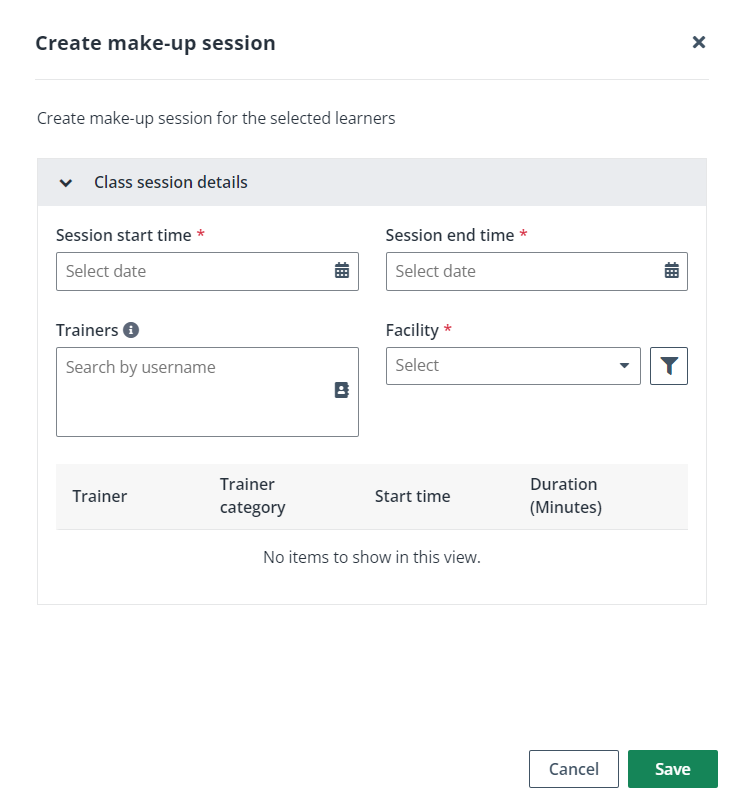
•
Arrange with the existing session – Select one or more students
and click Arrange with the existing session. Select a course intake and
class session. Admin can choose whether to notify students of the updates by
sending the email notification and system notification.
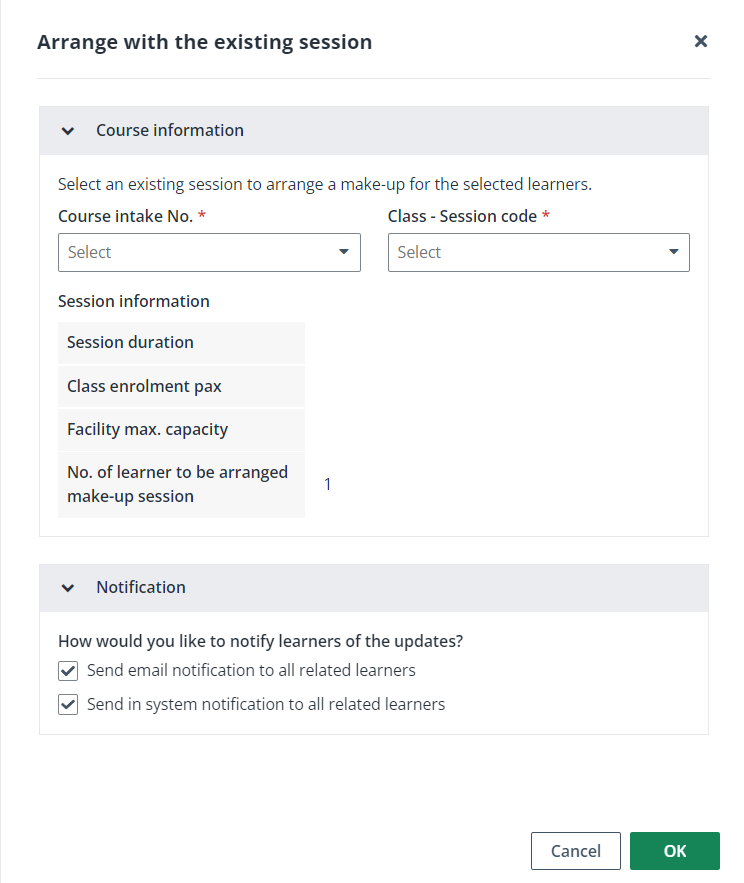
4. Click
Save.