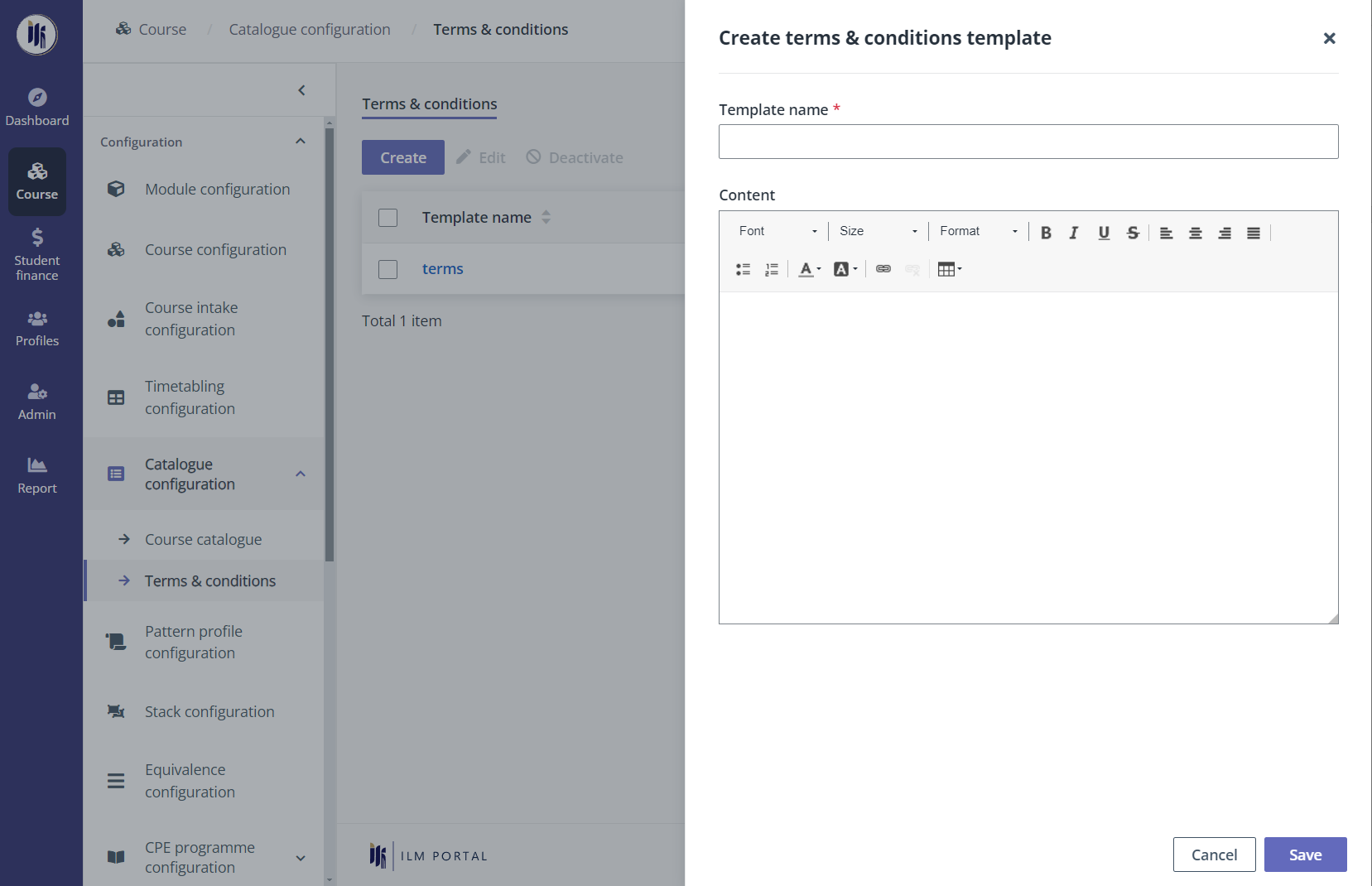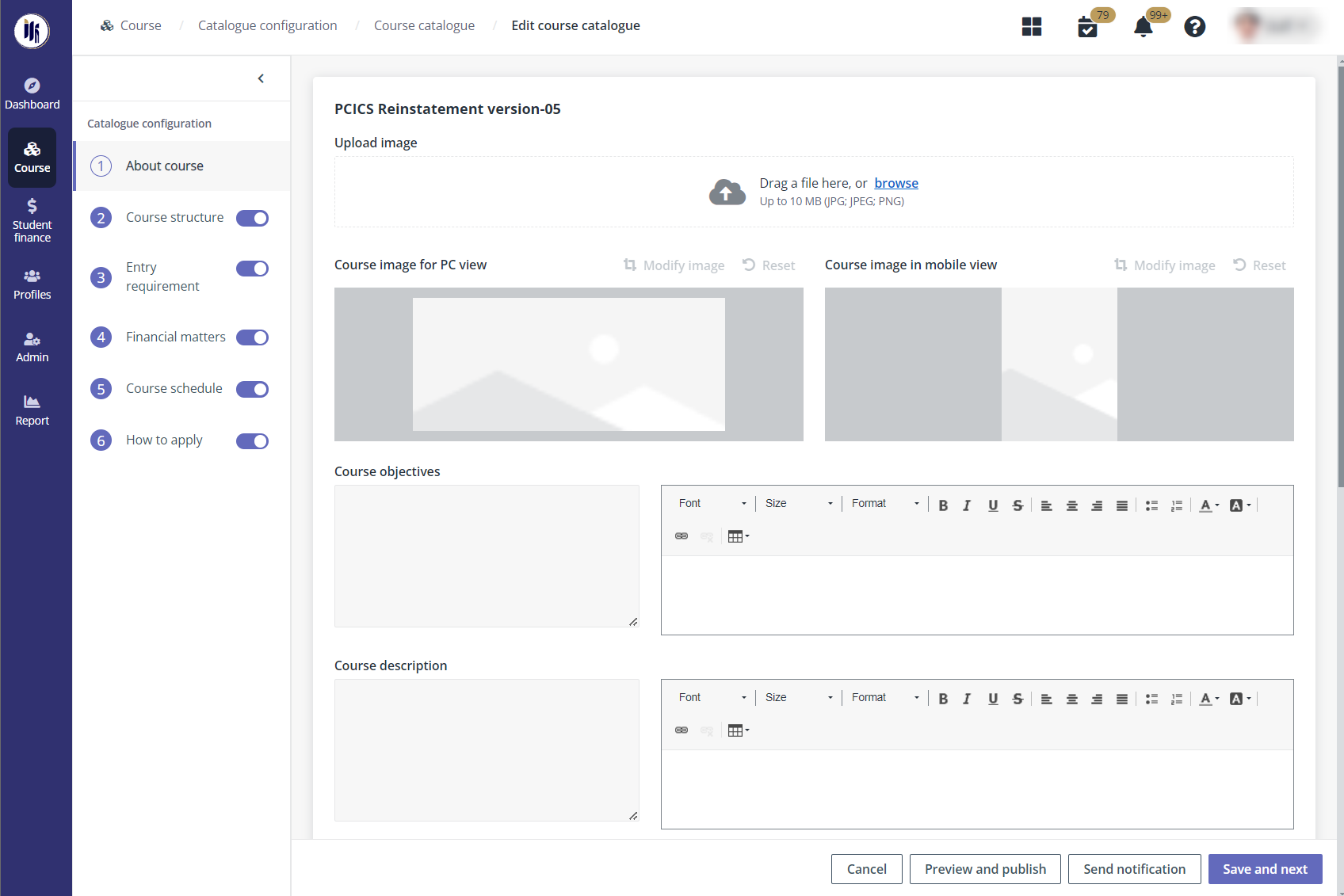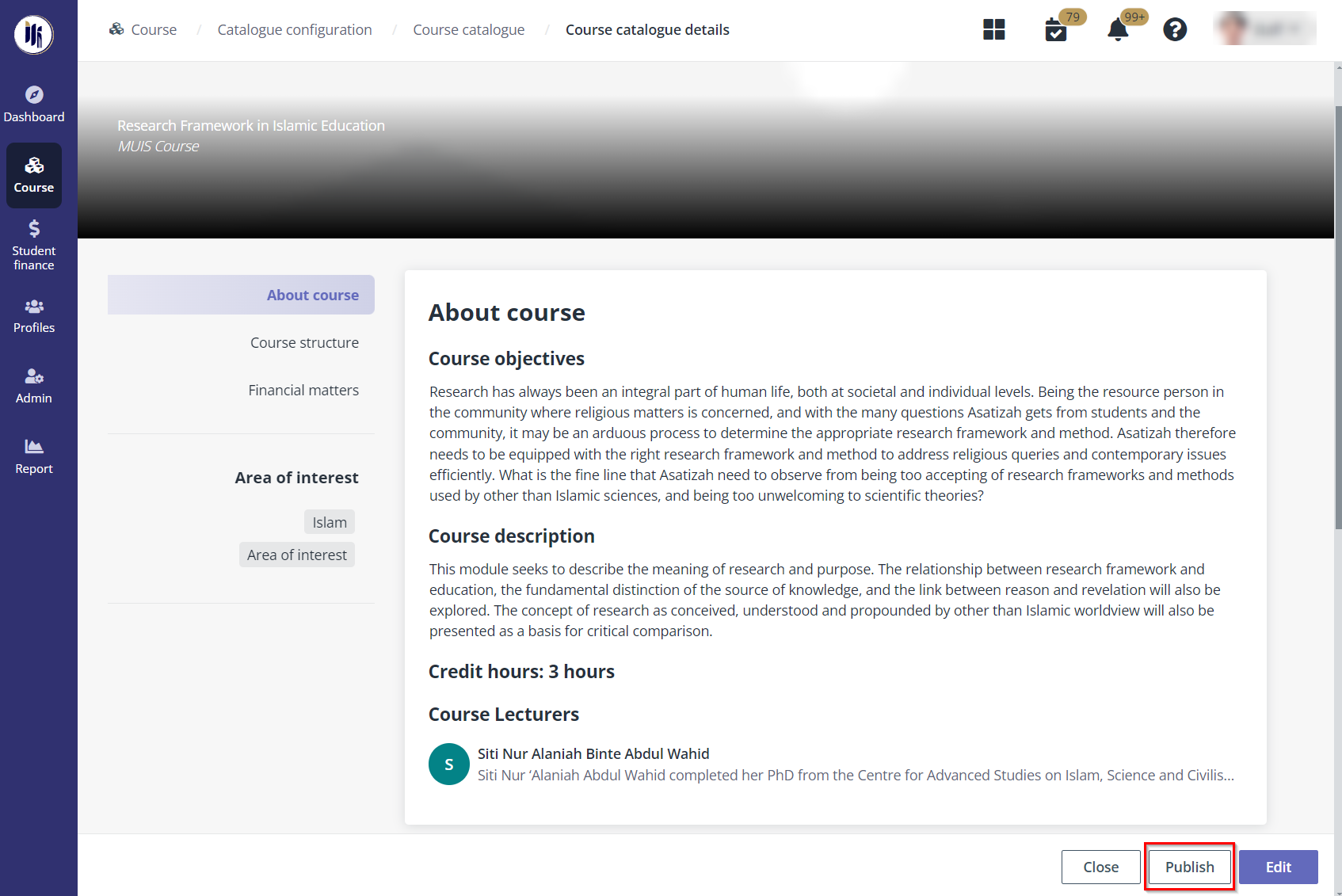For how a course administrator can publish a course, see the
instructions in the following sections.
Set up terms & conditions
Terms & conditions can be included in course information
and displayed to applicants. Before publishing courses, admin needs to prepare
terms & conditions in the admin portal. Navigate to Course >
Catalogue configuration, and then click Terms & conditions in
the left navigation.
To create a terms and conditions template, admin can complete
the following steps:
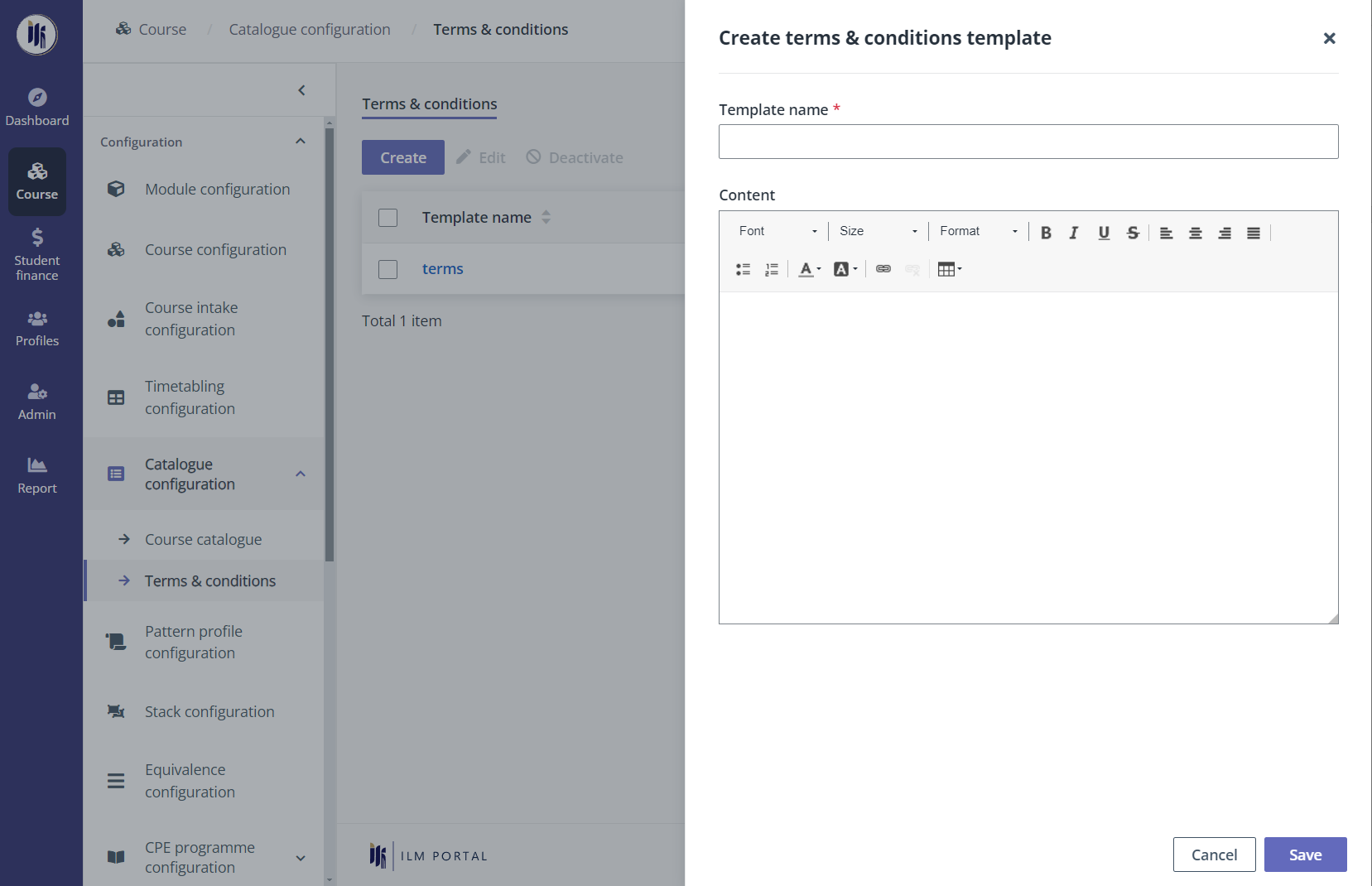
1.
On the Terms & conditions page, click Create.
2. Enter the name of
the template and the content of the terms & conditions.
3. Click
Save.
Publish courses
To publish a course to the course catalogue in the student
portal and company portal, course administrator can navigate to Course
> Catalogue configuration.
On the Course catalogue page, admin selects his
course, clicks Edit, and then completes the following steps.
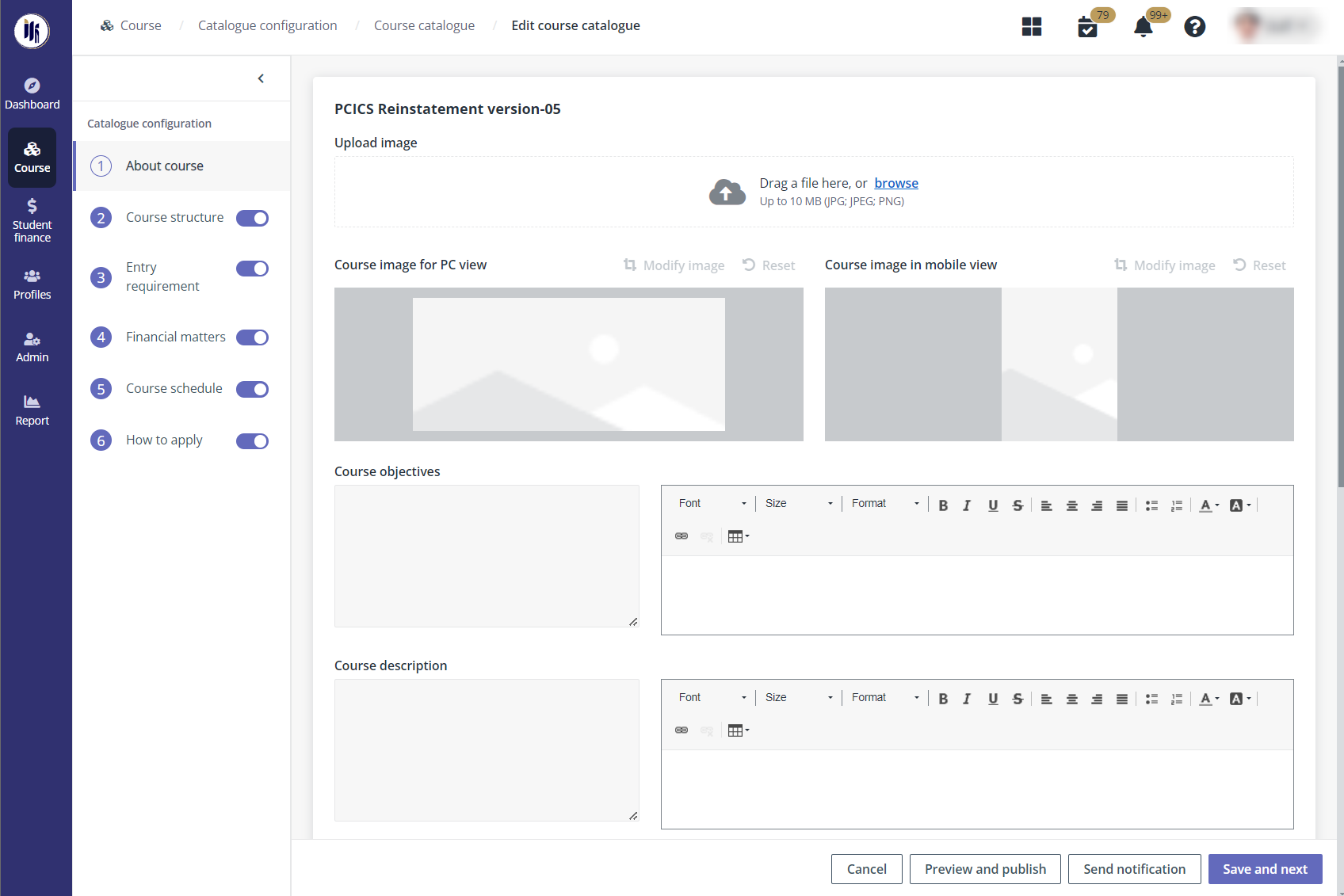
*Note: For the sections that have the toggle, admin
can turn off the toggle to hide the section from applicants.
1. In About
course, admin uploads an image from his local device as the course image and
completes the general configurations.
Click Save and next.
2. In Course
structure, admin can view all configured pathways with corresponding
certificates in the course. Click a certificate or module on the left side, and
then enters the description for the certificate or module on the right side.
Remarks can also be added when required.
Click Save and next.
3.
In Entry requirement, if the course has minimum entry requirements, admin
can view the default conditions retrieved from the course. Admin can also update
the conditions based on the requirements and enter the remarks.
Click Save and next.
4. In Financial
matters, admin can edit the financial related information to show to the
applicants by entering descriptions for the fees, rates, available payment
options, and funding schemes of the course. Total course fee as well as refund
and withdrawal policies’ details can be shown or hidden by turning on or off the
toggles in the Course fees payable (incl. GST) and Refund and
withdrawal policy sections.
5. In Course
schedule, admin can enter a description for the course schedule, as well as
choose to turn on the Visible to applicants toggle to display the course
intake information to applicants. When the course intake is open to corporate
without specific companies selected, the admin can turn on the Visible to
company toggle to display the information to companies. If necessary, enter
the remarks.
Click Save and next.
6.
In How to apply, admin enters the title and link for the video, and then
upload files from his local device as the guidance for course application.
7.
When admin finishes the configurations, click Preview and publish.
8.
Preview the course information that will be published and click
Publish.
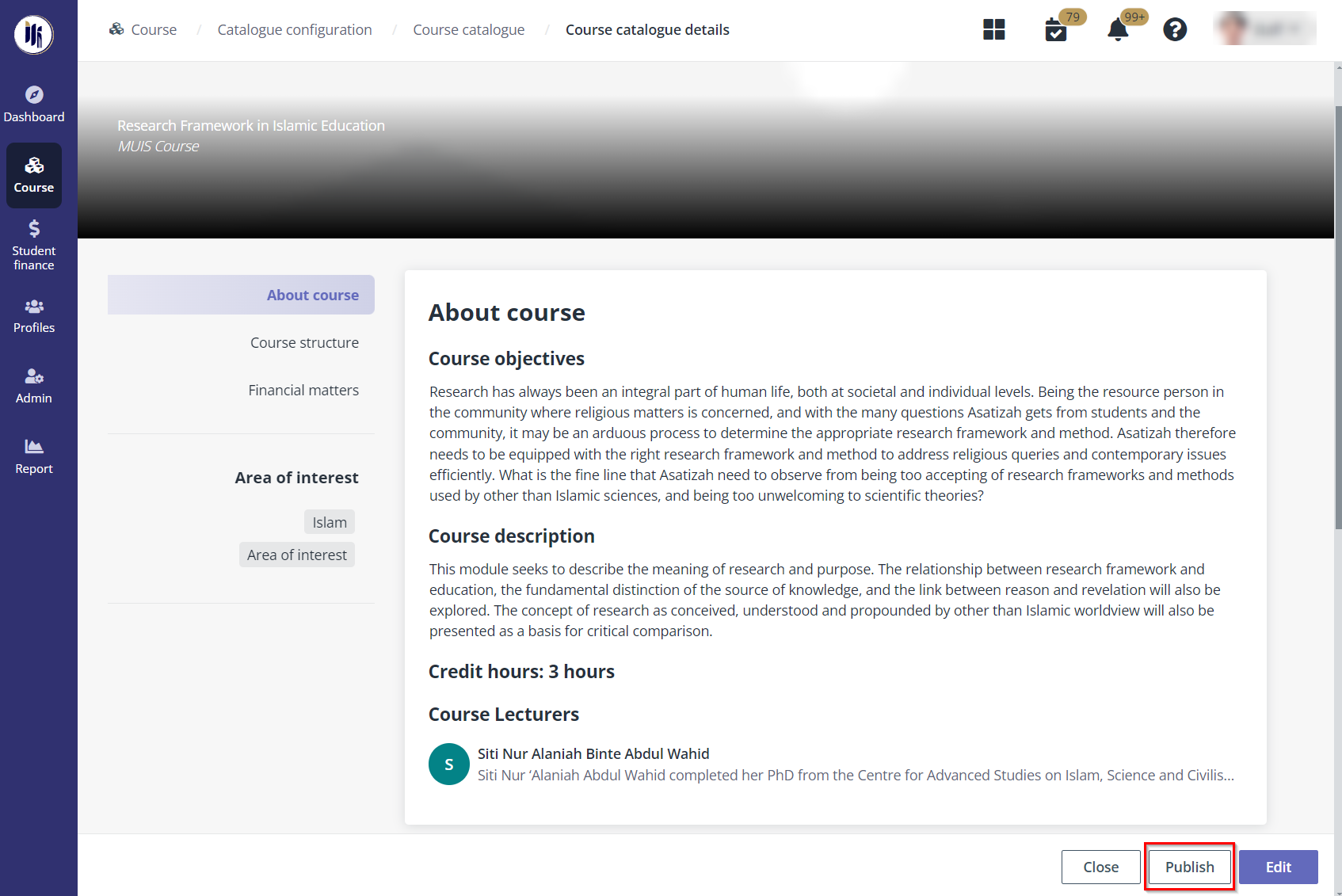
9.
In the Publish the course window, choose when to publish it. Admin can
publish the course now or select a preferred time to publish it.