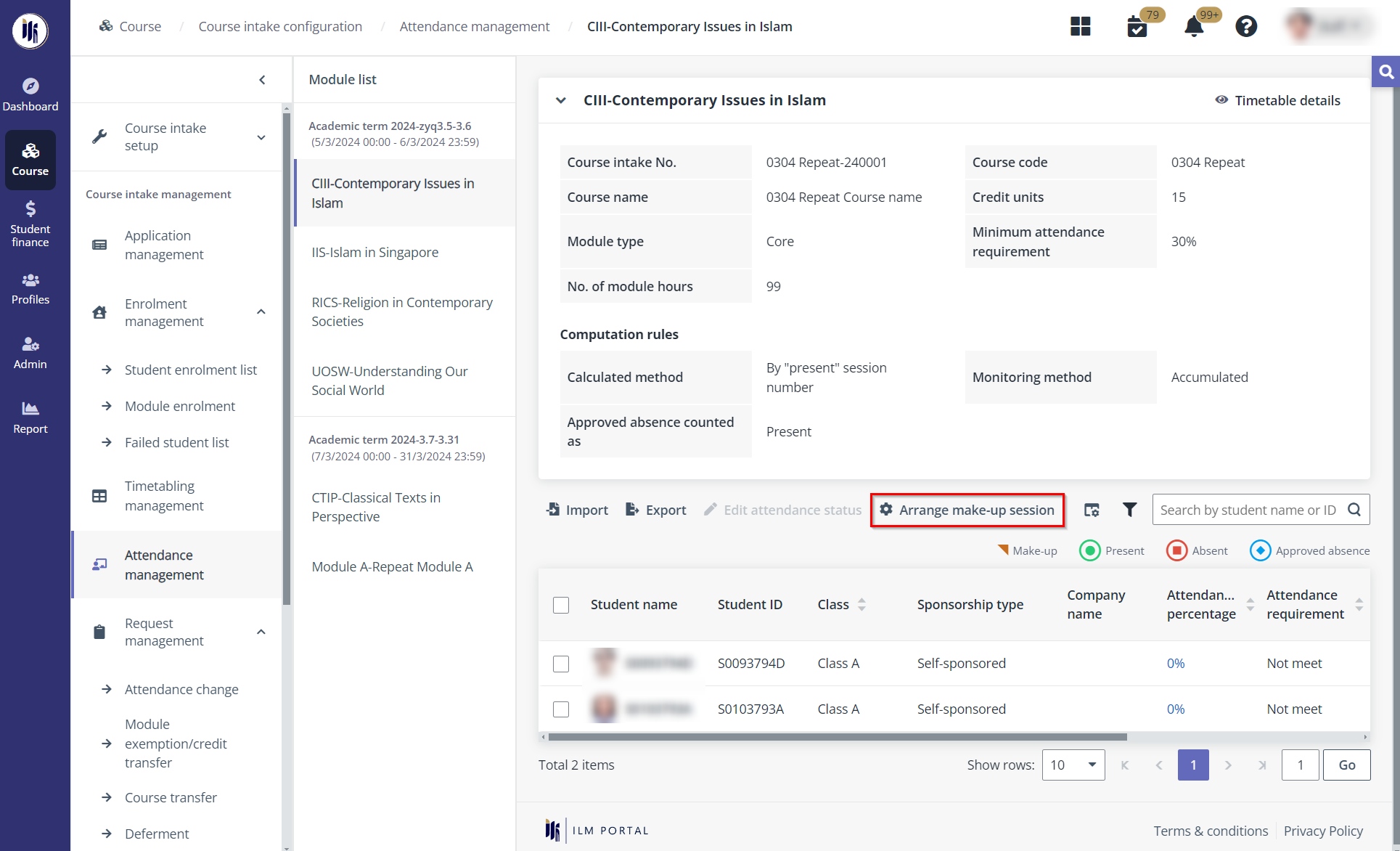
To enable the integration for synchronising a make-up session, MUIS programme administrator needs to complete the following configurations.
1. Navigate to Course > Course intake configuration, find the course intake that has been integrated with Curricula, and then click the course intake No. to access the Course intake configuration page.
*Note: The mode of training of the intake can only be Classroom or Synchronous eLearning.
2. In the left navigation, click Attendance management. MUIS programme administrator can see the attendance records of the students in all sessions.
3. Select one or more students with attendance status of Absent, and then click Arrange make-up session.
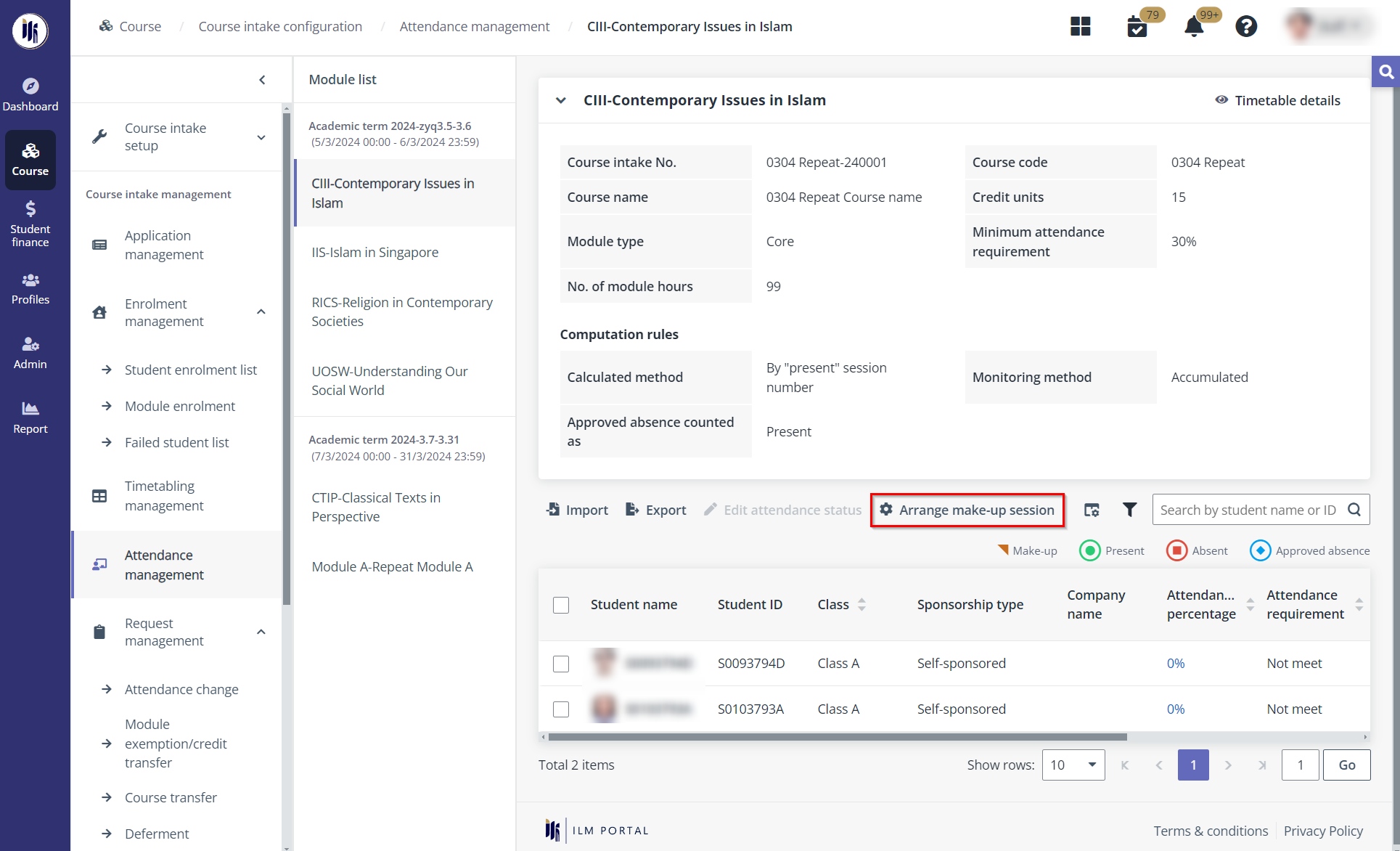
4. In the Arrange make-up session panel, select a session first. The admin can arrange a make-up session for the students in the following two ways:
•Arrange with a new make-up session – Select one or more students, click Arrange with a new make-up session, and then configure the settings of the new make-up session.
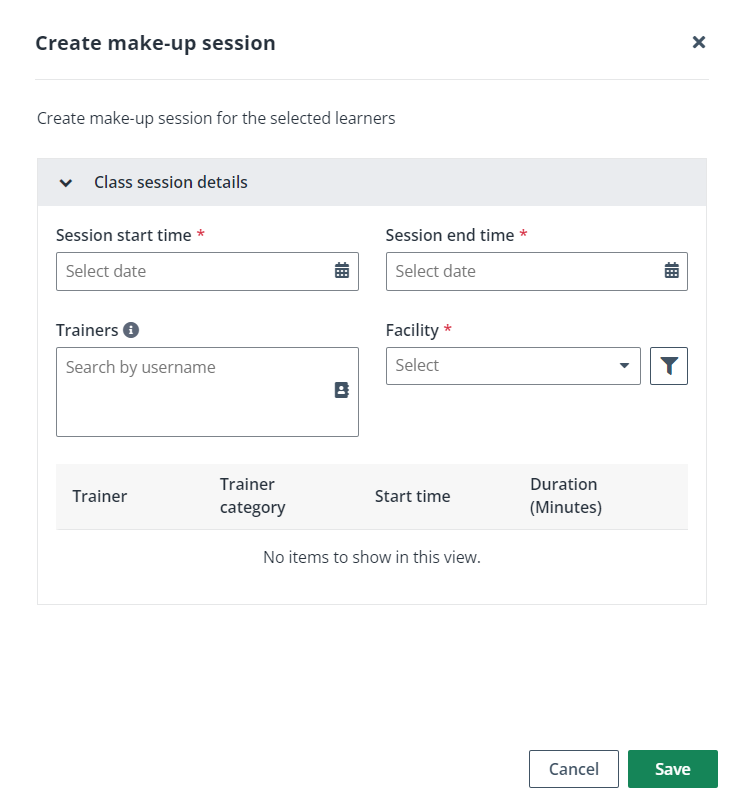
•Arrange with the existing session – Select one or more students and click Arrange with the existing session. Select a course intake and class session. MUIS programme administrator can choose whether to notify students of the updates by sending the email notification and system notification.
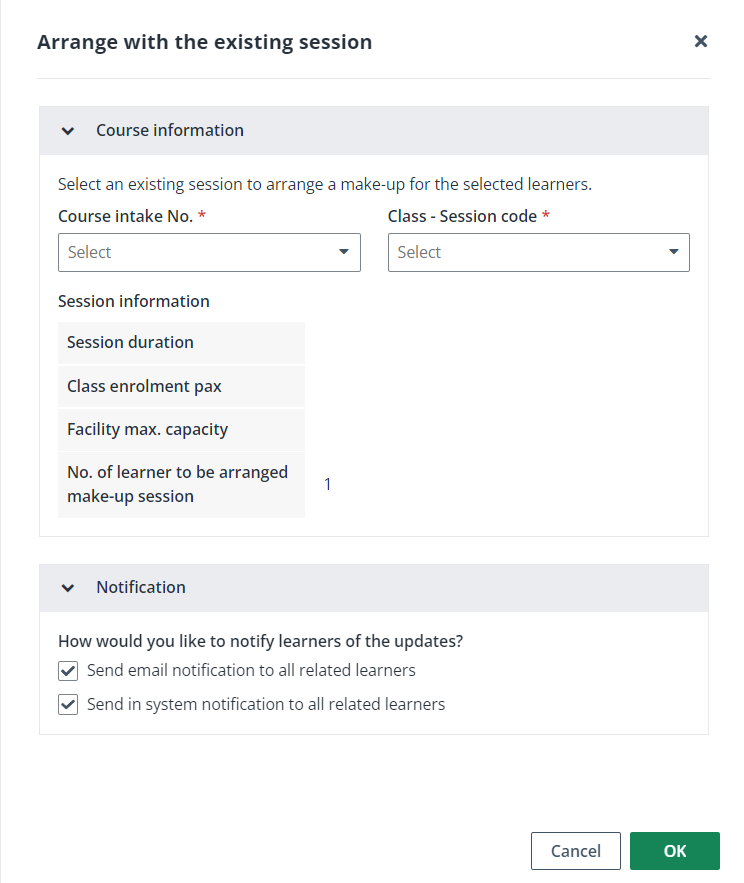
5. Click Save.
6. After the students has been arranged to the make-up session, a corresponding make-up session will be created in Curricula. MUIS programme administrator can find the course in Admin > Course configuration > Vitae courses >Vitae make-up sessions.