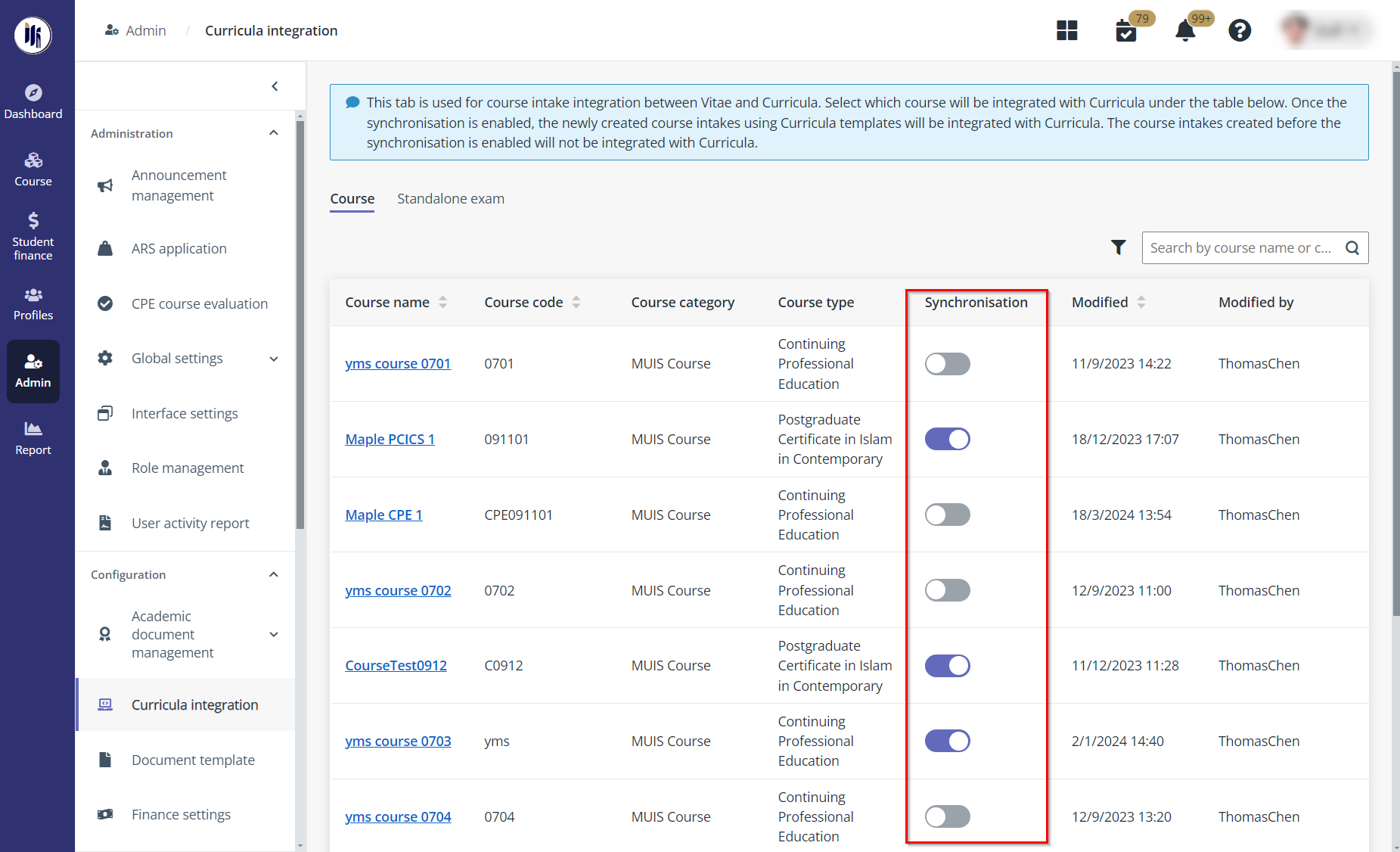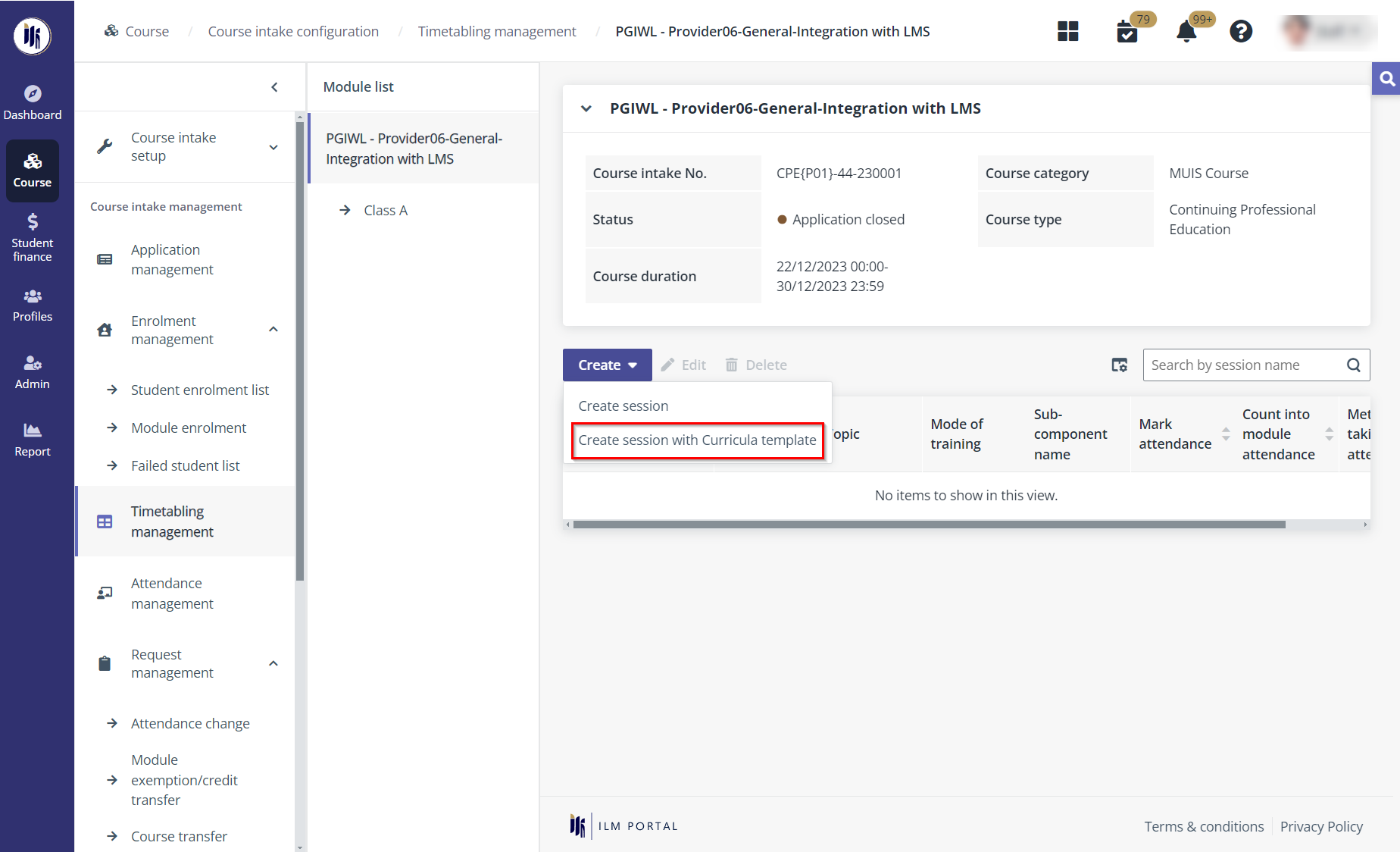To enable the integration for synchronising a regular
training session, MUIS programme administrator needs to complete the following
configurations.
Enable synchronisation for a course
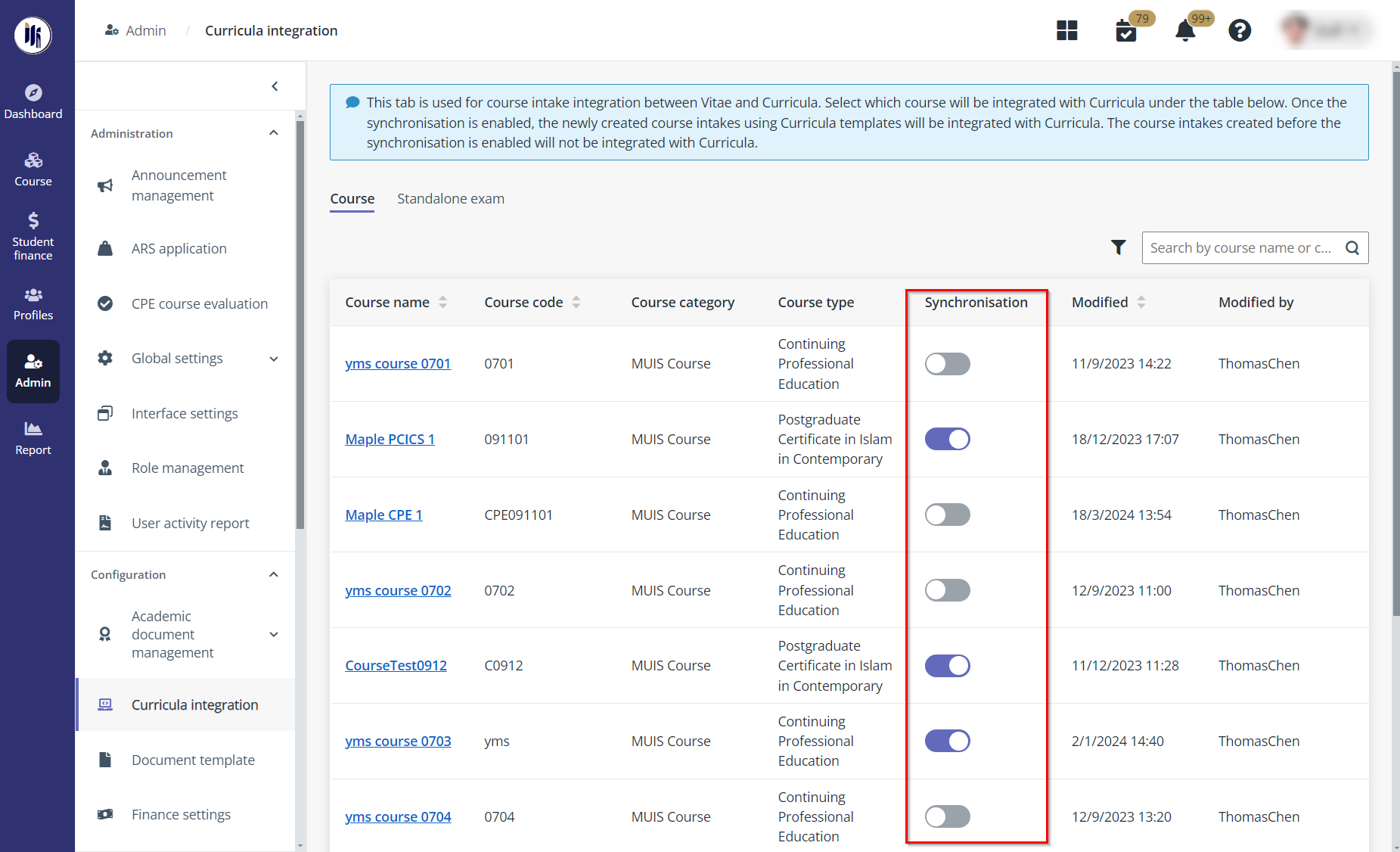
1. Click
Course on the left navigation pane, and then click Module
configuration.
2. Click
Create and create a module that is available for integration.
3. Activate the
module and assign one or more lecturers to the module.
4. In the module
list, select the module, and then click Assessment settings.
5. Click Add
sub-component to add a sub-component. MUIS programme administrator can also
add multiple sub-components.
6. After adding the
sub-components, click Complete.
7. Navigate to
Course >Course configuration to create a course with this
module included and activate the course.
8. Navigate to
Admin > Curricula integration.
9. In the
Course tab, find the course and turn on the Synchronisation toggle to
enable integration for the course. A programme will be automatically created in
Curricula.
Configure sessions for integration
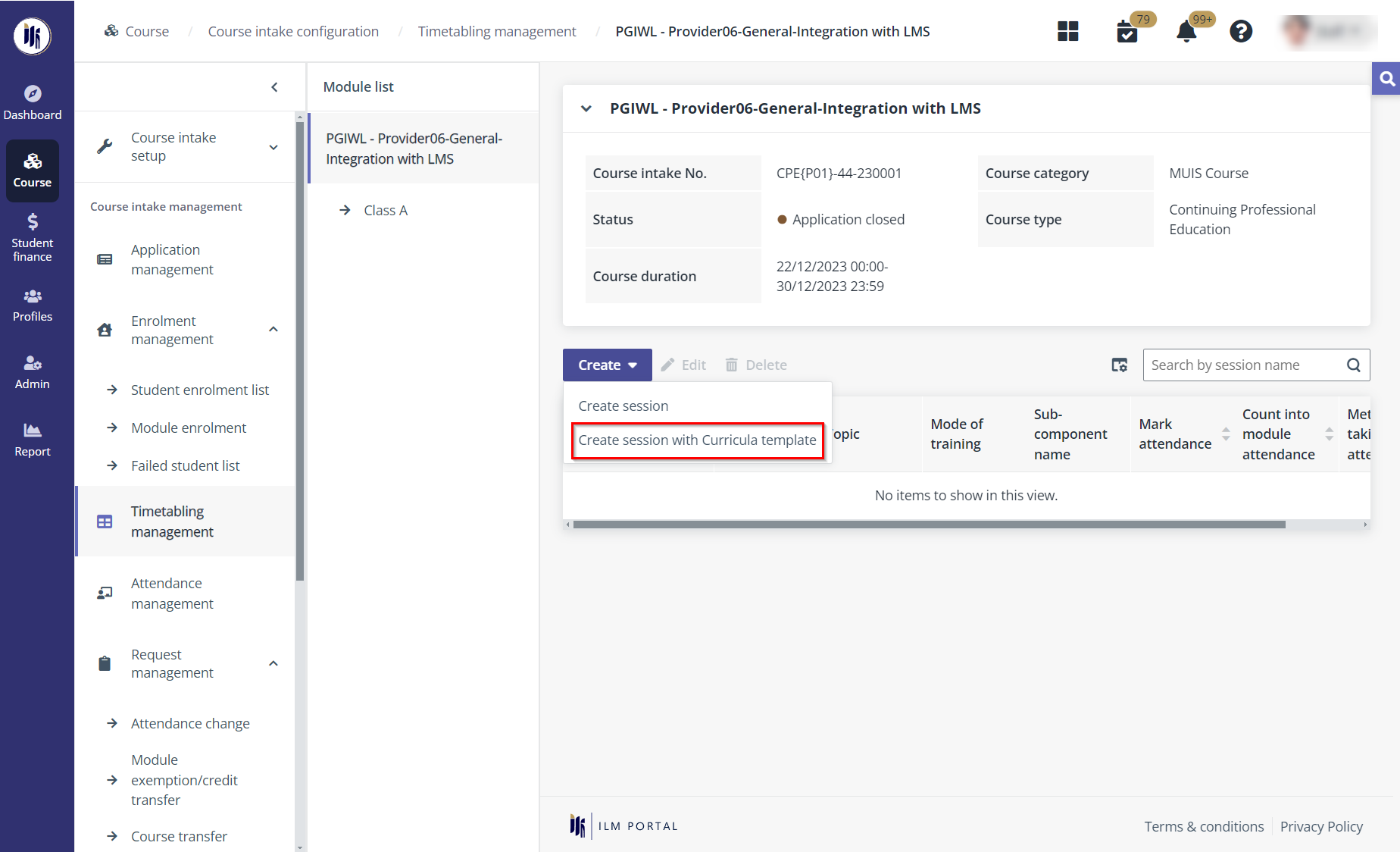
1. Click
Course on the left navigation pane.
2. Create an intake
of the course in Course intake configuration and publish the course
catalogue. Then the students can view and apply for the course in the student
portal.
3. After the
students have been approved to be enrolled to the course, MUIS programme
administrator needs to configure timetables for the module intake in
Timetabling management.
4. Locate the module
intake and click the module name.
5. Click
Create and click Create session with Curricula template, and then
select a course template that has prepared in Curricula. If MUIS programme
administrator wants to change the template, click Change template and
specify another template.
*Note: To make sure MUIS programme administrator can
choose to create sessions with the Curricula template, course templates need to
be created in Curricula under the programme corresponding to the synchronized
module.
6. Click the class
in the module list to configure class sessions.
7. Select a session,
click Edit, and then configure the settings for the class session.
8. Go to the
Timetabling configuration page, find the module intake and publish the
timetable.
9. After the
timetable has been published, a corresponding course will be created in
Curricula. MUIS programme administrator can find the course in Admin >
Course configuration > Vitae courses > Vitae courses
in Curricula.
*Note: When the mode of training of the course Intake
is Classroom or Synchronous eLearning, MUIS programme
administrator can also synchronise sessions from the Curricula template to ILM
after the timetable has been published. If there are some updates in the
template and the admin wants to merge the updates to sessions in ILM, click
Change template.