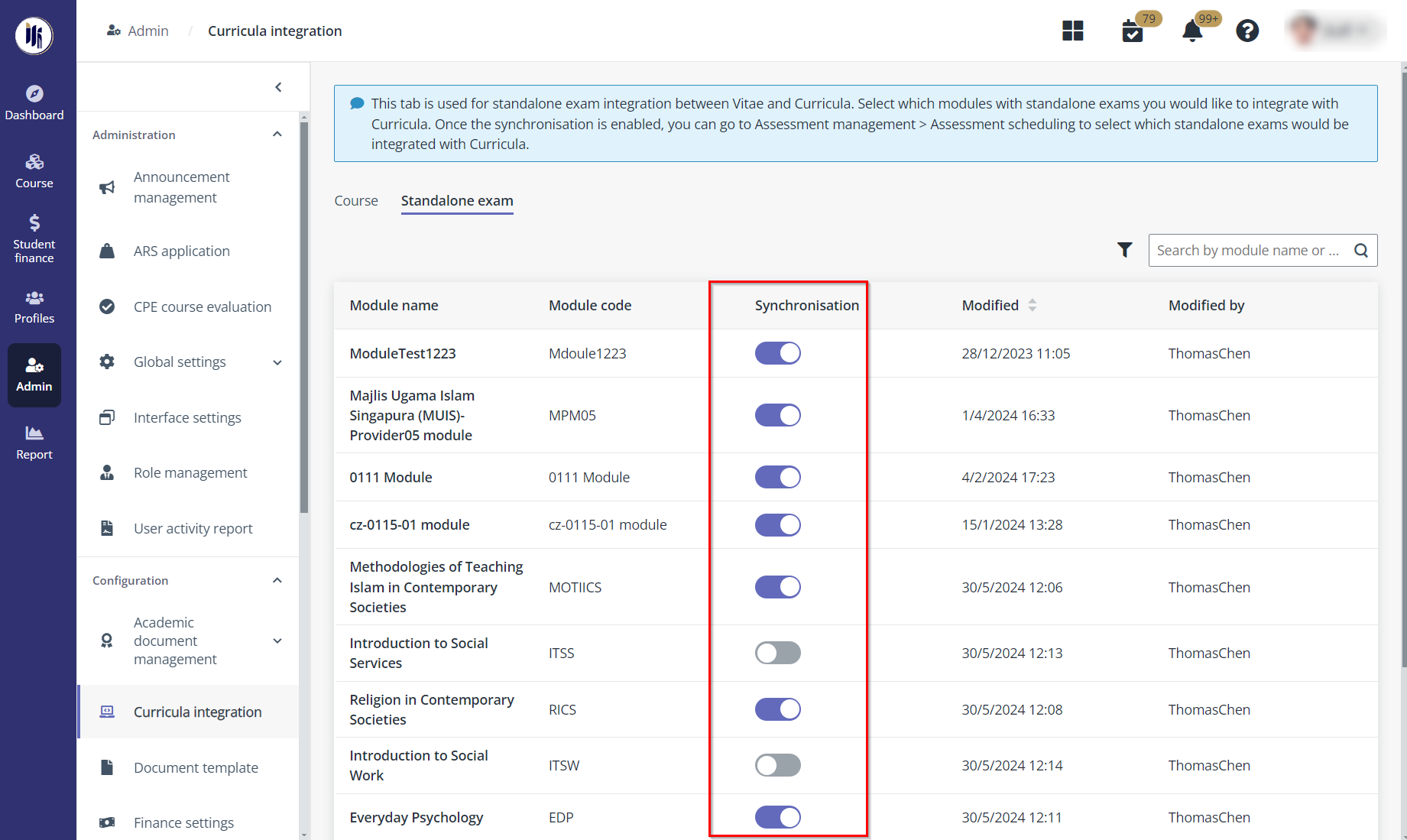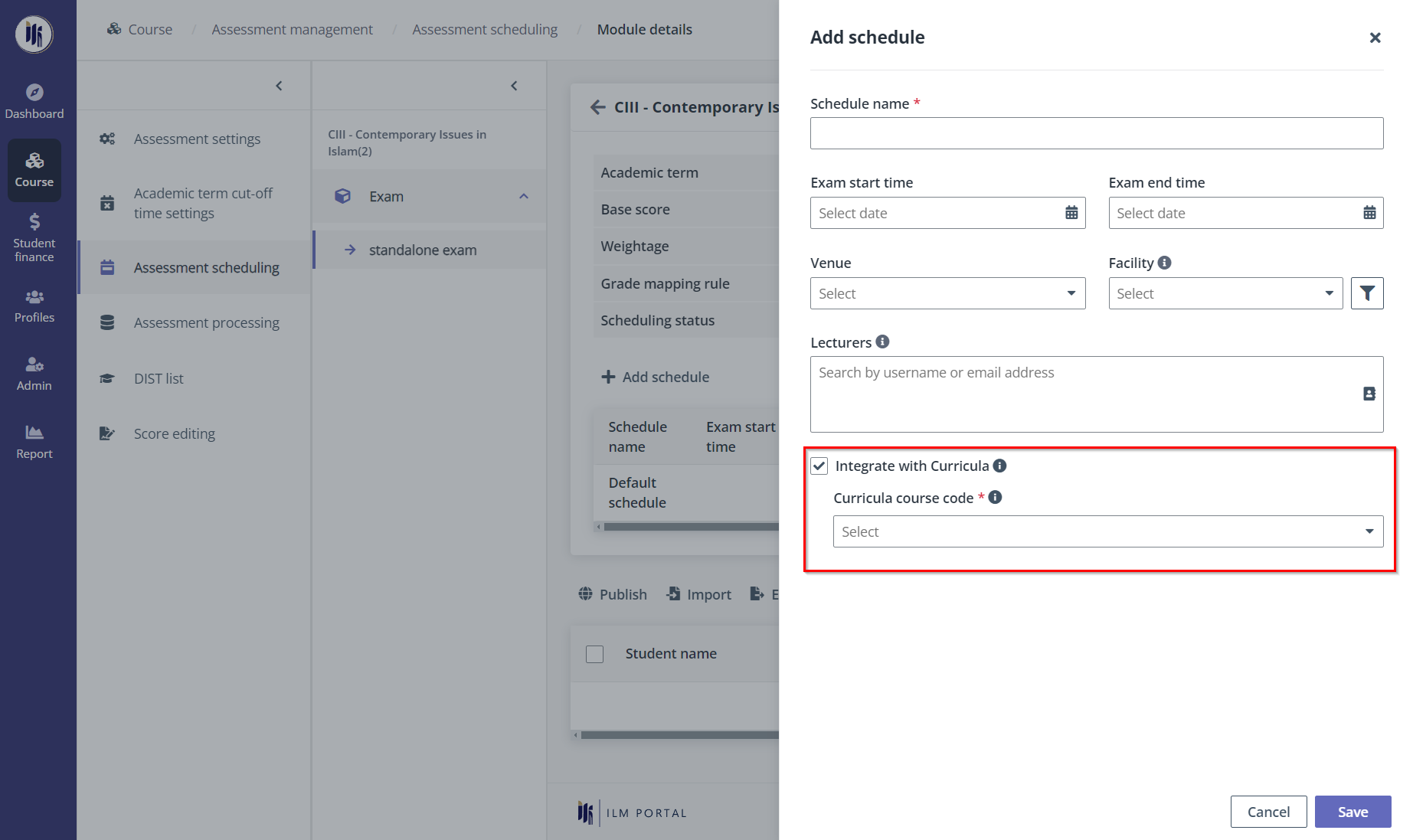To enable the integration for synchronising a standalone
assessment, MUIS programme administrator needs to complete the following
configurations.
Enable synchronisation for a module
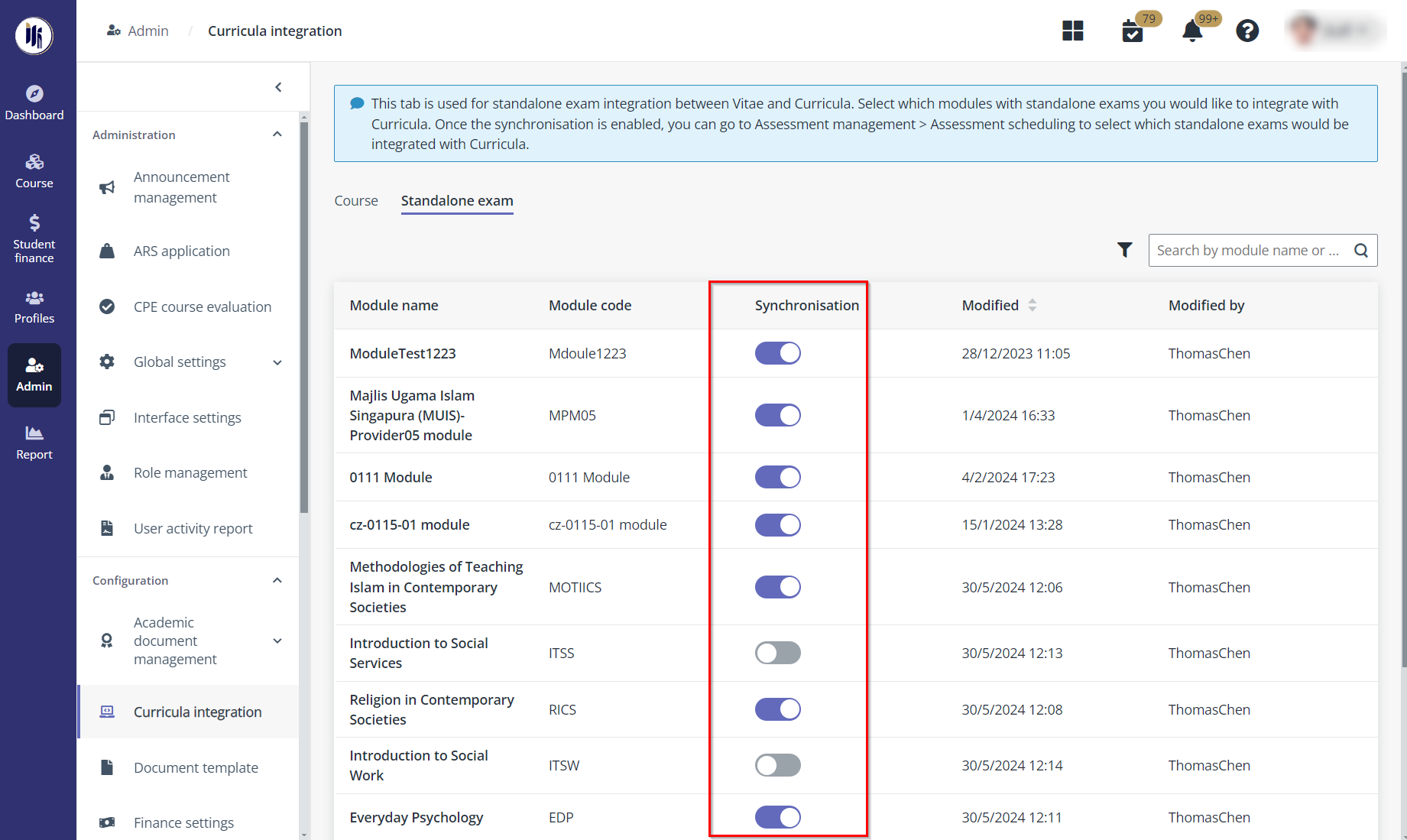
1. MUIS programme
administrator clicks Course on the left navigation pane, and then clicks
Module configuration.
2. Click
Create and create a module that is available for integration.
3. Activate the
module and assign one or more lecturers to the module.
4. In the module
list, select the module, and then click Assessment settings.
5. Click Add
sub-component to add a sub-component. MUIS programme administrator can also
add multiple sub-components.
*Note: MUIS programme administrator needs to select
Standalone exam for the category.
6. After adding the
sub-components, click Complete.
7. Navigate to
Admin > Curricula integration.
8. In the
Standalone exam tab, find the module and turn on the
Synchronisation toggle to enable integration for the module. A programme
will be automatically created in Curricula.
Publish schedules for integration
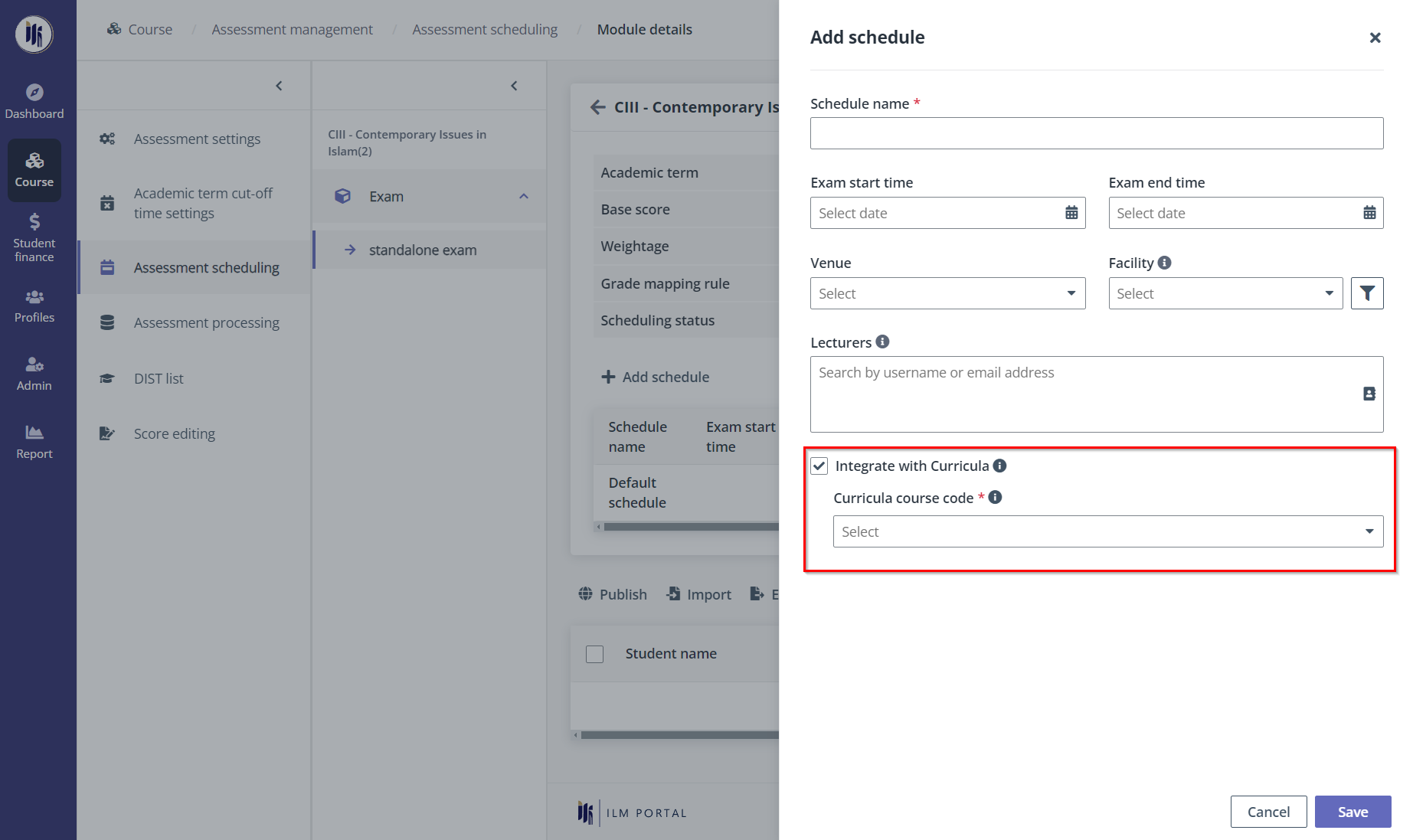
1. Navigate to
Course > Assessment management.
2. In the
Academic terms tab, locate and click an academic term.
*Note: On the Assessment management page,
MUIS programme administrator can view the following tabs: Academic terms,
Terms and Non-semester-based courses. If MUIS programme
administrator wants to view and configure the assessment schedule for a module
in the specific term or course intake, go to the corresponding tab and find the
module.
3. Click
Assessment scheduling in the left navigation.
4. Click the module
code of a module in the module list.
5. Click the name of
an exam, click Add schedule, and then complete the configurations for the
schedule.
Note the following:
•
Exam start time – Specify the start time of the exam, and
it will be synced to Curricula as the open time of the learning object.
•
Exam end time - Specify the end time of the exam, and it
will be synced to Curricula as the close time of the learning object.
•
Integrate with Curricula – Select this option to enable
integrating this standalone exam with Curricula. With this option enabled, MUIS
programme administrator needs to select a course code under the programme in
Curricula related to this module.
6. When completing
the configurations for the schedule, click Save.
7. Click
Publish above the student table to publish the exam to students.
8. After the exam
has been published, a corresponding standalone assessment will be created in
Curricula. MUIS programme administrator can find the course in Admin >
Course configuration > Vitae courses >Vitae standalone
assessments.