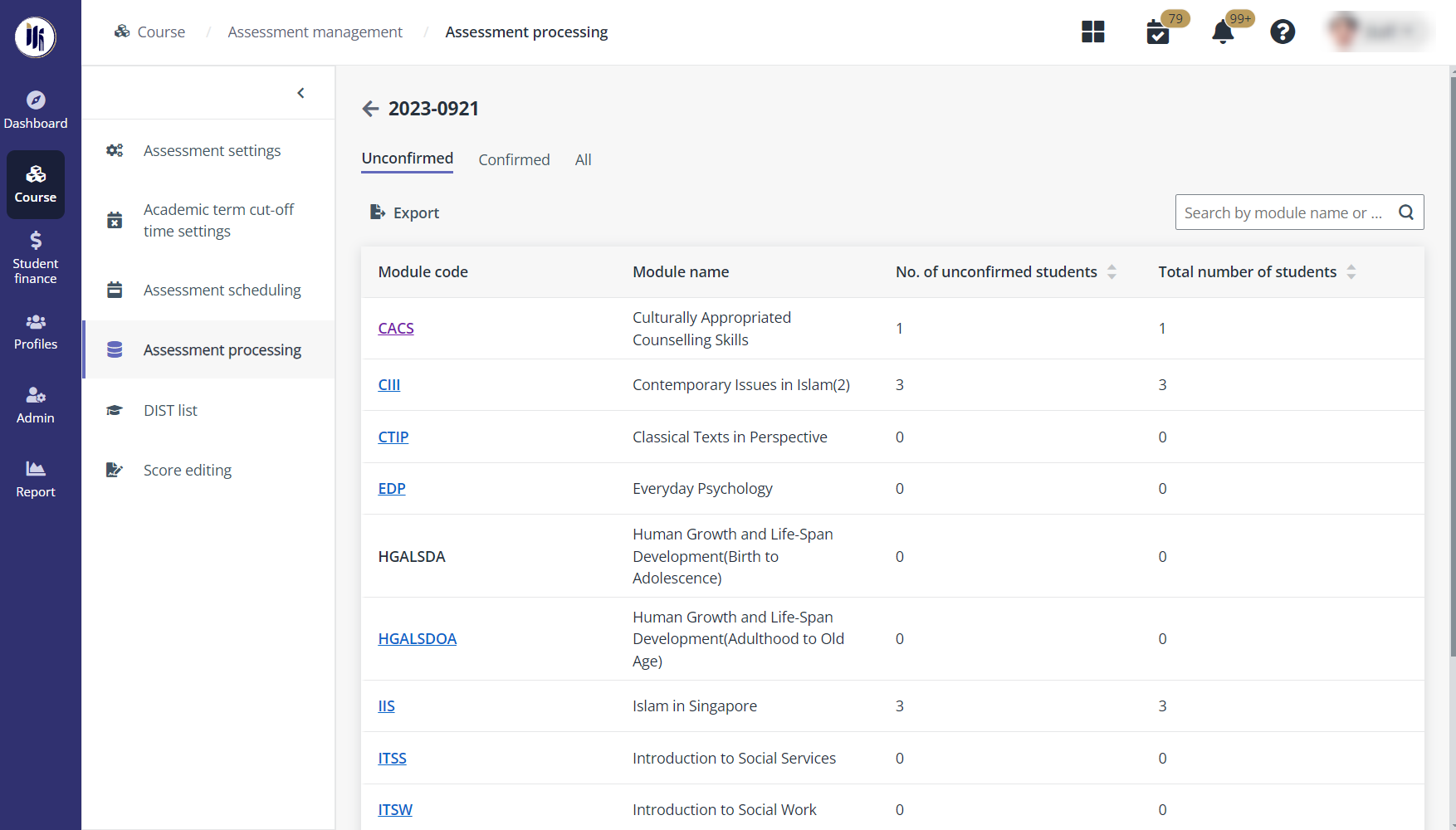
To manage the assessment results in a module, complete the following steps.
1. In the Academic terms tab, locate and click an academic term.
*Note: On the Assessment management page, admin can view the following tabs: Academic terms, Terms and Non-semester-based courses. To view and process the assessment for a module in the specific term or course intake, go to the corresponding tab and find the module.
2. Click Assessment processing in the left navigation. Admin can view the modules in the following tabs: Unconfirmed, Confirmed, Reviewed, and All.
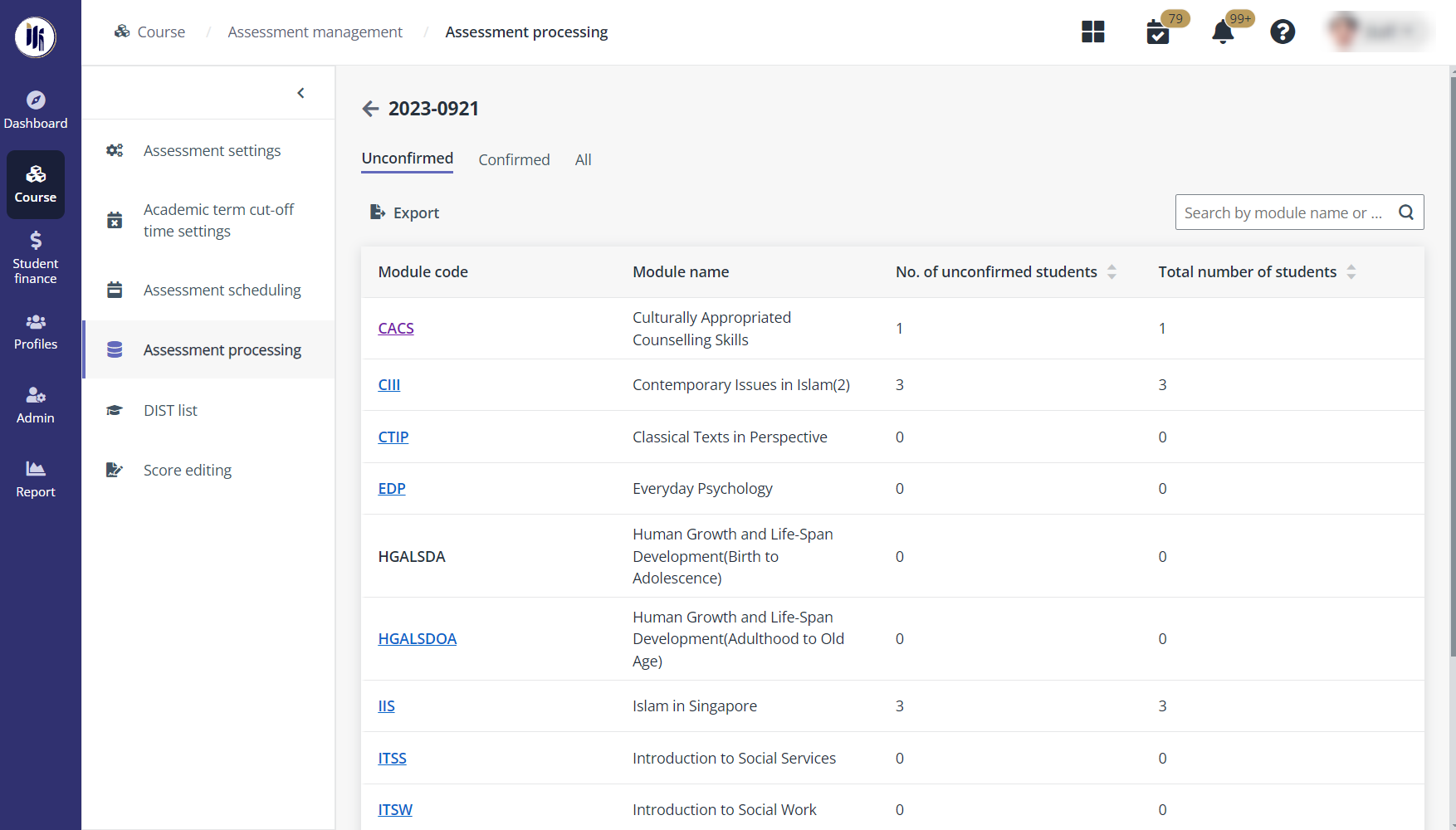
3. Locate a module and click the module code for which the admin wants to process the assessments.
For details, refer to the instructions in the sections below.
To update the assessment results of students in the module, complete the following steps:
1. Locate an assessment sub-component in the module list and click the sub-component name.
*Note: Admin can also click Module overview in the module list and update the assessment results of a module. To update the module assessment results, update the assessment results of sub-component first.
2. In the Unsubmitted tab, click Edit.
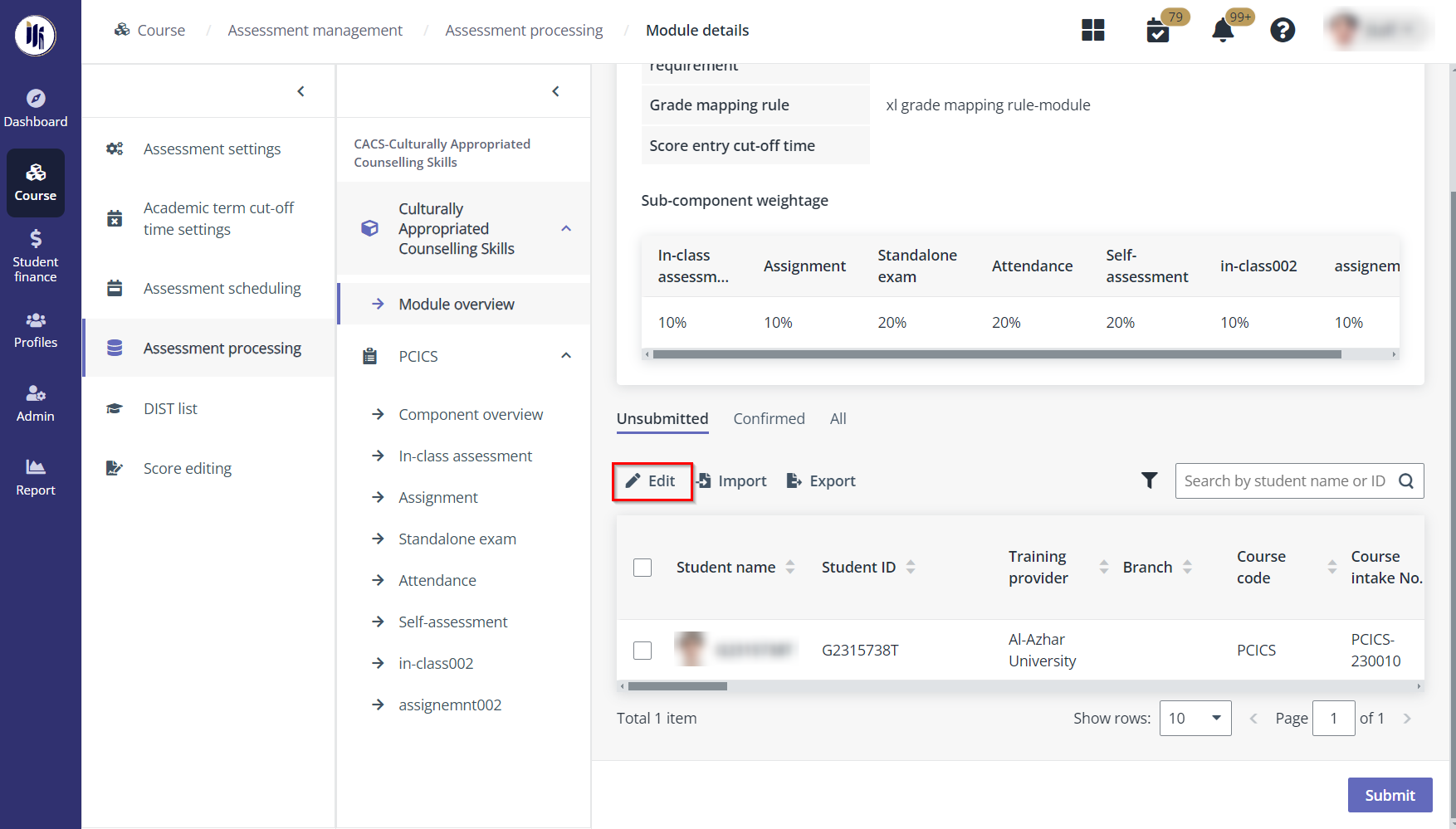
3. Edit the assessment result and enter the remarks for each student.
4. Click Save.
To confirm the assessment results, complete the following steps:
1. Locate an assessment sub-component in the module list and click the sub-component name.
2. Click Submit in the lower-right corner to confirm the assessment results of the sub-component.
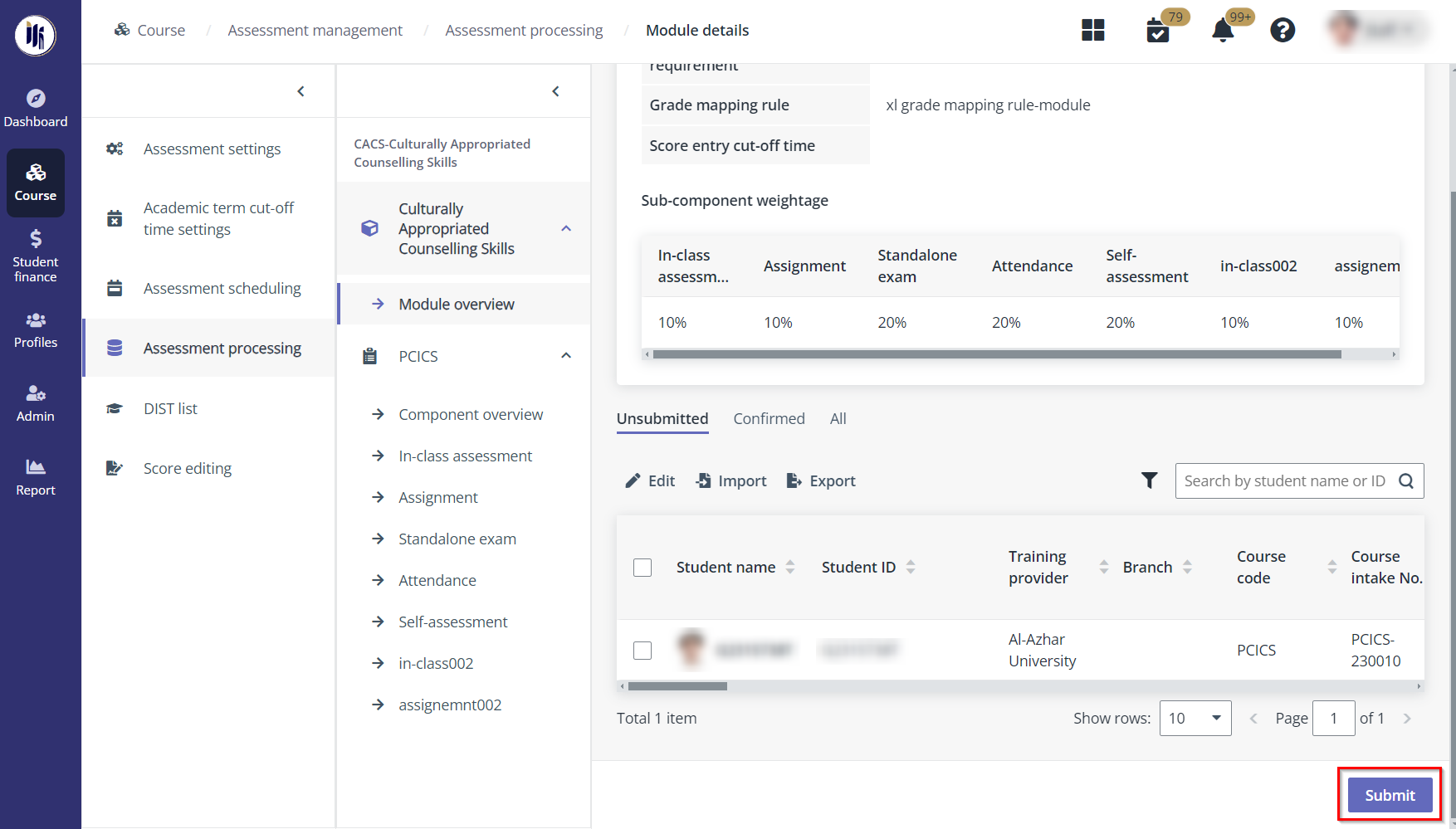
3. Admin can also go to the Module overview page and click Submit to confirm the assessments for students in the module.
To review assessment results of a module, complete the following steps:
1. On the Assessment processing page, click Generate report for review to export confirmed assessment results to an Excel file in the Confirmed tab.
2. Select a module and click Complete review.
3. A pop-up window appears for asking for the confirmation. Click Complete review. The assessment results in the module will be reviewed.
4. Admin can also click Complete review for all to review assessment results of all modules in this tab.
To publish assessment students to all students in the module, complete the following steps:
1. On the Module details page, click Module overview in the middle.
2. In the Reviewed tab, click Publish to all.
3. A pop-up window appears for asking for the confirmation. Click Publish. The reviewed assessment results will be published to all students in the module.