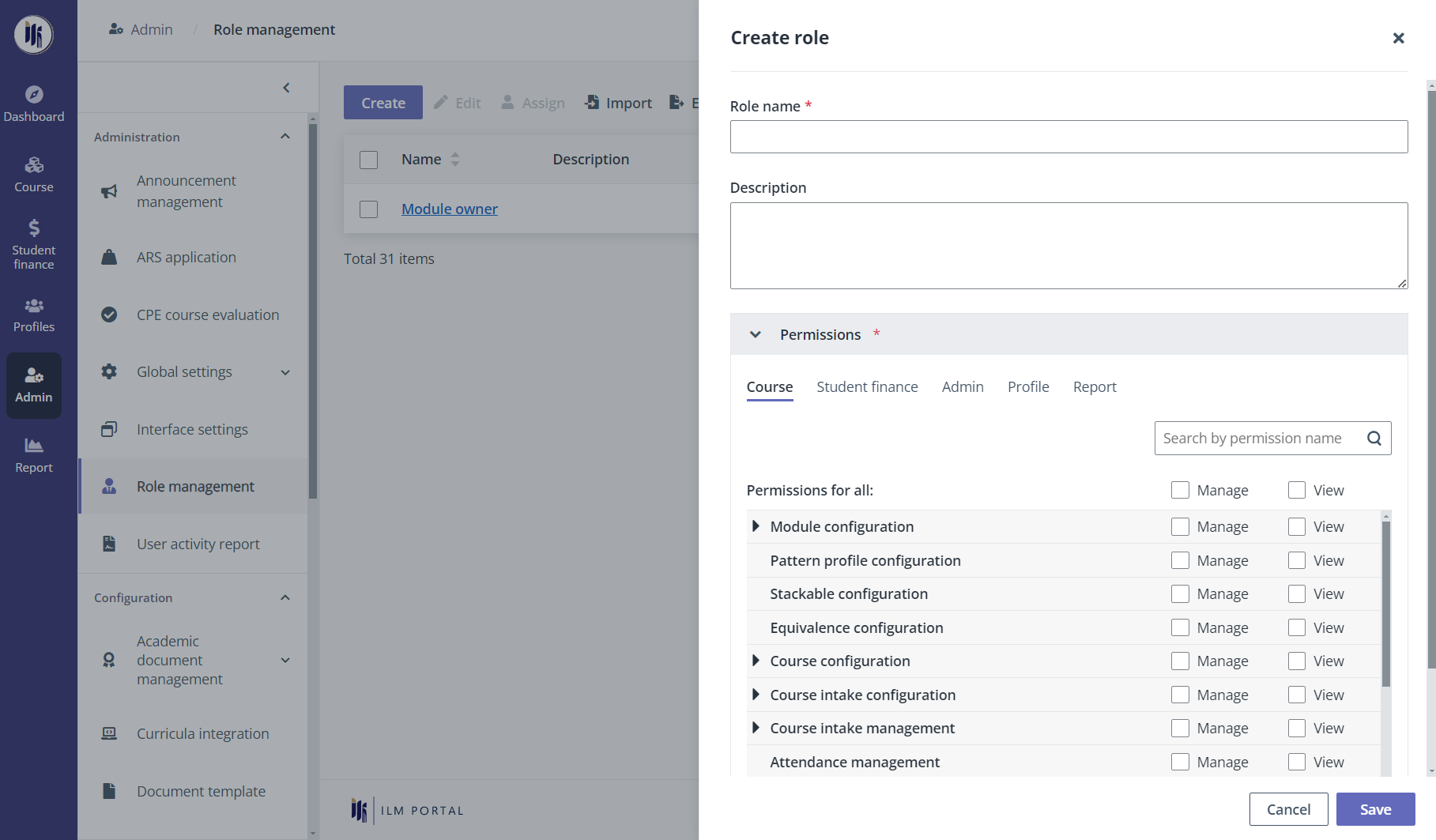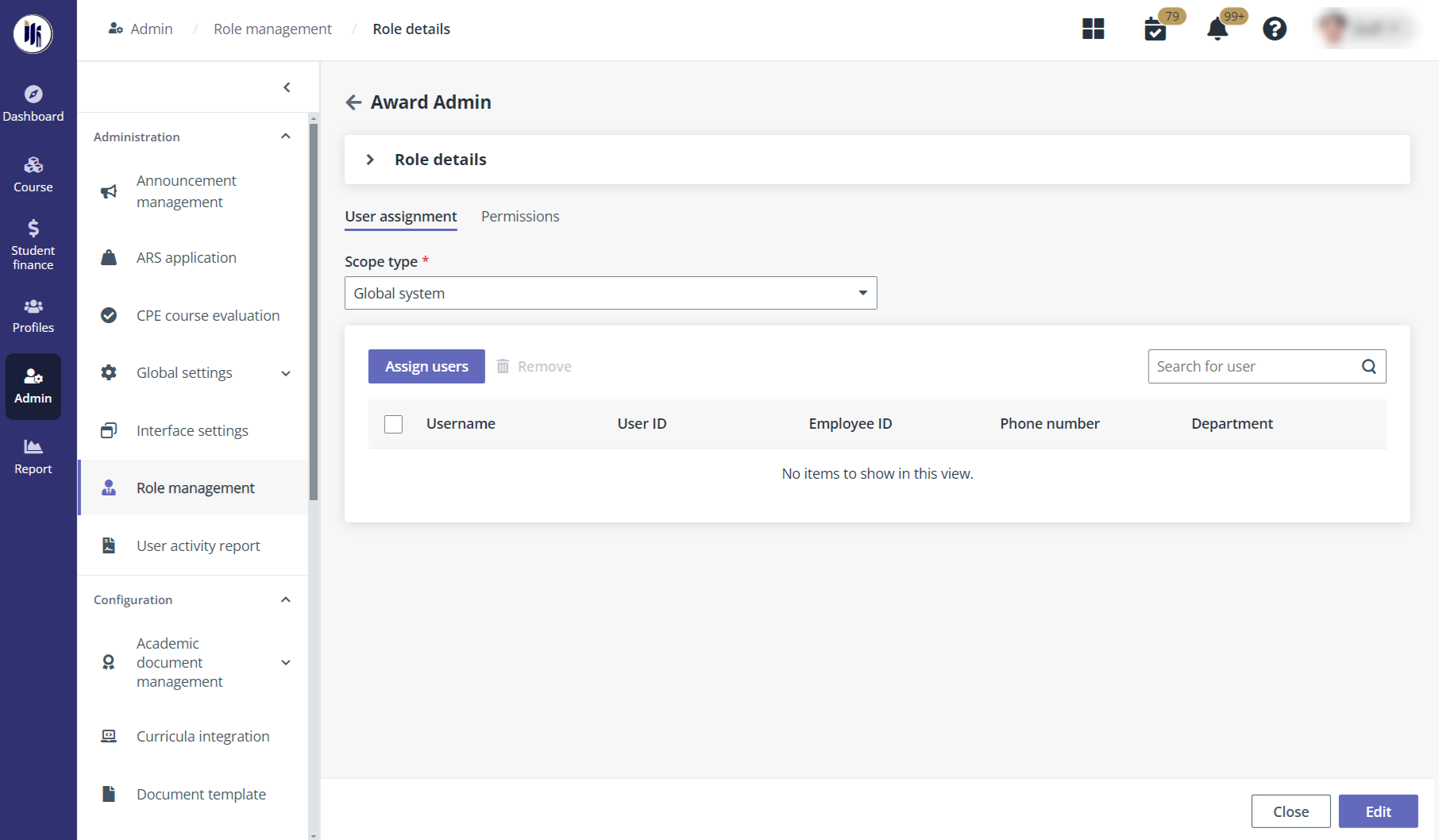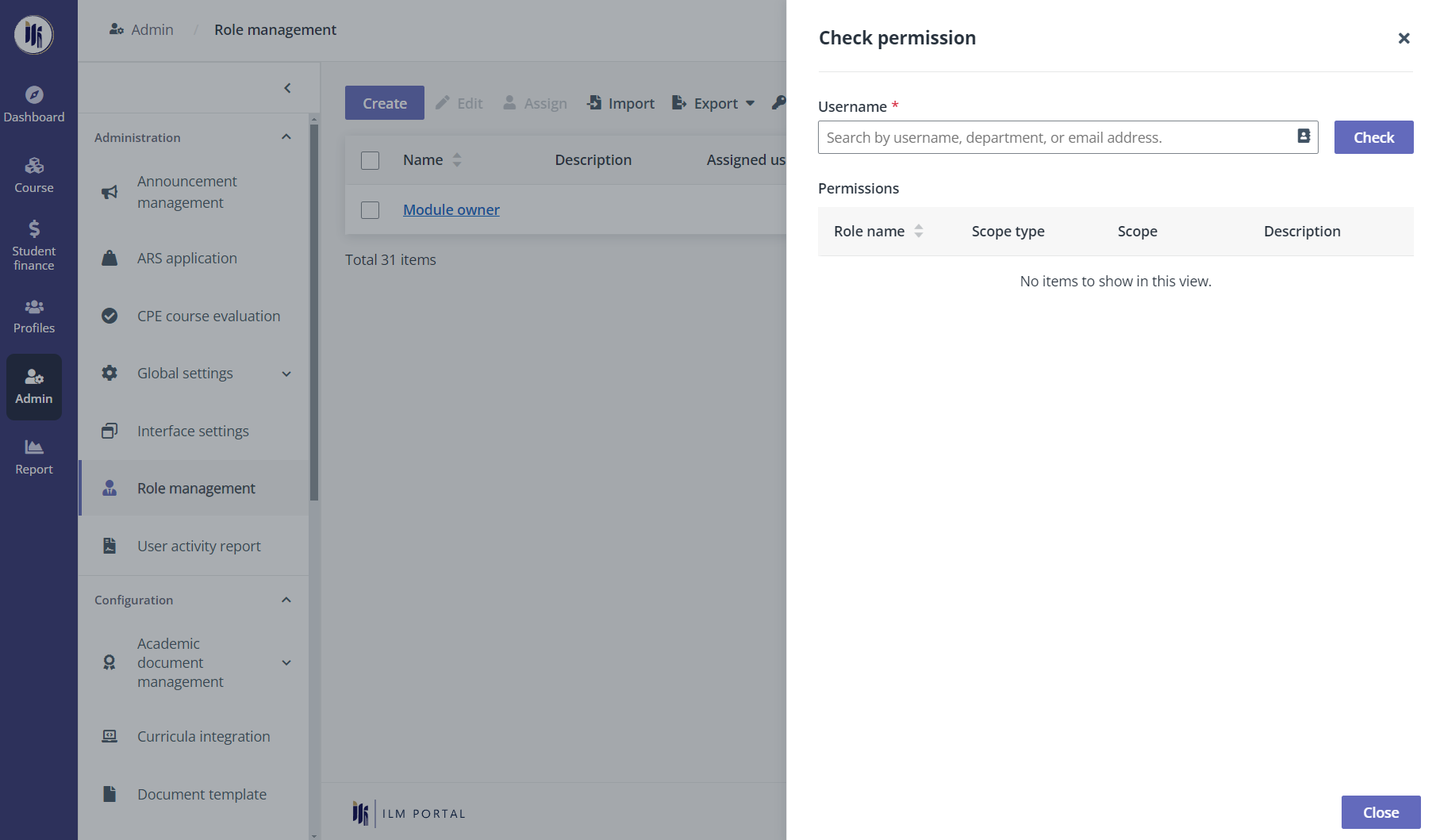Role management
MUIS programme administrators can create roles with different
permissions and assign users in their organisation. ILM allows them to edit
permissions of the following built-in roles:
•
ARS officer
•
MUIS programme administrator
•
CPE programme administrator
•
Training provider
•
Application admin
•
Course owner
•
Course intake owner
•
Module owner
•
Module assessment owner
•
Payment administrator
To create and manage roles, the MUIS programme administrator
in the provider can complete the following configurations.
Create a role
Complete the following steps to create a role.
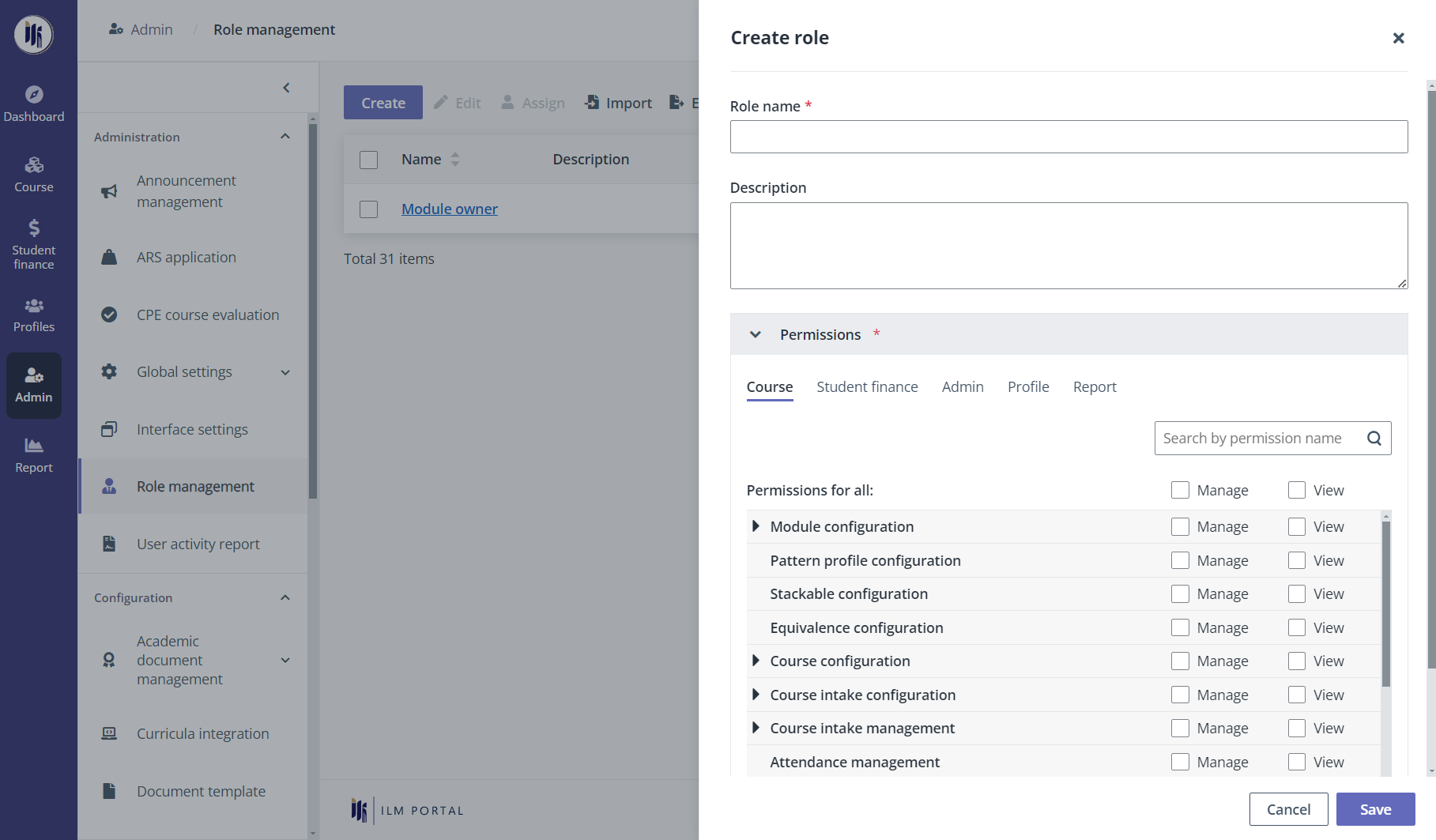
1. Click
Admin on the left navigation pane, and then click Role
management.
2. Click
Create, and then fill in the role information.
3. In the
Permissions section, the MUIS programme administrator can assign or
remove permissions.
4. When finishing
the configurations, click Save.
Assign users to a role
Refer to the following instructions to see how to assign
users to a role.
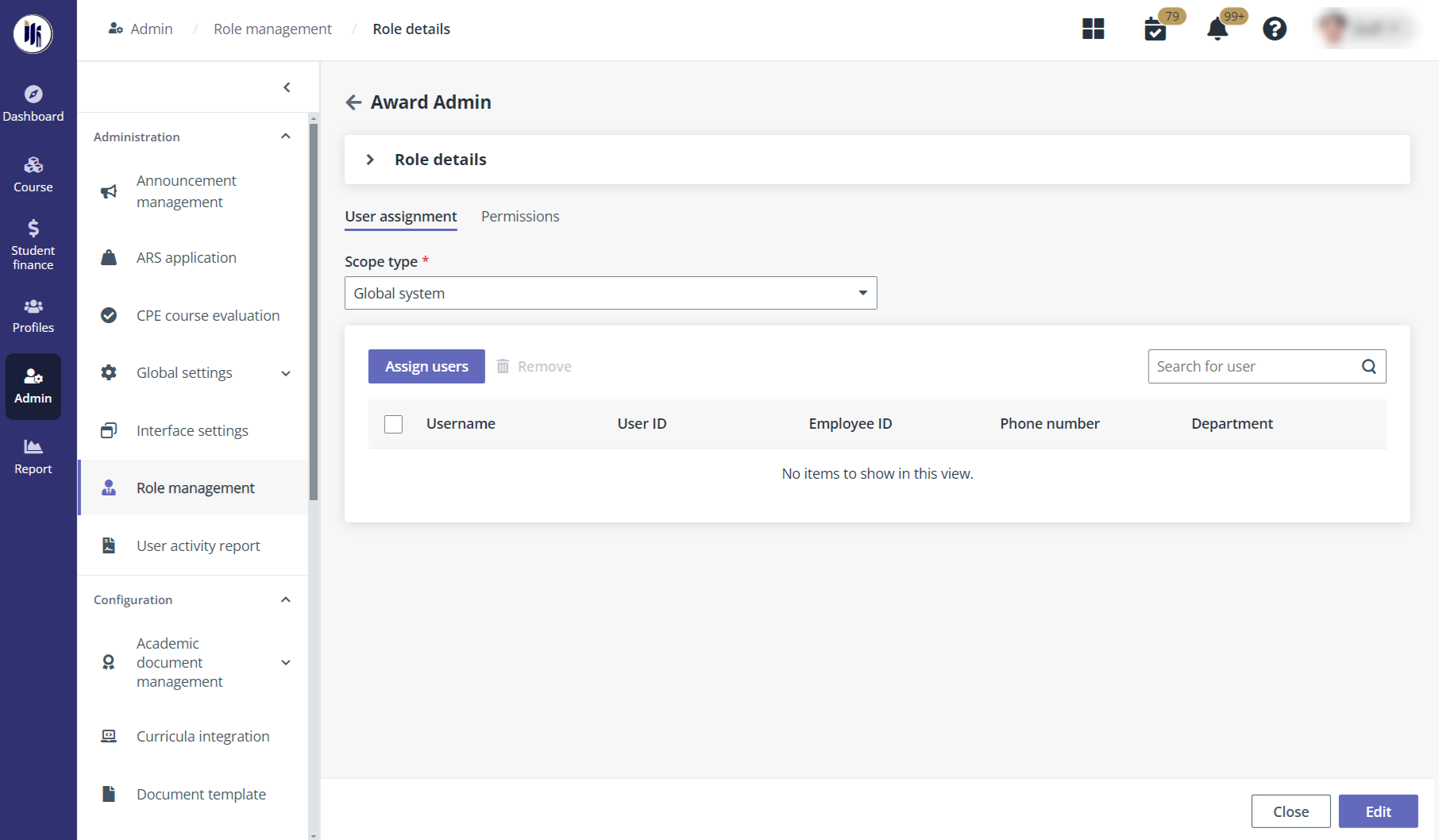
1. Click
Admin on the left navigation pane, and then click Role
management.
2. In the role list,
select a role and click Assign.
3. In the User
assignment tab, select a scope type.
*Note: If the MUIS programme administrator selects
Custom, click Add scope and specify a scope by selecting specific
course categories, course types, branches, or training providers.
4. Click Assign
users.
5.
Select users in the Address book window.
6. When finishing
the user assignment, click Add.
Check permissions of specific users
To check the permissions of a user, the MUIS programme
administrator in the provider will follow the steps below:
1. Click
Admin on the left navigation pane, and then click Role
management.
2. Click Check
permission above the role list.
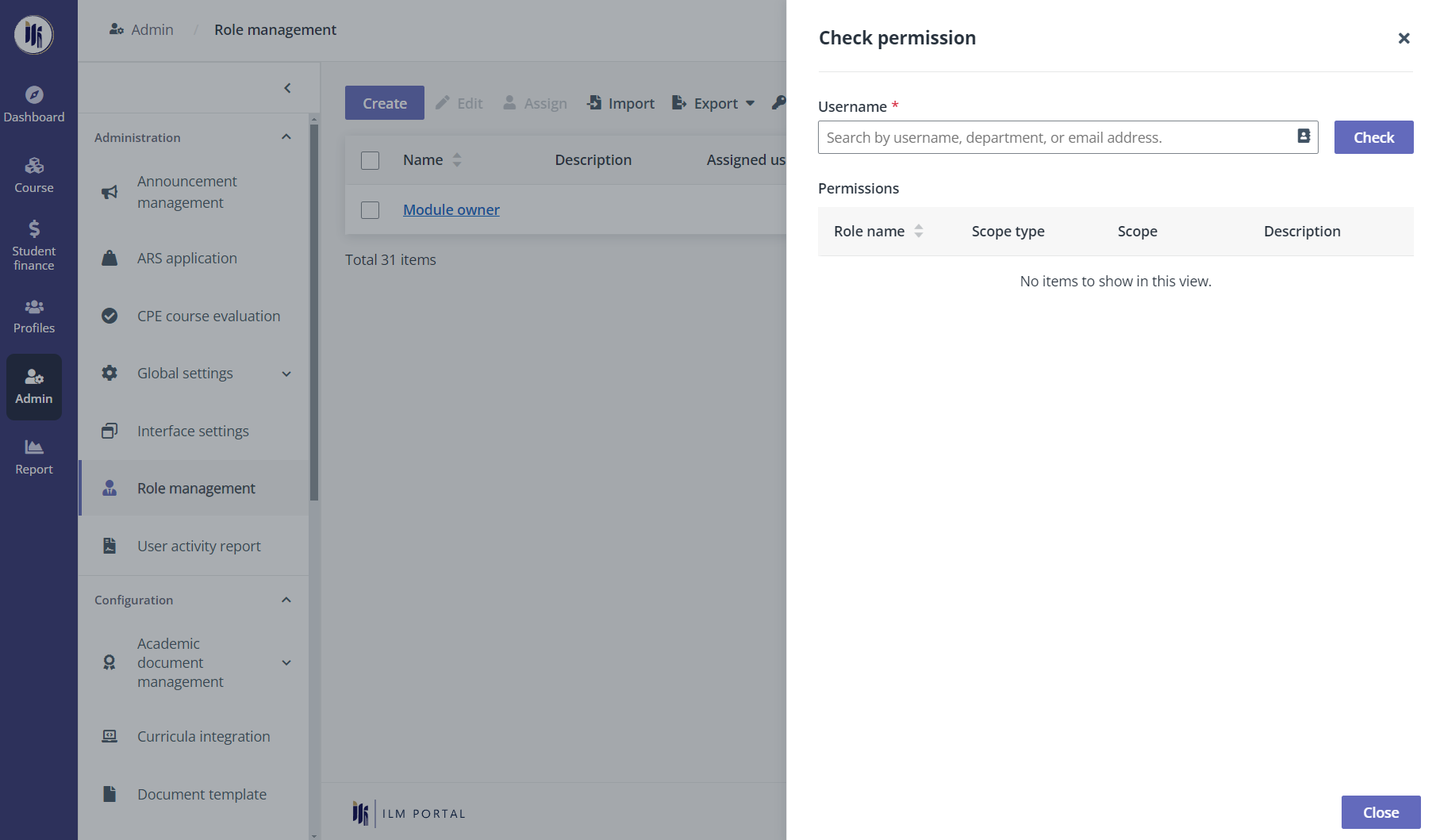
3. Enter the name of
a user. The MUIS programme administrator can also select the user from the
address book.
4. Click
Check.
5. The admin will
see all permissions that have been assigned to the user.
View and export role and permission lists
MUIS programme administrators can view the overall user
assignment in the system. ILM provides the following role and permission
lists:
•
User role list – It allows MUIS programme administrators to view
and export the role assignment of each user.
•
User role and permission list – It allows MUIS programme
administrators to view and export the role assignment of each user, as well as
the permissions of each role.
•
Course management user role list – It allows MUIS programme
administrators to view and export the user assignment details for course owners,
course intake owners, and module owners.
To view and export the role and permission list, complete the
following steps:
1. Click
Admin on the left navigation pane, and then click Role
management.
2. Click
Export above the role list, and then click Export user role and
permission list. The list will be exported to an Excel file.
*Note: MUIS programme administrators can also choose
to view and export the user role list or the course management user role
list.