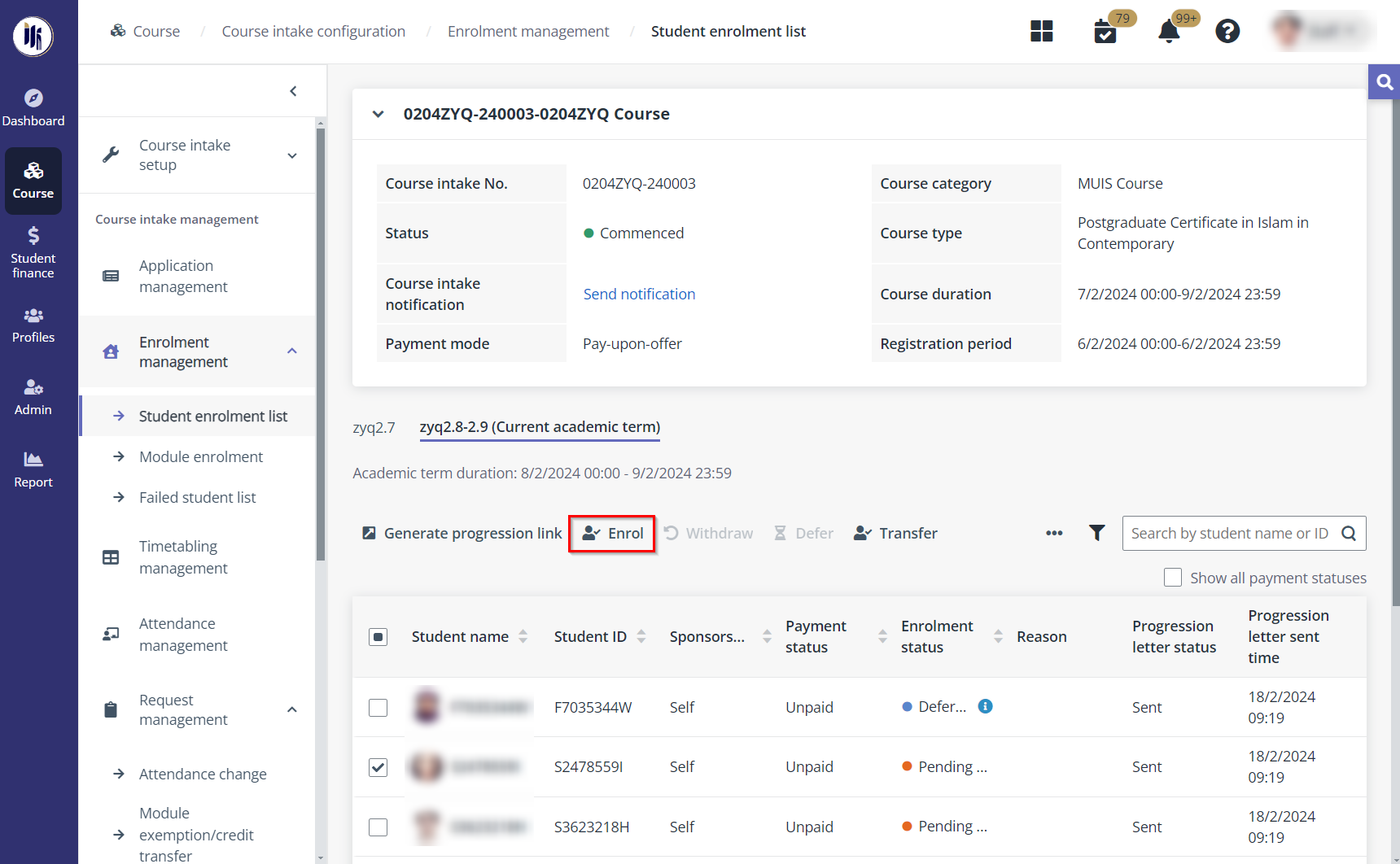To manage the enrolment of students, course administrators in
the training provider can follow the instructions in the sections below.
Enrol students to a course intake
To enrol the admitted applicants to their course intakes,
navigate to Course > Course intake configuration. Click the
course intake No. of a course intake, and then complete the following steps:
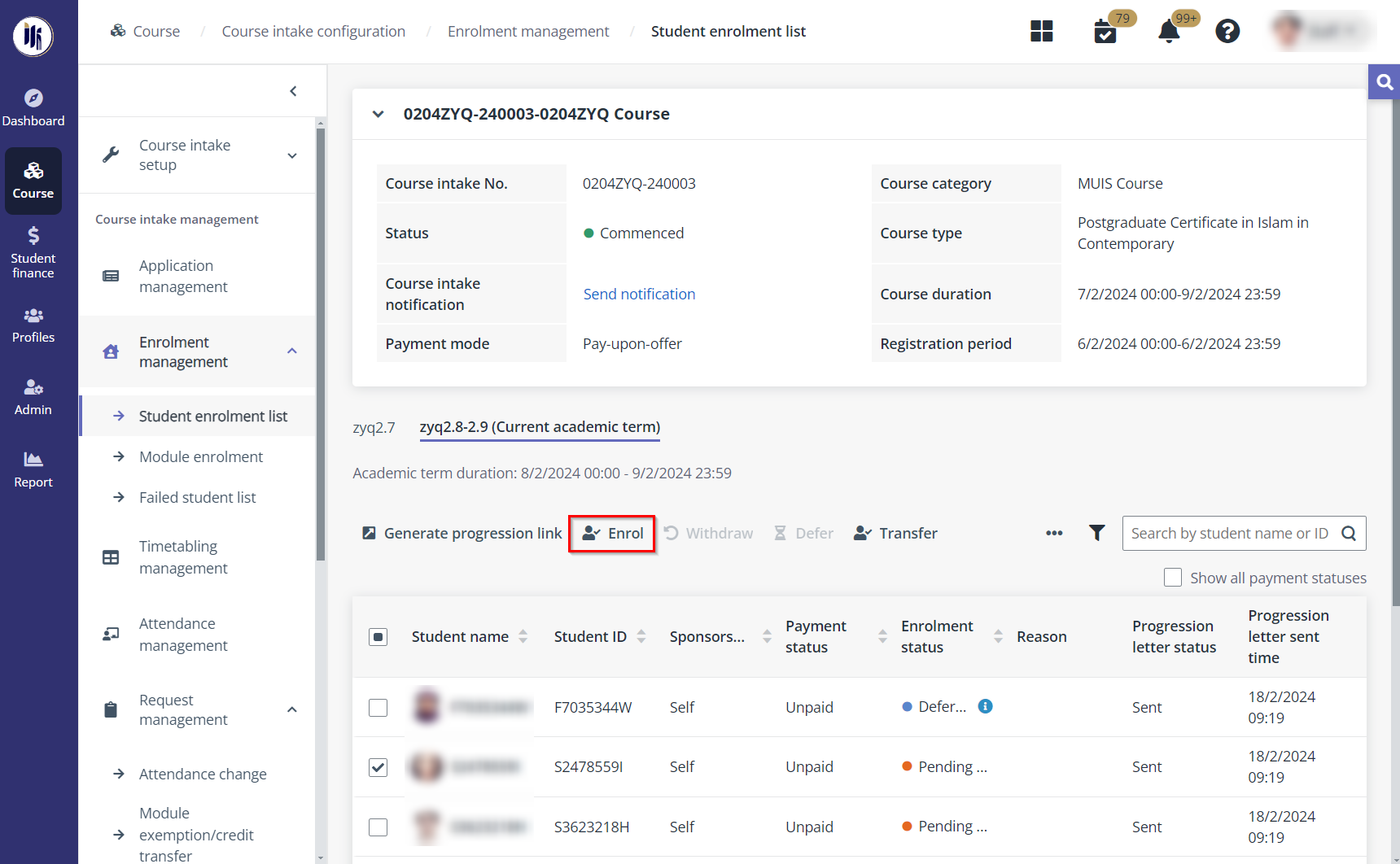
1.
Click Student enrolment list under the Enrolment management
section in the left navigation.
2.
On the Student enrolment list page, course administrators can view the
course intake information on the top of the page and all admitted applicants in
the student table.
*Note: If the course intake has academic terms,
course administrators can view all admitted applicants under different academic
terms listed in the corresponding tabs.
3. In the student
list, select one or more students, and then click Enrol.
*Note: Only students in the status of Pending
enrolment or Suspended can be enrolled in the course intake.
4. A pop-up window
appears for the confirmation. Click OK to confirm. The selected students
will be enrolled in the course intake.
Additional actions
Course administrators can perform the following actions for
each student when managing the student enrolment:
•
Send notification – To send an intake-level notification to
students, click Send notification in the course intake information
section, configure the notification settings and notification content, and then
click Send.
*Note: If course administrators want to preview the
notification, they can click Notification test to send the notification
or email to themselves.
•
Withdraw – To withdraw the enrolment or deferment, select one or
more students in the status of Enrolled or Deferred, click
Withdraw, and then select a withdrawal type.
•
Defer – To defer the enrolment, select one student in the status
of Enrolled, click Defer, and then select a deferment end
date.
•
Transfer – To transfer one or more students to another course
intake, select the students in the status of Enrolled, click
Transfer, and then select a course intake.
• Put
on hold – To put the student’s enrolment on hold,
select one or more students in the status of Enrolled, click Put on
hold, and then select the on-hold period and enter the reason.
•
Send enrolled student list – To send the enrolled student list for
lecturers to check, click Send enrolled student list, and then click
OK to confirm.