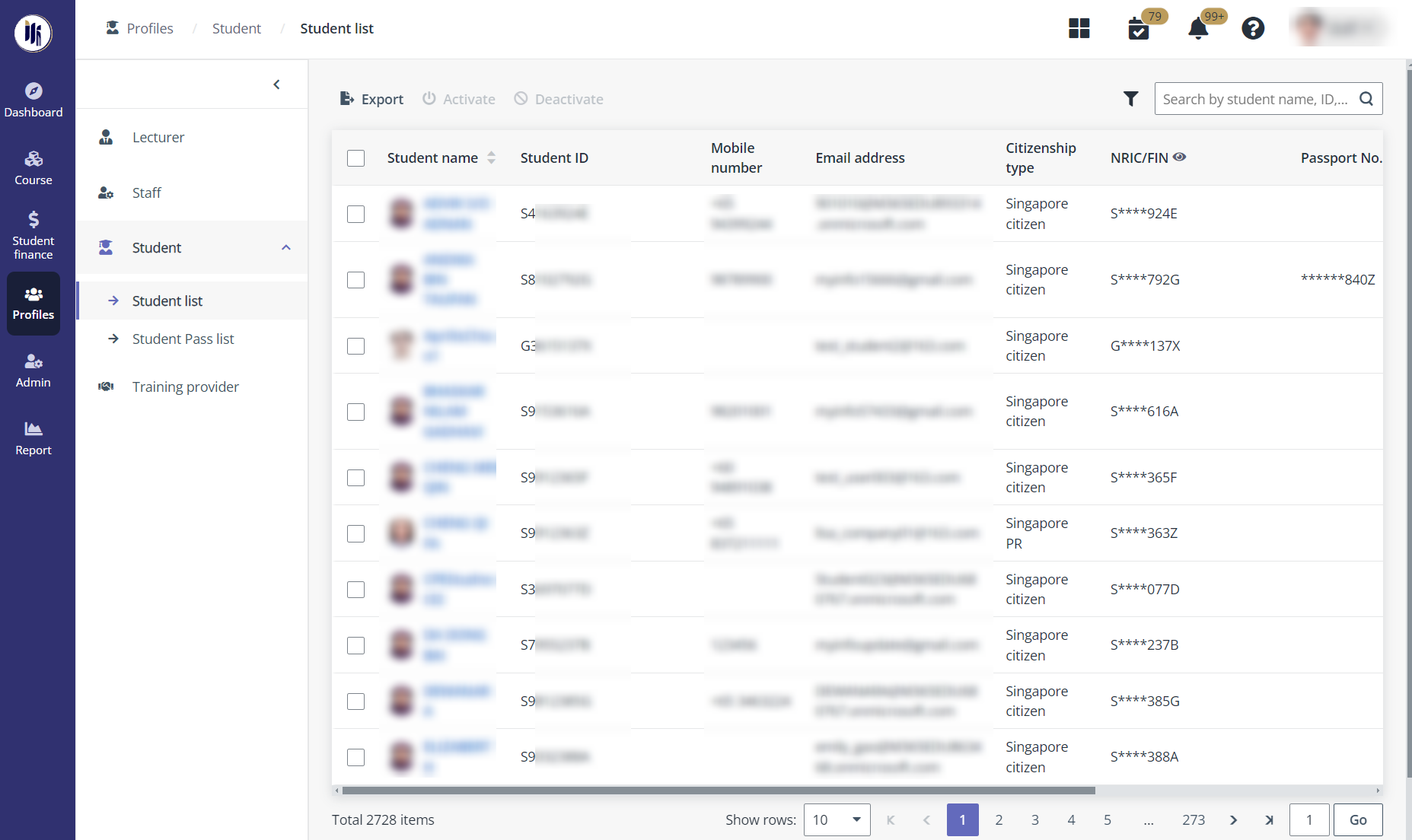
To view and manage the profile of a student, navigate to Profiles > Student, and then refer to the instructions in the sections below.
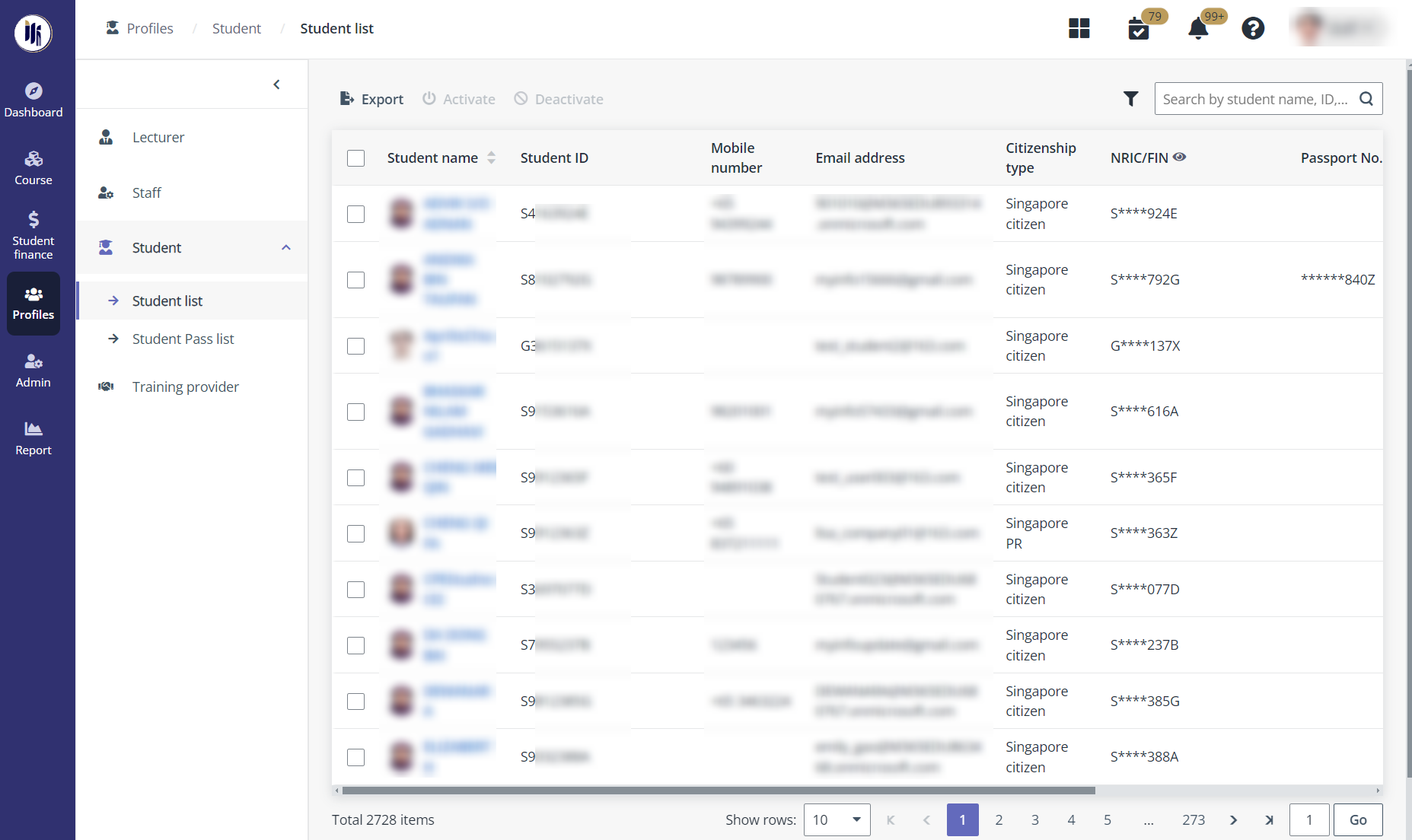
1. In Student list, locate a student and click the name. The MUIS programme administrator can view the student information.
2. Locate a section and click Edit to update the information.
3. When finishing the updates, click Save.
1. Click Course information in the left navigation.
2. Locate a course and click the course name. The MUIS programme administrator can view the course intake details.
3. To view the details of a module, click the module name. The MUIS programme administrator can also click Download attendance records to export the student’s attendance to an Excel file.
Click Application in the left navigation. The MUIS programme administrator can view all applications of the student. To view the details of an application, click the application ID and follow the corresponding steps to process it.
Click E-dossier in the left navigation. The MUIS programme administrator can:
•View a document – Locate a document and click the name, the document will be exported to the local device.
•Upload documents to e-dossier – Click Upload, select a course intake No. and type, and then upload one or more supporting documents.
Click Wallet in the left navigation. The MUIS programme administrator can edit the following information on this page:
•GIRO information – If the student has paid with GIRO, the information is displayed in this section.
•Billing address – Click Edit to edit the billing address of the student.
•Bank accounts – Request to add, edit, or delete bank accounts and set an existing bank account as the default account used for payments and transactions.
•PayNow information – Indicate whether the student has registered PayNow with NRIC and provide the suffix code. If the student is a foreign student, mobile or FIN registration can also be indicated.
1. In Student Pass list, select an application and click Edit.
2. Update the information of the Student Pass.
3. When finishing the updates, click Save.