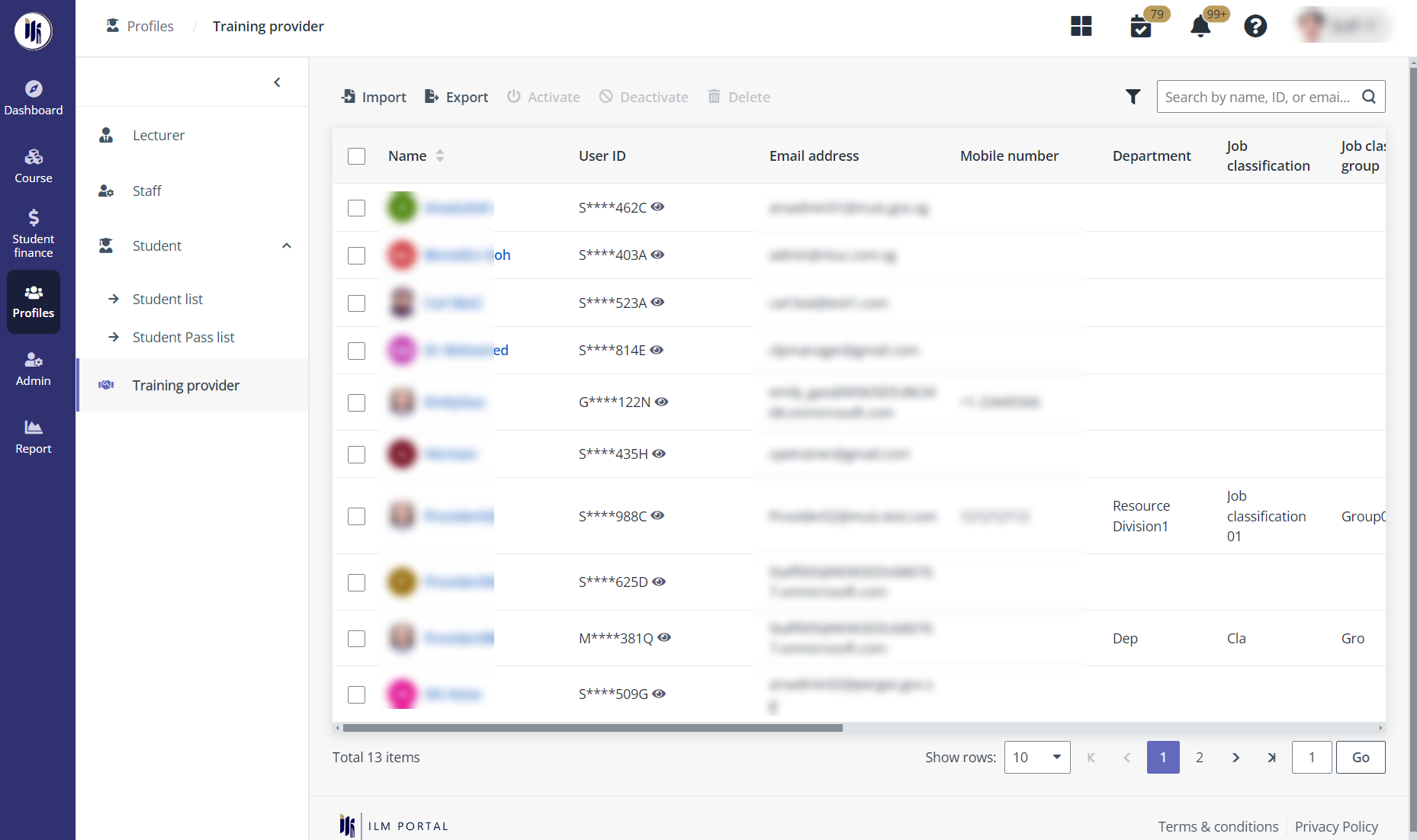
To view and manage the profile of a training provider, navigate to Profiles > Training provider, and then refer to the instructions in the sections below.
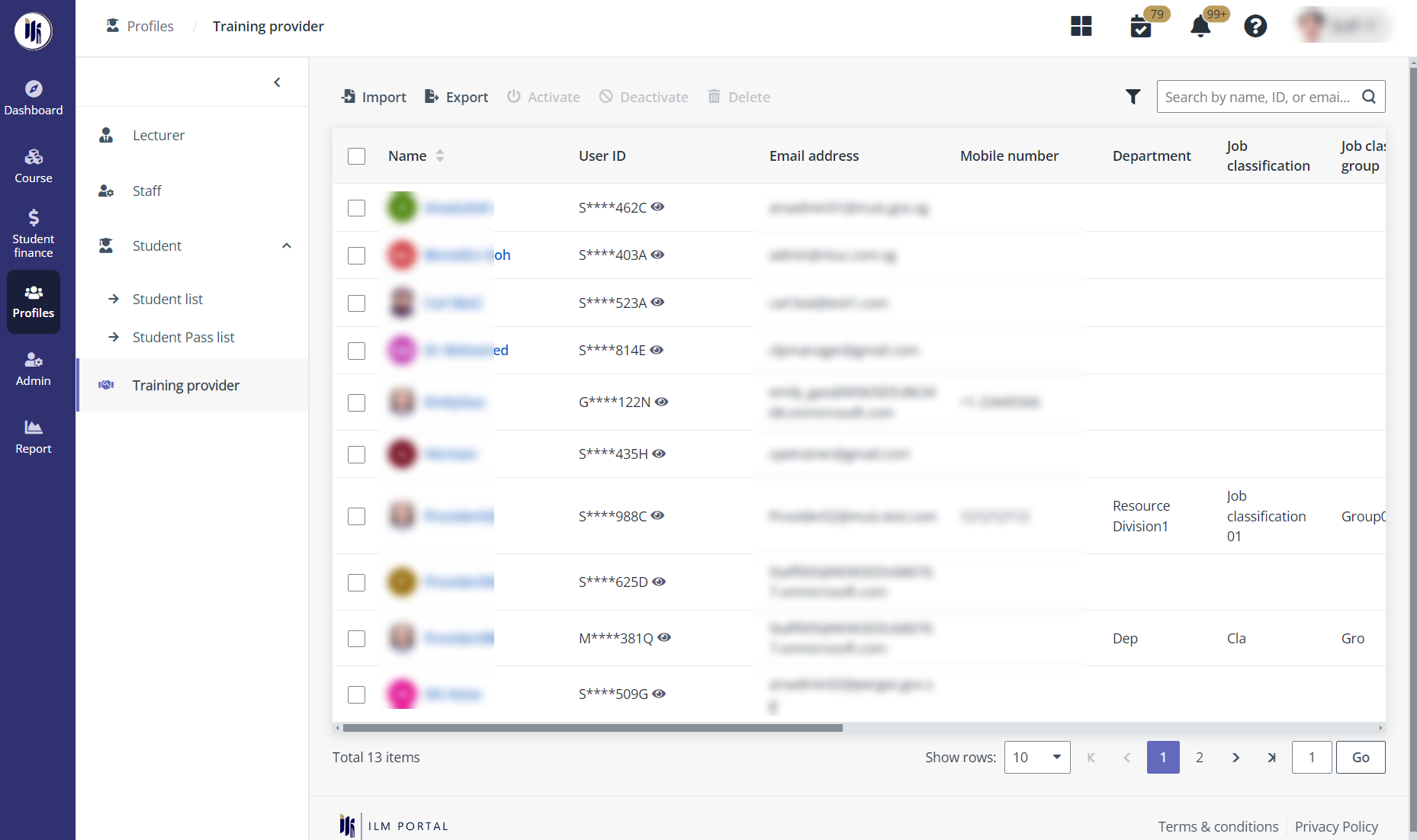
To view and manage the staff from training providers and grant system access to them, they need to be imported to the system first.
Follow the steps below to complete the import:
1. Go to Profiles > Training provider and click Import.
2. In the Import window, click Download the template file.
3. In the downloaded template file, fill in the information required of the staff.
4. Drag or browse to upload the configured file and click OK. The users will be imported.
After the import, the users will be in the Active status and then can access the system and manage CPE course proposals and other configurations.
To deactivate a user, select the user and click Deactivate.
To delete the user profile, select the user and click Delete.
To view an update the personal particular of a training provider user, follow the steps below.
1. Locate a user and click the name to go to the Personal particulars page.
2. Locate a section and click Edit to update the information.
3. When finishing the updates, click Save.
4. If the MUIS programme administrator wants to download the personal particulars to the local device, click Download resume.