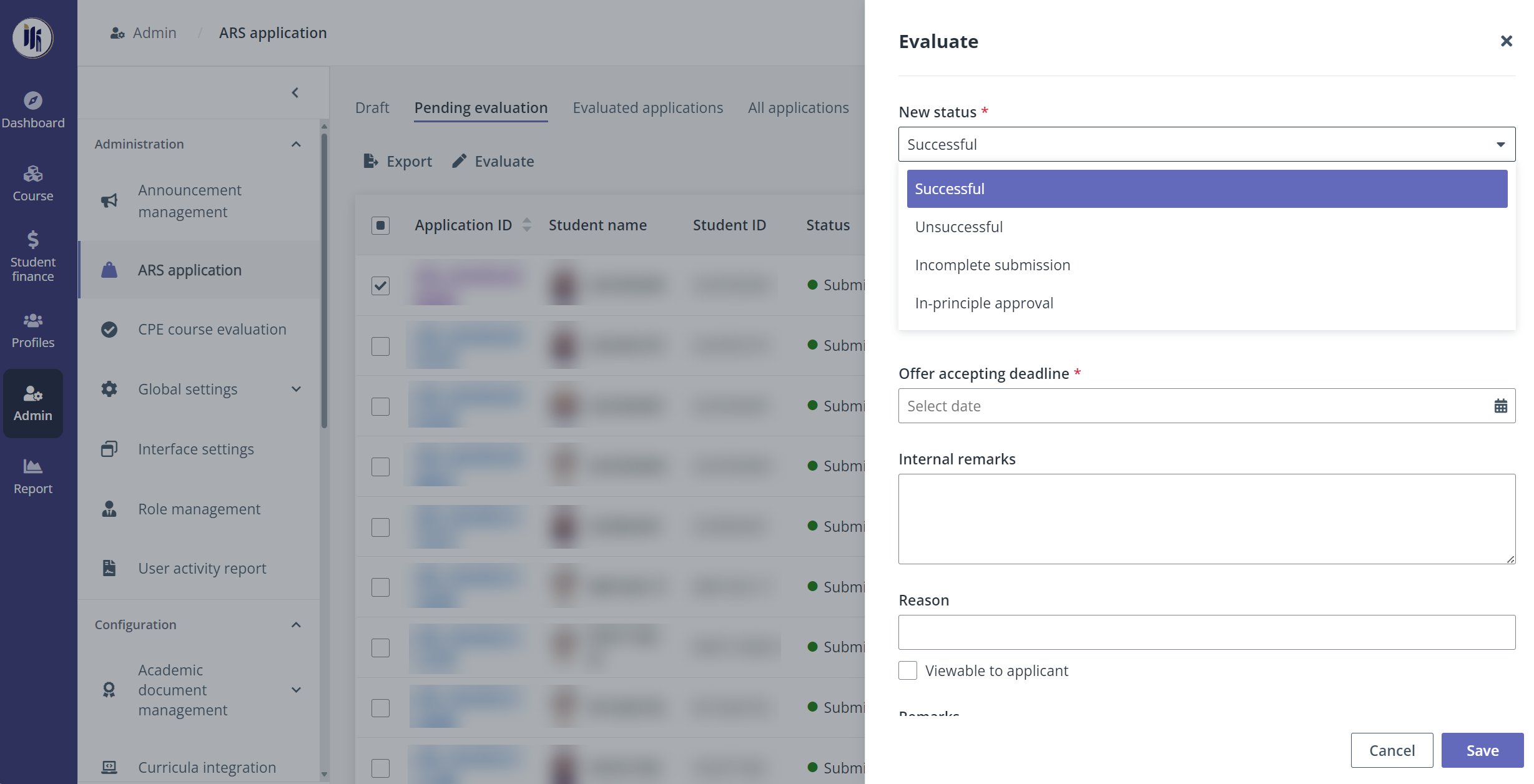
After ARS applications are submitted, the ARS officer can receive and evaluate the ARS applications by the following steps:
1. Navigate to Admin > ARS application.
2. In the Pending evaluation tab, locate and select an application and then click Evaluate on the ribbon, or hover the mouse over the application and click the Evaluate icon. The new status can be selected in the Evaluate panel.
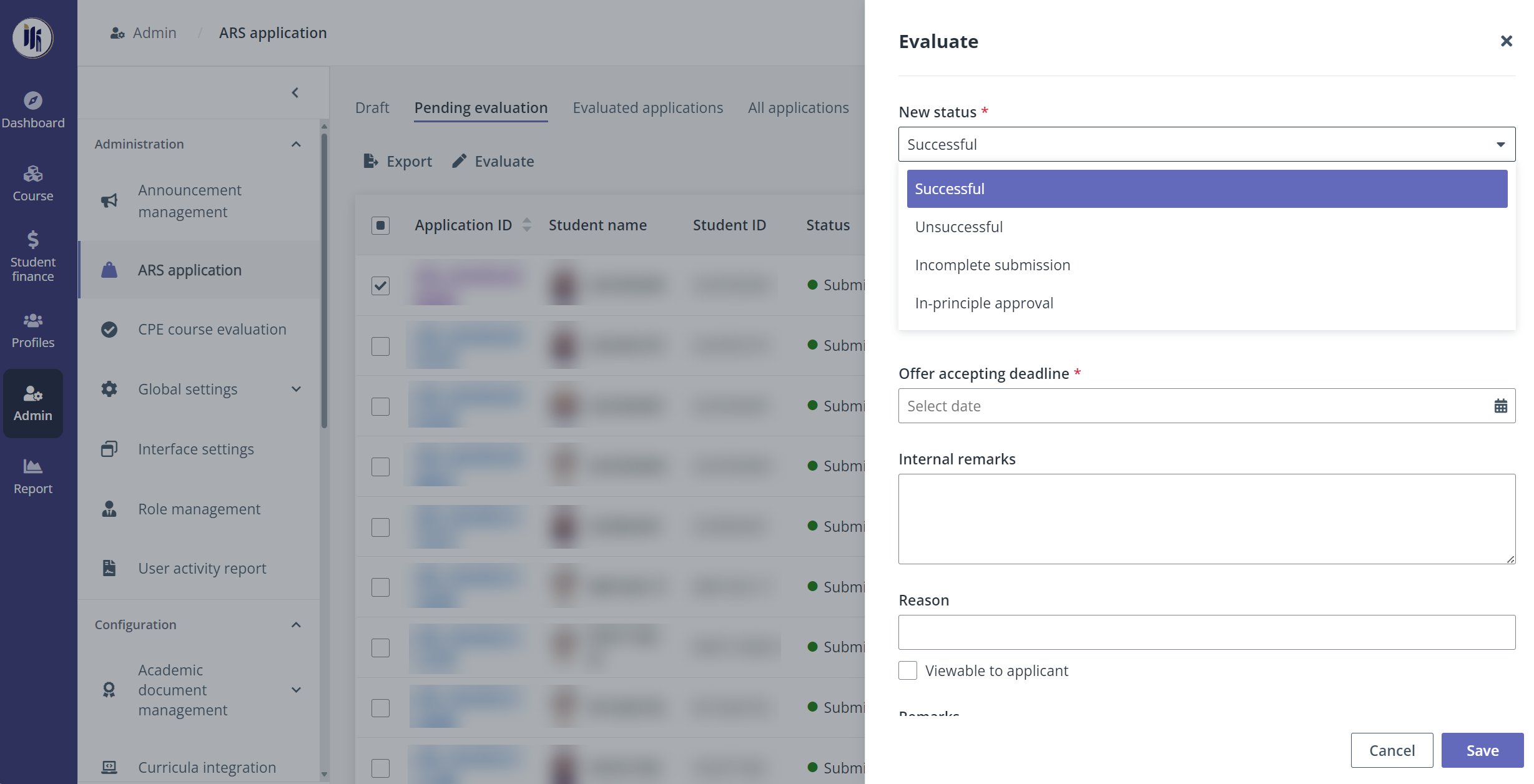
To view the application details before evaluating, click the application ID to go to the Application evaluation page.
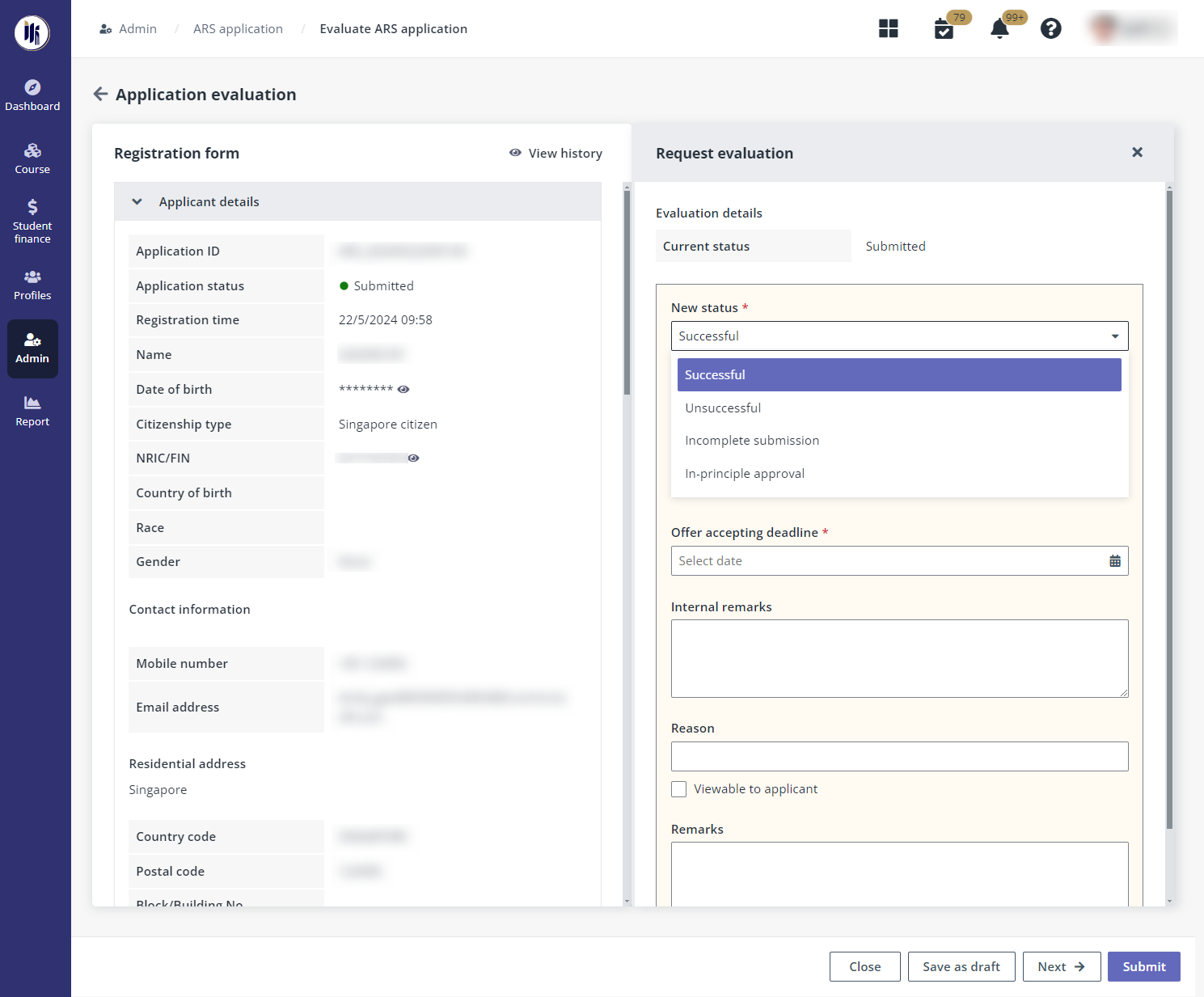
On the page, to view the details of the next application, click Next in the lower right corner.
3. In the Evaluate panel or Request evaluation section on the Application evaluation page, select a new ARS status in the New status field and fill in the reasons, remarks, as well as additional information required from the applicant. Available statuses include:
•Successful – Select to approve the ARS application and assign the applicant to a category. An ARS license will be generated by the system.
Once the ARS application is approved and the applicant is assigned the appropriate category, the courses for that category will automatically appear in the student portal for the successful applicant.
•Unsuccessful – Select to reject the ARS application as the applicants do not meet the criteria.
The unsuccessful application will be retained in the system for 90 days. However, if the applicant does not log in within 90 days, their account will be deactivated by the system. During this 90-day period, applicants can still submit a new application for a second attempt.
•Incomplete submission – Select to prompt applicants to update specific fields in their application, upload additional supporting documents, and resubmit the form for enhanced evaluation before a new resubmission deadline.
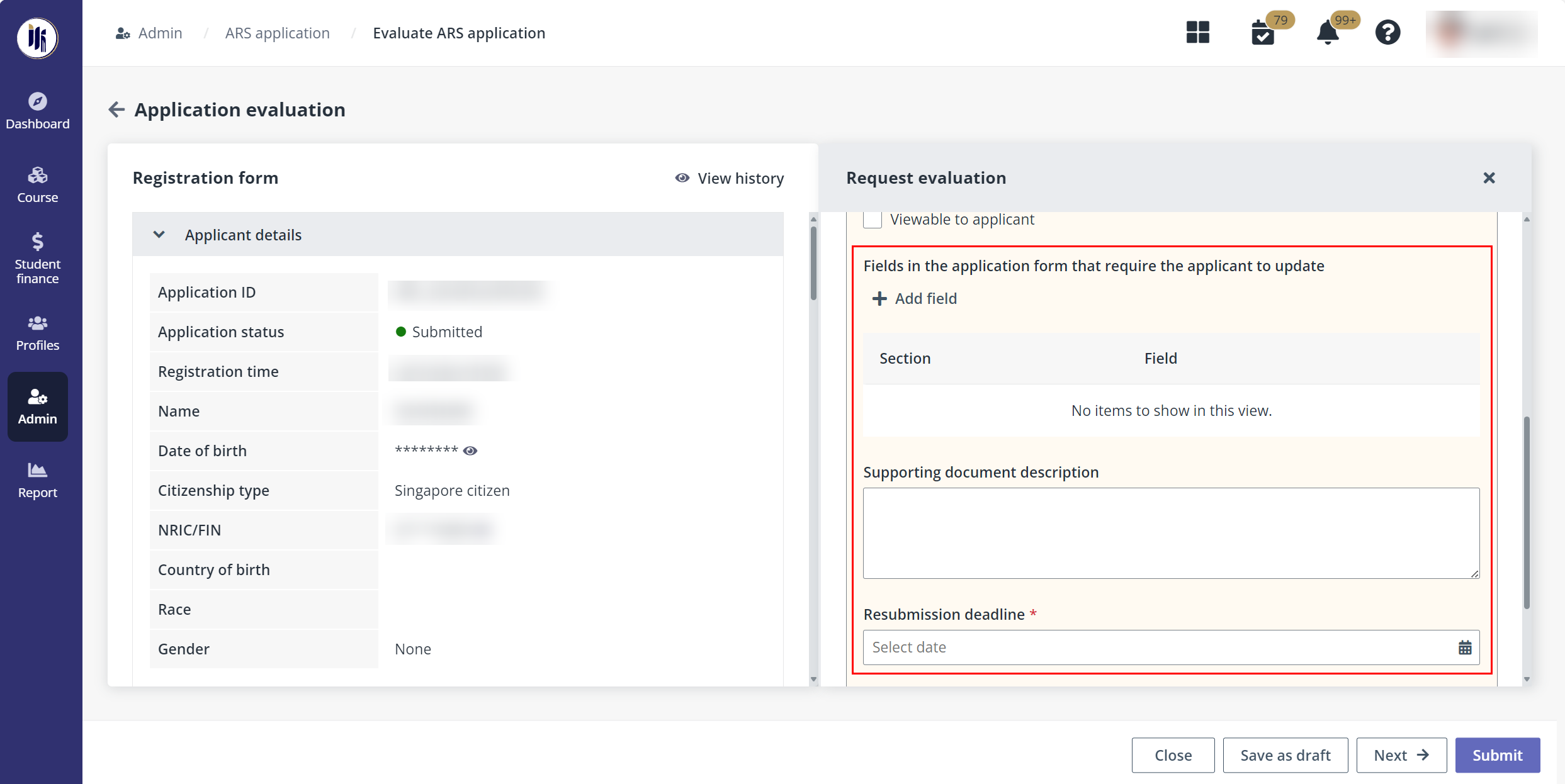
•In-principle approval – Indicates that the applicants with complete application information are under background check process. The application status can be updated again in the Evaluated applications tab once the check is finished.
4. When finished, click Submit to update the ARS status. The evaluated application can then be found in the Evaluated applications tab.
If further consideration is required for the application before submitting the result, click Save as draft to save it as a draft in the Draft tab.
After application evaluations, the ARS officer can publish evaluation results to the applicants by the following steps:
1. In the Evaluated applications tab, select one or more unpublished applications, and then click Publish to applicants on the ribbon. The unpublished applications can be found with the Publish status filter.
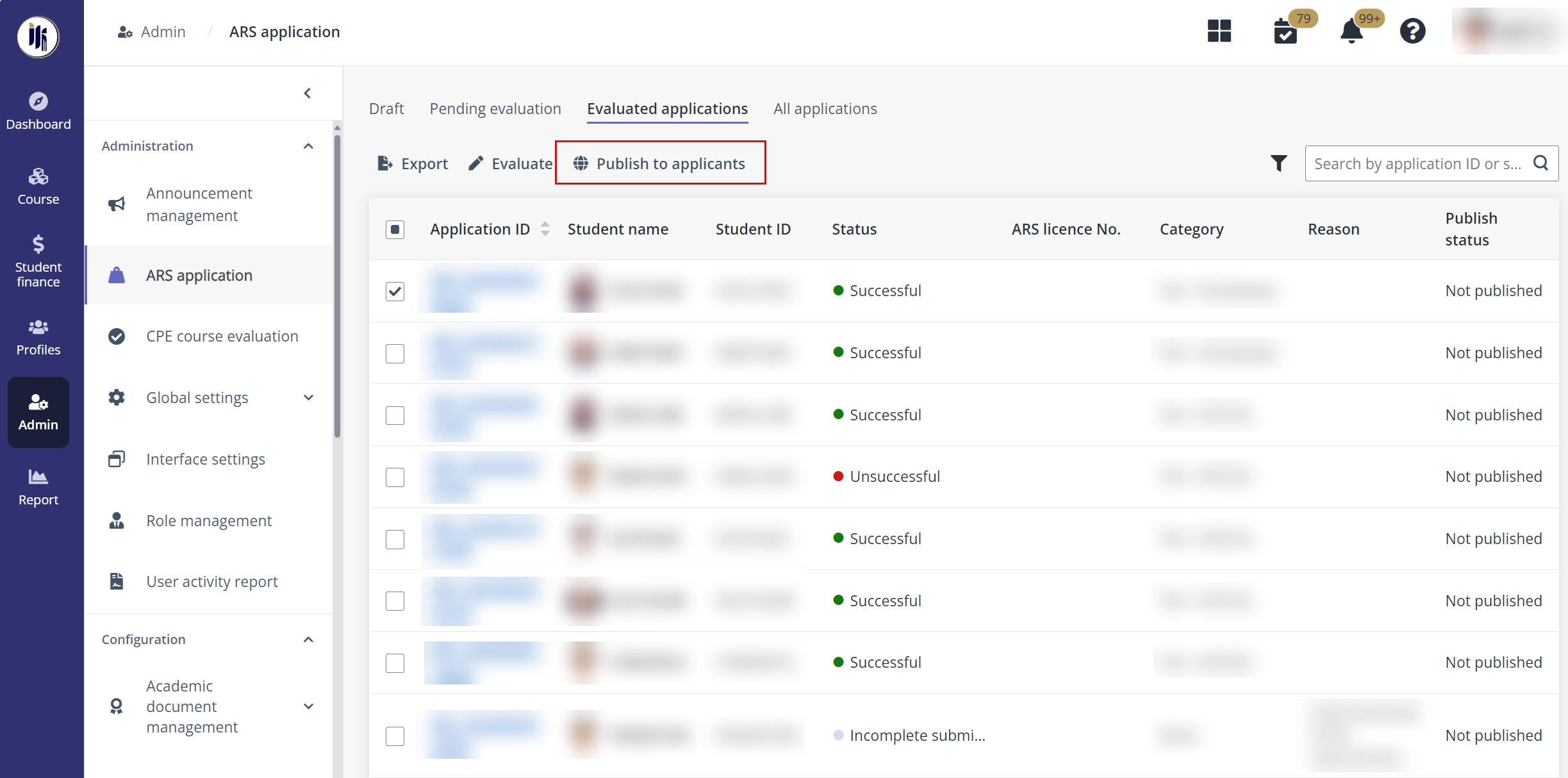
2. In the Publish the application window, click OK to publish.
After publishing, applicants will be able to receive the notification via SMS, email, or system notification and proceed with their application resubmission or online study journey. For details on notification set-ups, refer to the How to configure ARS service settings and fee? section.