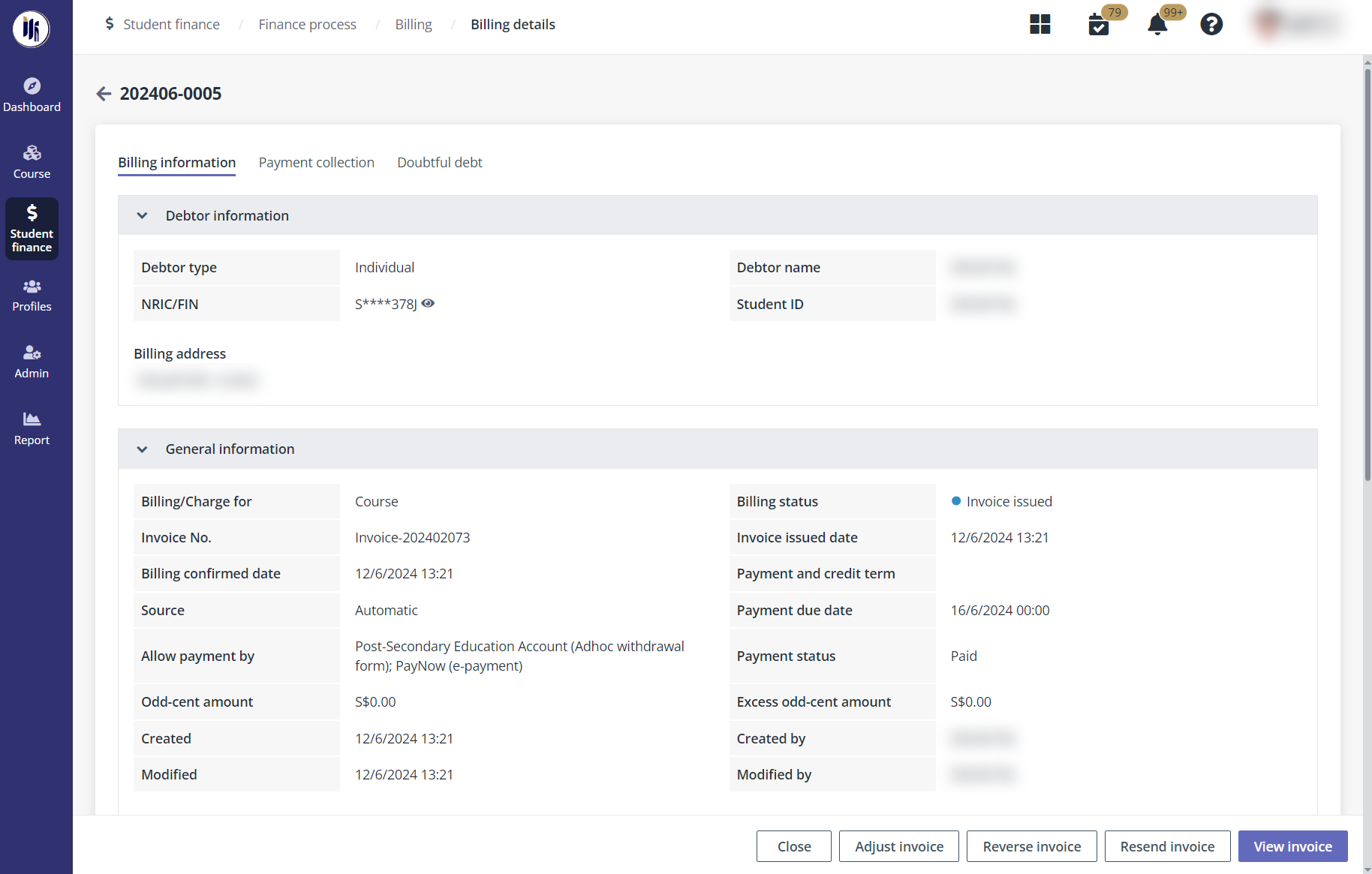
To view the details of an existing billing item, Payment administrator clicks the reference No. of an existing billing item on the Billing page.
On the Billing details page, relevant information is displayed in the following tabs:
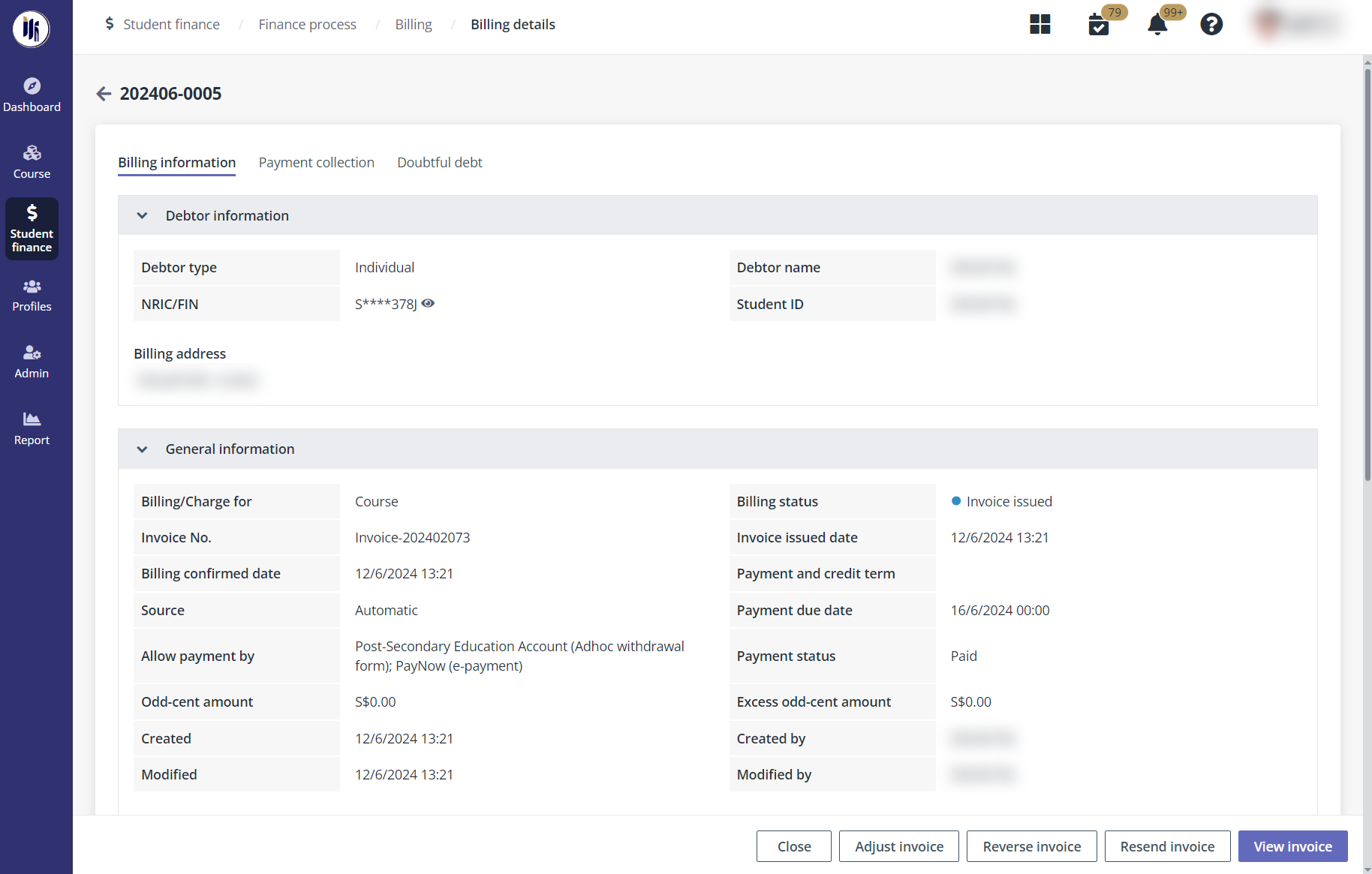
•Billing information – Displays the general information of the billing items, course application, and debtor.
•Payment collection – Displays the payment collections of this billing. New payment collections can also be created here.
•Doubtful debt – If the payment has not been completed after the payment due date, when there is a doubtful debt rule applied, doubtful debt record will be automatically generated for the billing. Or when the billing is manually added to the doubtful debt list. The doubtful debt records can be viewed in this tab.
•Instalment – If the billing has instalment enabled, relevant information can be checked in this tab.
To confirm the payment status and details of the billing, payment administrator goes to the Payment collection tab where the confirm payment records are listed.
To view the details of a payment collection record, click the ID of a payment collection. In the Payment collection details panel, admin can check the amount of payment, the payment mode leveraged by the debtor, and other payment details. Admin can also click View receipt to view and download the PDF file of the receipt.
When admin confirms that a payment has been made for the billing by offline payment methods and has the details of the payment, admin needs to create a payment collection to record the payment information by following the steps below:
1. Click Create.
2. In the Create payment collection panel, fill in the required information of the payment collection.
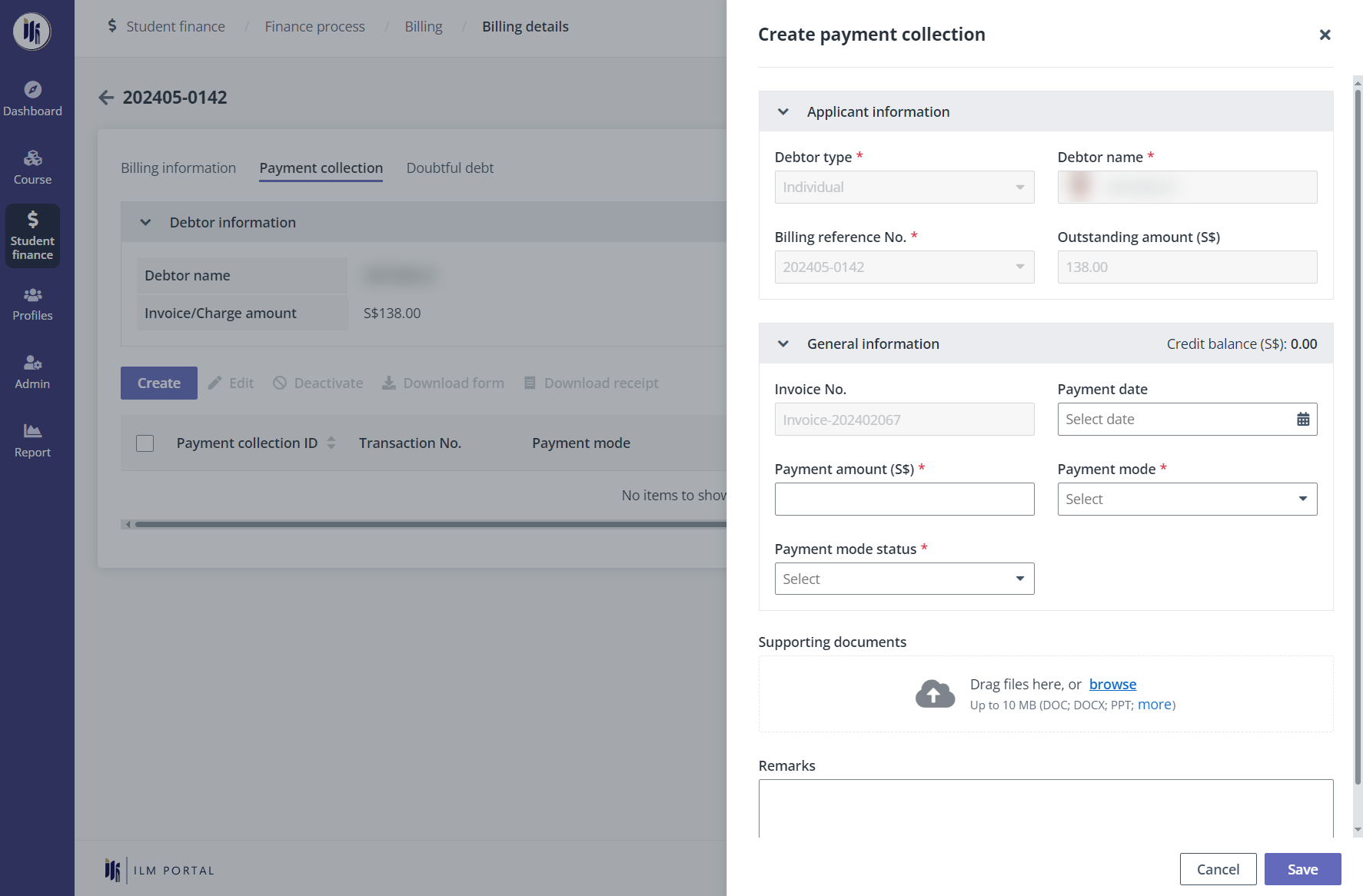
3. Click Save. The payment collection is created and the status of the payment collection complies with the configured status.
When the payment status of a billing is Paid, an invoice will be generated for the billing. Payment administrator can use the Payment status filter above the table to find the paid billings and check the invoices generated.
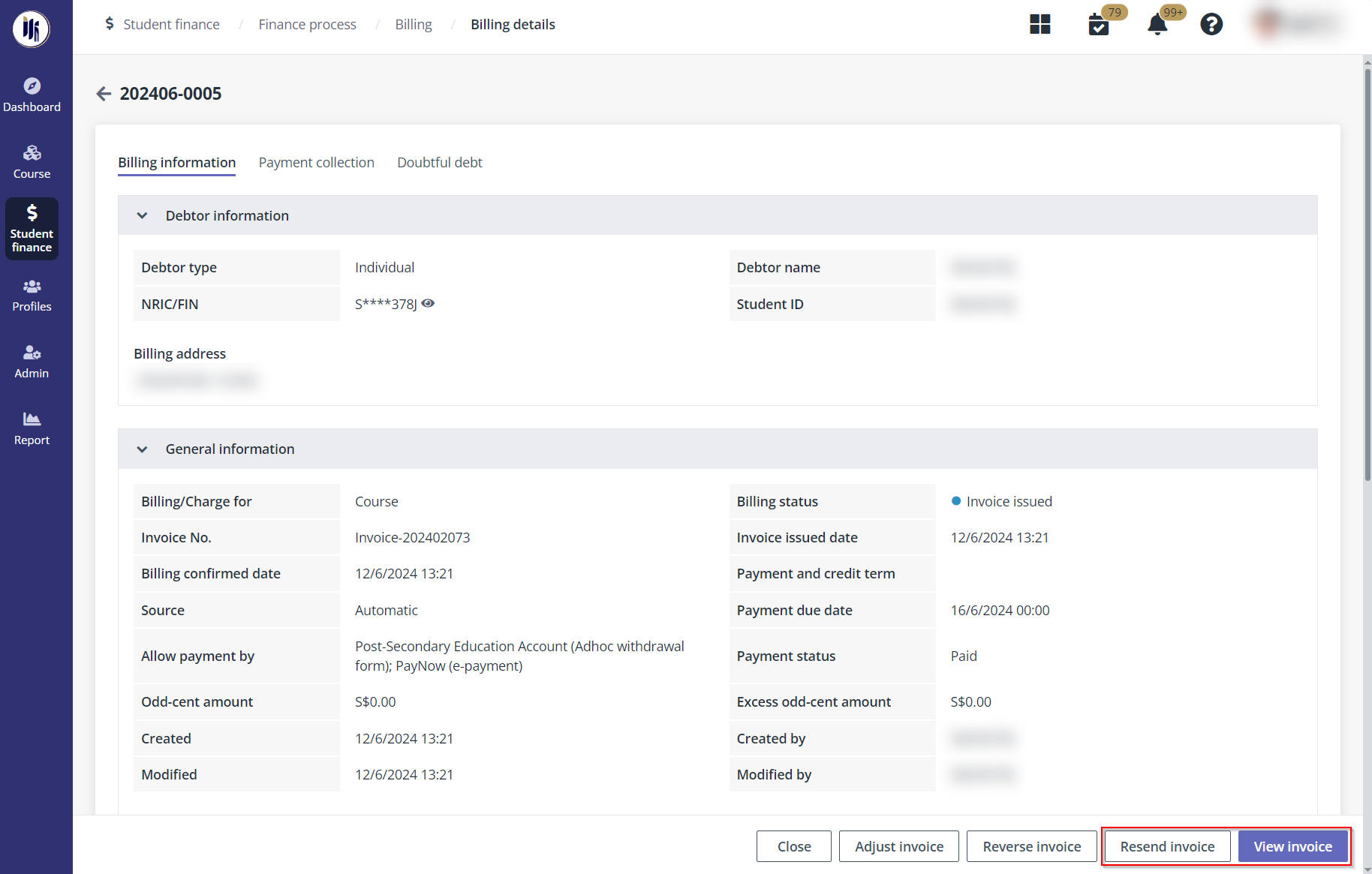
To view an invoice, payment administrator can click View invoice in the lower-right corner of the Billing details page.
In occasions where payment administrator needs to resend the generated invoice, for example, the invoice previously sent out has been told to be deleted accidentally, payment administrator can click Resend invoice in the lower right corner of the Billing details page and the invoice will be sent again.
To encrypt the invoice sent via the notification email, payment administrator can enable the encryption setting when configuring relevant notification template. For more details, refer to Notification template.
After an invoice of a billing for course is issued, there may be occasions in which the fee of a billing requires to be adjusted, payment administrator can complete the fee adjustment by adjusting the issued invoice following the steps below:
1. On the Billing details page, click Adjust invoice in the lower-right corner. Invoice-issued billings for courses can be found by the Billing status and Billing/Charge for filters.
2. In the Fee adjustment panel, configure the adjustments for the billing by setting a new payment and credit term and fill up the adjusted fees.
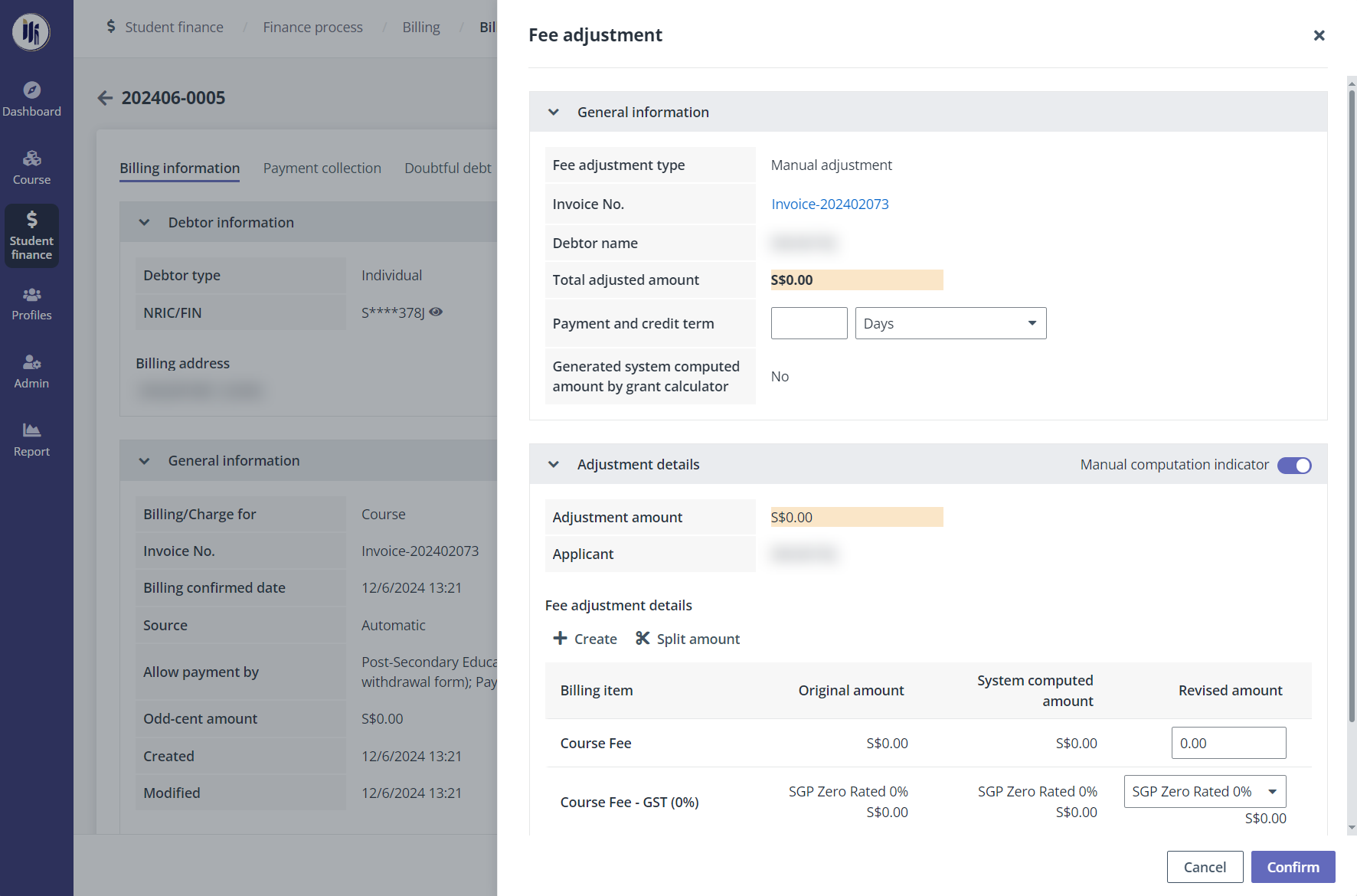
Fees can be adjusted with the following setups:
•Manual computation indicator – On the top right of the Adjustment details section, turn on or off the toggle to enable or disable the manual fee adjustment configurations. If disabled, the system will adjust the fee according to available fee adjustment conditions.
•Fee adjustment details – If Manual computation indicator is enabled, manually adjust the fees of the existing billing items by updating values in the Revised amount column.
o Click Create to add existing disciplinary fines or apply discounts to the billing.
o Click Split amount, and then update the values in Revised split 1 and Revised split 2 columns to split the amount of existing billing items.
Click Confirm and provide reasons or supporting document of the fee adjustment. The credit note and adjusted invoice will be issued after approval.